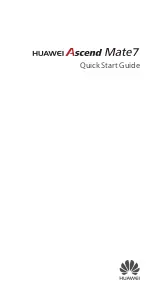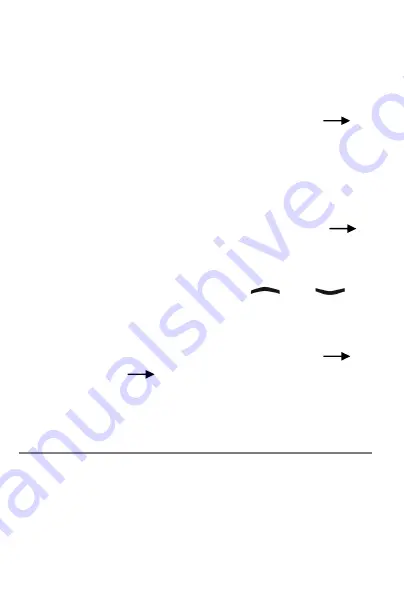
18
use templates, create drafts and create multimedia
messages (MMS).
Not using all of the phone's functions and do not
want to be shown functions that are not used?
"Tell" your tiptel Ergophone 6160, in Settings
Visibility main menu, which functions you want to
be shown in the main menu.
You want quick access to frequently used func-
tions?
„"Tell" your tiptel Ergophone 6160, in Settings
Order main menu, the order in which you want
functions to be displayed.
The function assignments of keys
and
in
standby mode for calling main photo contacts and
activating keypad lock not as you would like them?
"Tell" your tiptel Ergophone 6160, in Settings
Phone Settings
Arrow Keys, which functions
you want to be assigned to these keys in standby
mode.
Call signalling as you want it
Have a favourite tune and want to use it as the ring-
tone for your mobile?
Install in the mobile a memory card with the tune on
it, and "tell" your tiptel Ergophone 6160, in Settings
Summary of Contents for Ergophone 6160
Page 1: ...User Guide en tiptel Ergophone 6160 tiptel...
Page 56: ......
Page 57: ......
Page 58: ......
Page 59: ......