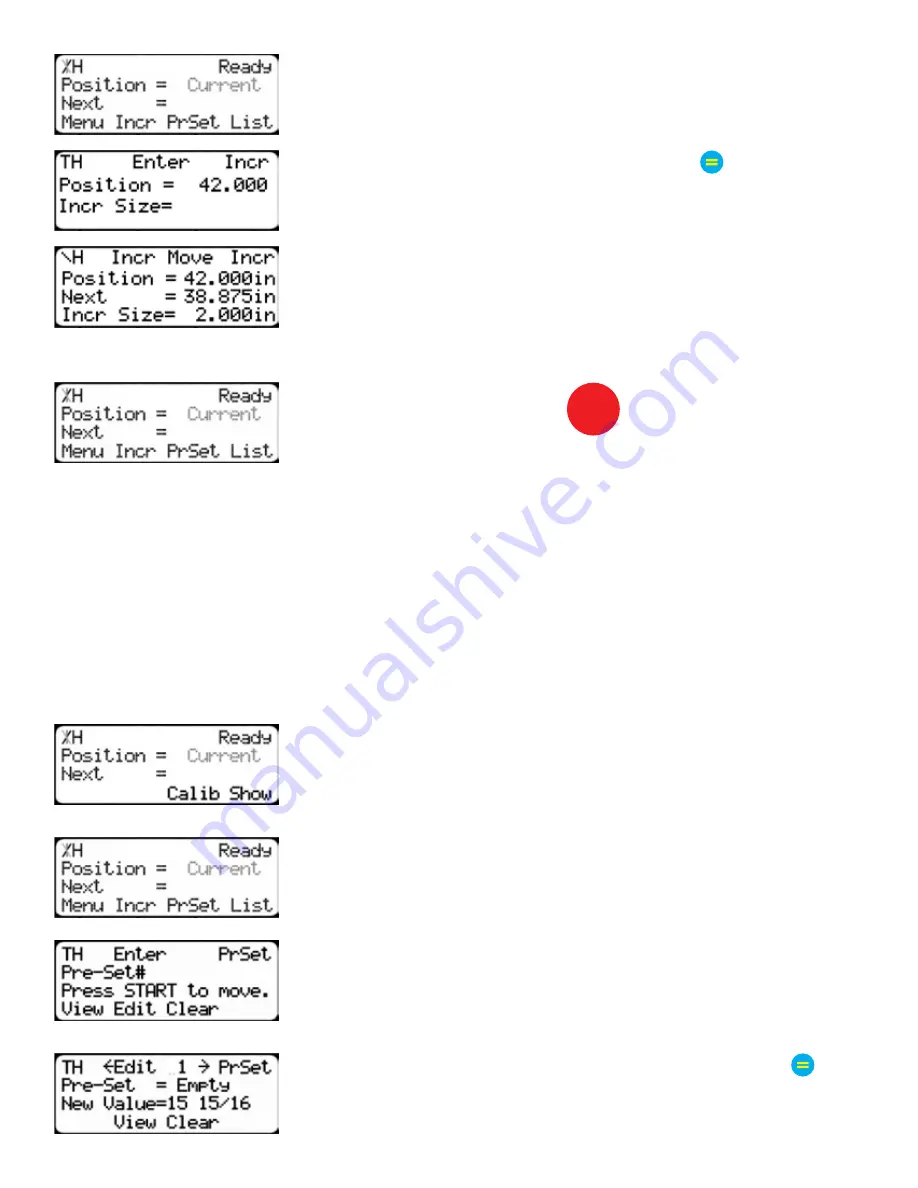
22
3. A new set of options have appeared. Press the [Incr] soft key to
access the Increment menu.
4. Enter the size you want to increment and press .
For this example, I am going to use an increment of 2 inches.
5. The current position is 42. If that is where you want to start, press
[Start] to begin incrementing. If you need to move the stop to load
material, enter the position you wish to move to and press [Start].
TigerCrossCut will move to position. Load your stock and press
[Start] to increment.
6. When you are finished, press
STOP
to return to the Ready Screen.
PreSet
The PreSet function is a set of 100 programmable hot keys used to quickly access common lengths.
PreSets...
• Can be used in Set Point, Pusher or Increment mode.
• Can be programed in PreSet slots number 1 - 100.
Note: PreSet functionality can be changed using the ‘PreSet’ setting in the Part List menu.
PreSet Programming
1. From the Ready Screen, press the [Show] soft key to show the menu
options.
2. A new set of soft key options have appeared. Press the [PrSet] soft
key to access the PreSet feature.
3. Enter the number of the preset you want to program and press the
[Edit] soft key.
For this example, I am going to program PreSet number 1.
4. Enter the length you want the PreSet to move to, and press .
For this example, I want to move to 15 15/16 inches.
Summary of Contents for TigerCrossCut
Page 8: ...8 1 2 3 4 5 6 7 8 9 ...
Page 27: ...27 Date Maintenance Performed Drive Test Results Maintenance Log Maintenance Log ...
Page 28: ...28 ...
Page 29: ...29 ...
Page 30: ...30 ...
Page 31: ...31 ...

























