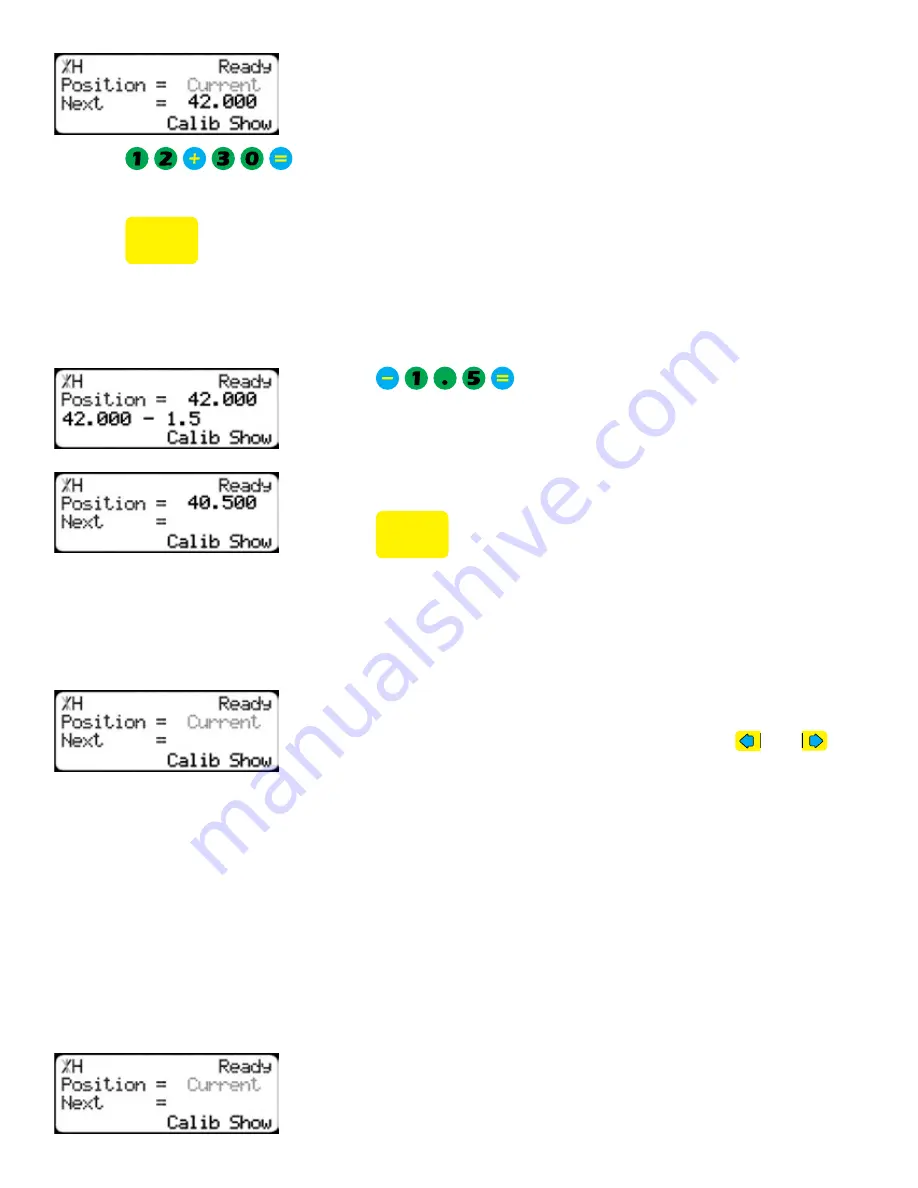
21
2. Just like a normal calculator, you can use the math function keys to
enter math problems.
Example: I want to add 12 inches to 30 inches.
3. Press .
The answer will appear in the ‘Next’ field.
4. Press
START
and TigerCrossCut will move to the calculated position.
You can also do math functions on the current position.
Example: I want to subtract 1.5 inches from my current position of 42 inches.
1. Press .
The answer will appear in the ‘Next’ field.
2. Press
START
and TigerCrossCut will move.
Jog
1. Start at the Ready Screen.
2. At the top of the TigerCrossCut controller, you have
and
.
To jog, press and hold one of these buttons.
Note: If the jog buttons move TigerCrossCut in the wrong direction, you can use the
‘Jog Reverse’ setting in the ‘Setup’ menu to reverse the movement.
TigerCrossCut can be manually jogged in or out. When activated, TigerCrossCut will move until you let
go of the jog button. It will then glide to a gentle stop.
Increment
The increment function is a push feed mode used to step TigerCrossCut through a series of movements.
Increment...
• Can be a positive value that will move TigerCrossCut towards the tool.
• Can be a negative value that will move TigerCrossCut away from the tool.
• Will compensate for kerf automatically using the ‘Kerf’ setting in the ‘Setup’ menu.
• Can only store one increment value at a time.
1. Start at the Ready Screen.
2. Press the [Show] soft key to display more options.
Summary of Contents for TigerCrossCut
Page 8: ...8 1 2 3 4 5 6 7 8 9 ...
Page 27: ...27 Date Maintenance Performed Drive Test Results Maintenance Log Maintenance Log ...
Page 28: ...28 ...
Page 29: ...29 ...
Page 30: ...30 ...
Page 31: ...31 ...


























