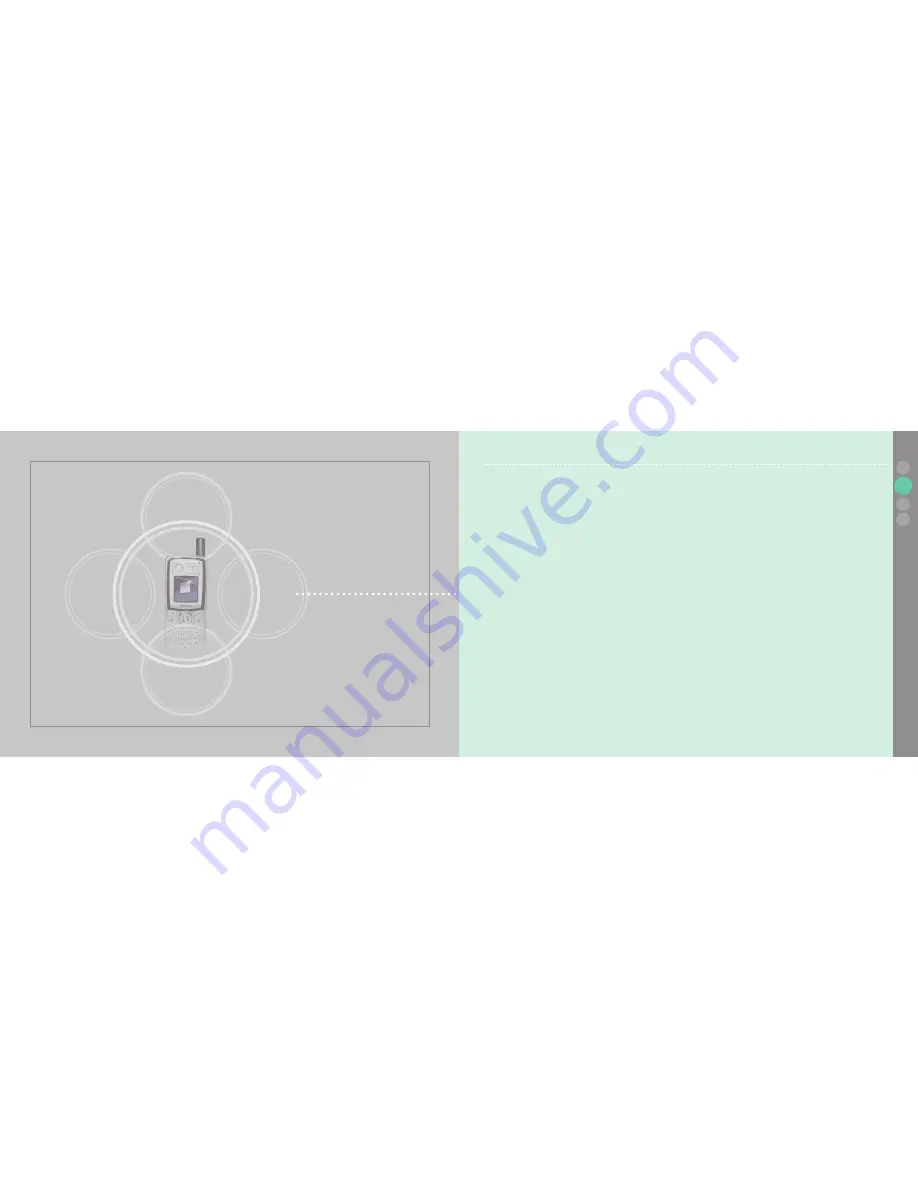
www.thuraya.com
SO-2510
SO-2510 I 02 Getting started
02
03
04
01
Introduction
Introduction
8
HPA (High-Penetration Alerting)
HPA (High-Penetration Alerting)
9
Initial steps
Inserting SIM card
10
Connect the charger and charge the battery
10
Switch the mobile phone On/Off
11
Enter your PIN
11
Emergency call (SOS)
11
Setup Wizard
12
Lock/Unlock in Idle Screen
12
Display
Display layout
13
Display symbols
13
Using softkey and menu
Softkey action
15
Menu navigation
15
Quick access
16
Step back one menu level
16
Exit the menu
16
Making and receiving call
Dial using the keypad
17
Receiving a call
17
High-Penetration Alerting
18
Option during a call
19
New Message
Select mode
19
Edit mode
19
Change Input mode
20
Input symbol
20
Input number
21
Change language
22
eZitxt On/Off
22
Dictionary
23
To clear text
23
Summary of Contents for SO-2510
Page 1: ...www thuraya com...


















