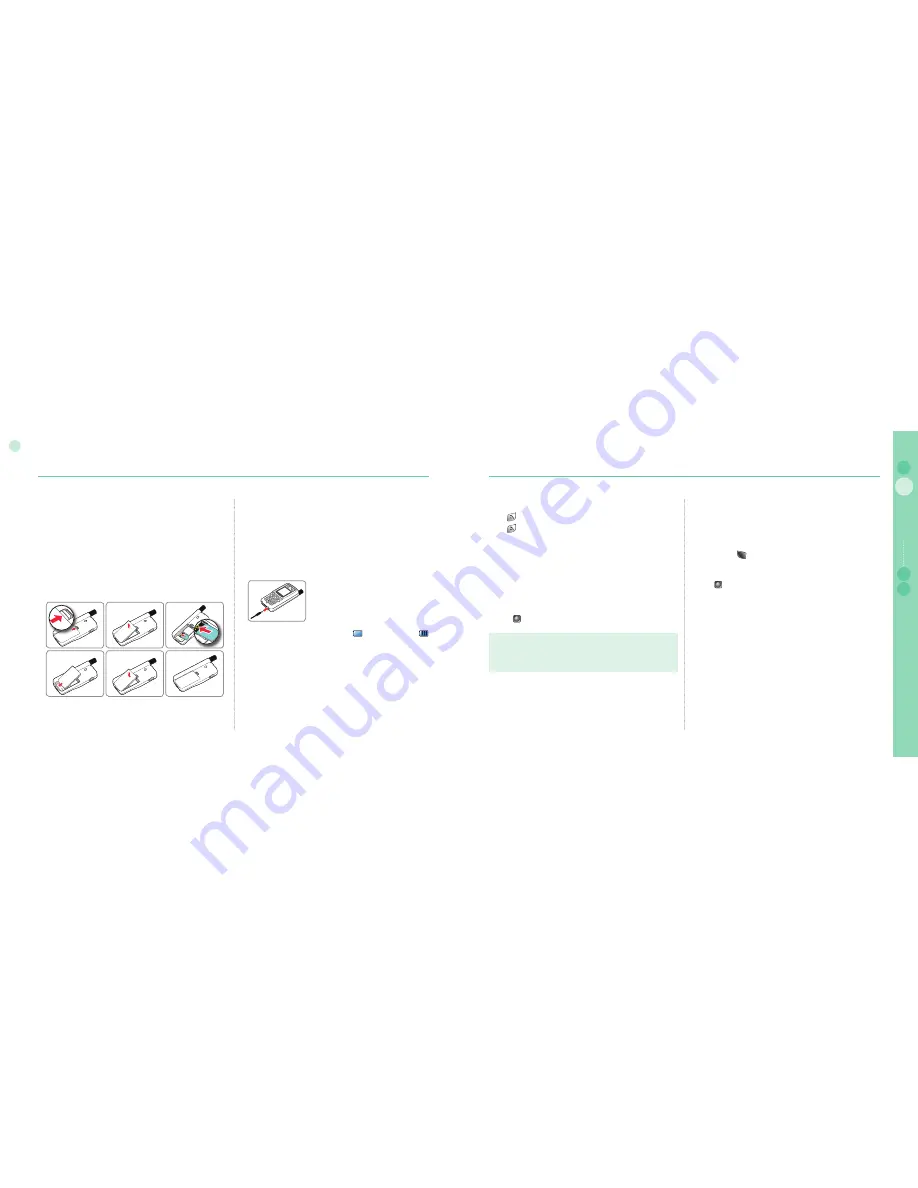
10
02
Getting started
11
02
Getting started
03
04
Getting started
01
Connect the charger and charge the battery
You should charge the battery supplied with the mobile phone as
soon as possible to obtain full battery charge.
To charge the battery :
1. Fit the correct country specifi c adapter into the charger.
2. Plug the charger plug into the charger socket.
3. Connect the charger to an AC source.
Initial steps
Inserting SIM card
The SIM card (Subscriber Identity Module) is the 'plug' to the
network and provides the phone number, memory for storing
phone numbers and short text messages (SMS).
To insert the SIM card :
1. Switch off the mobile phone before removing the battery and
inserting the SIM card.
2. Lift the battery from the back of the mobile phone and insert
the SIM card as shown in the pictures below.
While the battery is charging you see the symbol changing to
cyclically. The battery is fully charged after 2 hours and 30 minutes.
The charger stops charging automatically when the battery is full. As
long as the charger is not disconnected it restarts charging after a
while to keep the battery fully charged.
You may still use the mobile phone while charging the battery.
The internal clock for time, date (see page 62) and alarms (see page
46) will still keep running for about two hours if neither the battery nor
the charger is connected, but no alarm will sound unless a charged
battery is connected.
Emergency call (SOS)
Until you have entered the correct PIN, you can make only
emergency calls.
To make an emergency call before having entered the PIN.
In screen Press (SOS).
Or.
1. Enter a specifi c emergency number.
2. Press .
The softkey SOS is available even
when the SIM card in your mobile phone is not valid.
when you have a valid SIM card but no roaming with the
selected service provider is possible.
After the PIN is accepted, you have to make an emergency call in
the same way as you make a 'normal' call.
●
●
Switch the mobile phone On/Off
Press for 3 seconds to switch the mobile phone on.
Press for 3 seconds again to switch the mobile phone off.
Enter your PIN
The PIN (Personal Identifi cation Number; 4 to 8 digits) is initially
supplied together with the SIM card by your service provider and
can be changed later. (see page 65)
1. Enter PIN using keys on keypad.
Each digit entered is displayed as an *.
2. Press
to confi rm PIN.
Note
If more than 3 errors are made when entering PIN code,
PUK code must be entered.
●
Summary of Contents for SO-2510
Page 1: ...www thuraya com...


















