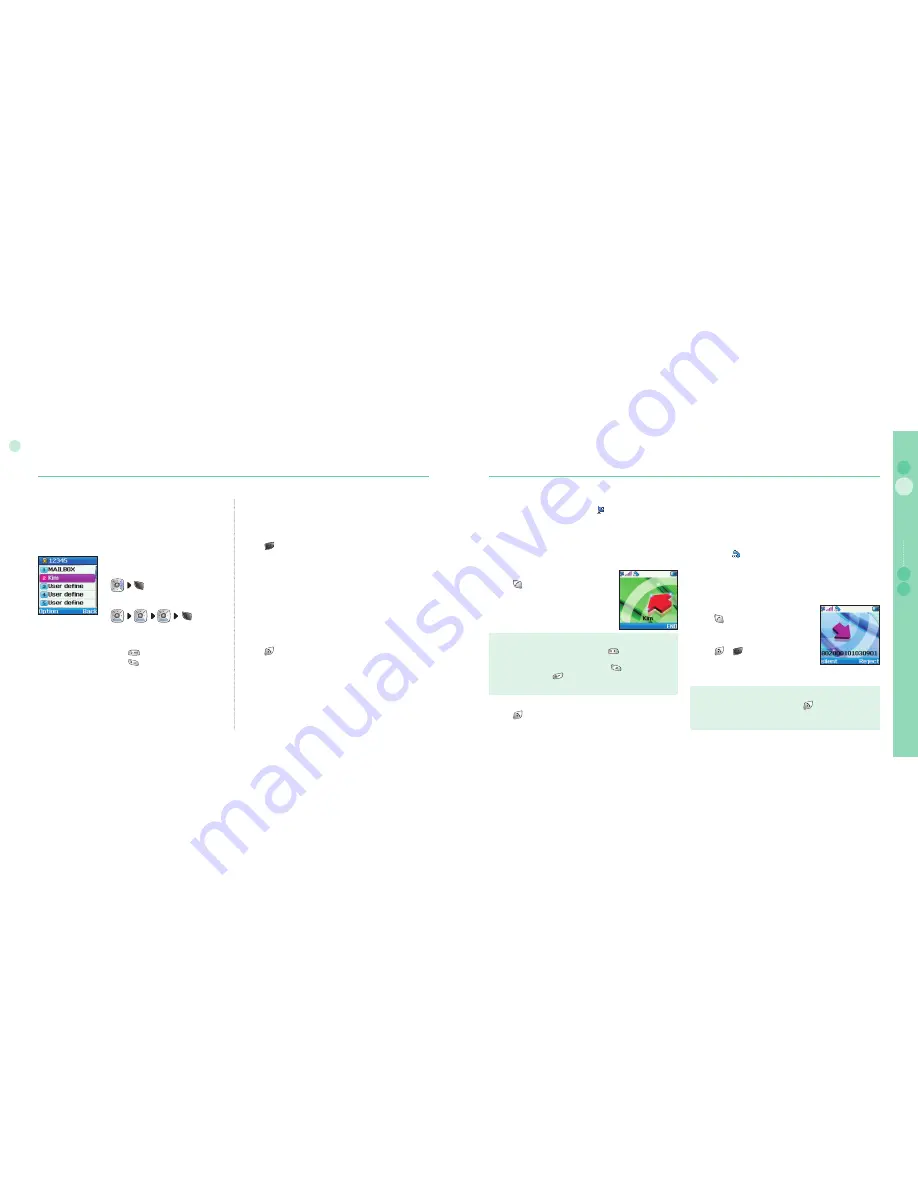
16
02
Getting started
17
02
Getting started
03
04
Getting started
01
Quick access
Menu items can be executed by using the key pad as well as by
using the navigation key and softkey as in menu navigation.
In the following example, Speed dial is described using both
methods.
1. In idle screen press Menu.
2. Scroll to [
Contacts
] and select.
3. Scroll to Speed dial and select.
Or. (Quick access)
1. in idle screen press Menu.
2. Press
.
3. Press
.
Step back one menu level
If you need to go back to a previous window or to move to higher
menu during menu execution:
1. Press .
Exit the menu
To go to idle screen during menu execution:
1. Press .
Making and receiving call
In order to make a call you must be connected to a network and
have an adequate SAT signal. When comes on in Indicator
line, call can be refused by using reject.
Dial using the keypad
Telephone numbers can be dialed using traditional method.
1. Enter phone number using keypad.
2. Press .
Note
To make an international call, long press
for + is displayed
and then enter country code without the leading 0’s.
When entering a number, a long press on
enters P(pause)
and a long press on
enters W (Wait), but the number entering
cannot start with P or W.
●
●
How to end a call
1. Press .
Receiving a call
When there is an incoming call, it is displayed on the screen as
follows.
Ringtone (according to melody and volume of current setting)
can be heard.
A flashing
is displayed.
If caller’s number is set to be displayed, the number will be
displayed on the screen. If the number is one stored in
contacts, corresponding name of contact is displayed on the
screen.
Accept a call
1. Press .
Reject a call
1. Press or .
●
●
●
Note
When in an existing call is used, press to reject an incoming
call using reject.
●
Summary of Contents for SO-2510
Page 1: ...www thuraya com...


















