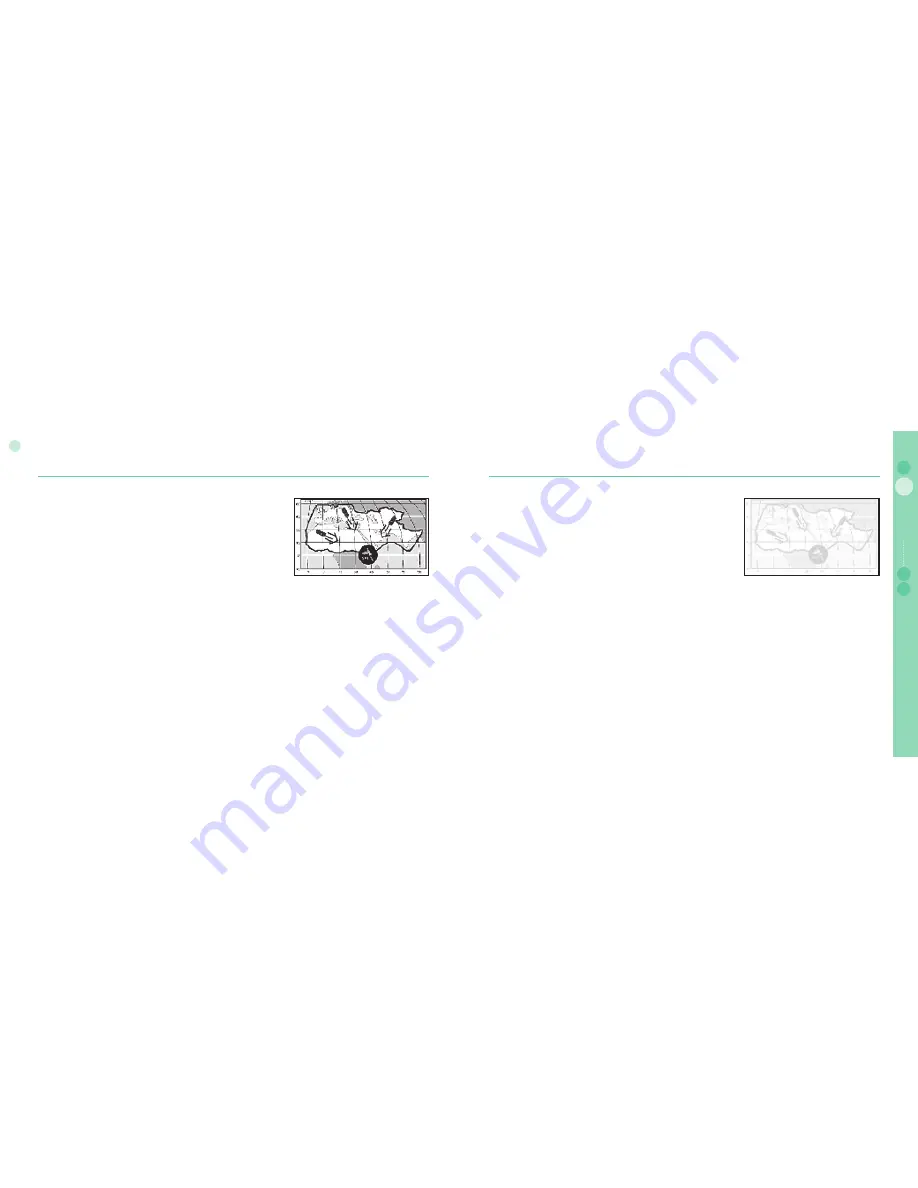
8
02
Getting started
9
02
Getting started
03
04
Getting started
01
Introduction
Your SO-2510 is a high performance mobile phone using satellites for communication.
The combination of Satellite (SAT) communications and GPS (Global Positioning
System) technology allows phone communications without base stations. SAT phone
communications are similar to GSM and any GSM phone user can easily use it.
However, there are a few specifi c differences between GSM and SAT. These are
explained below.
While idle with SAT or communicating with a good quality signal, the antenna need not
be pulled out. However, the antenna should be pulled out to receive SAT calls or to
start SAT.
While watching the indicator for SAT signal strength, move around to achieve the best
connection quality for the mobile phone. SAT communication requires clear space
without obstructions. Avoid obstructions such as buildings, trees or mountains.
Also, it is important to direct the antenna of the mobile phone towards satellites.
HPA (High-Penetration Alerting)
The Thuraya system features a 'High-Penetration Alerting' capability that allows
you to be notifi ed of incoming calls even when your mobile phone has poor signal
coverage. When the mobile phone receives a High-Penetration Alerting signal it will
alert you with an 'early ring' and a special display message (see page 18).
To answer the call, you must immediately extend the antenna and move the mobile
phone into a position that has a clear 'line of sight' to the satellite. When this has
occurred the mobile phone display will change, prompting you to answer the call
and proceed with the conversation. If the call is not answered promptly after the
High-Penetration Alerting signal is received, the calling party will be diverted to
voice mail and/or an announcement stating that you are not available to answer.
Just like GSM, the satellite coverage area is divided into many different regions.
The phone searches the network automatically (see page 64) and determines which
service region is active by registering its presence with the Thuraya system. If the
mobile phone has not been able to update this registration due to a weak signal,
the registration information will become out of date or 'stale'. This is indicated on
the display by a blinking SAT icon in the left of the signal strength indicator. This
condition will clear automatically once signal conditions improve and a call is made
or a period of time elapses. You also have the option to speed up that procedure by
manually having the mobile phone register with the Thuraya system.
This is accomplished with the function SAT Registration in the mobile phone's menu
(see page 64). Make sure you have good SAT signal strength before using this
function.
Summary of Contents for SO-2510
Page 1: ...www thuraya com...


















