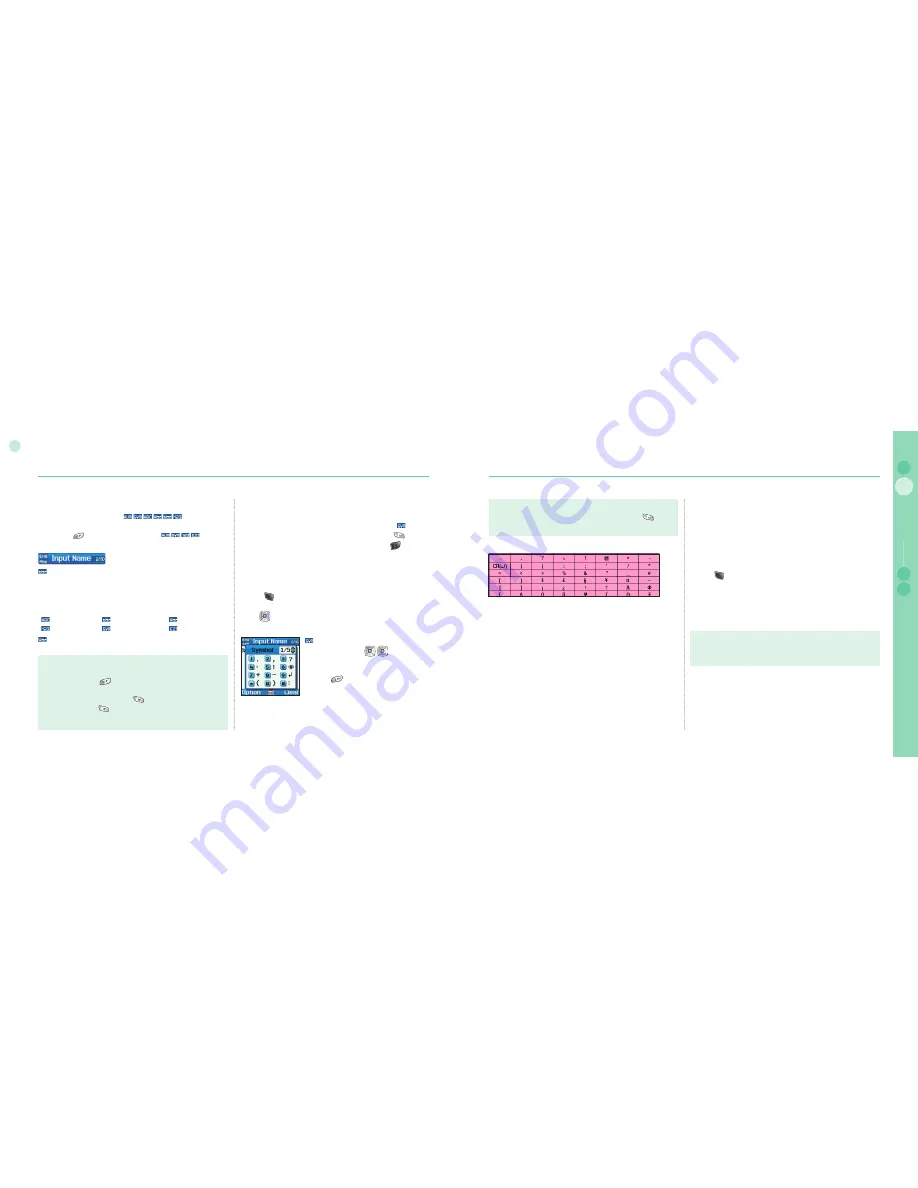
20
02
Getting started
21
02
Getting started
03
04
Getting started
01
Change Input mode
Entry status is displayed with .
Among these, change of capital/small characters can be done
by pressing
(sharp key). To change to , Option
should be used.
shows whether current entry status is capital or small
characters.
Differentiating capital and small character is supported only with
Latin language and supported entry forms in Text entry are as
below.
: Capital
: Small
: C Small
: Number
: Special Character : eZitxt On
indicates number of current entered characters and available
characters for entry.
Input symbol
There are two ways to enter symbols.
One is in symbol pop up by changing entry status with ,
and the other is to obtain desired symbol by pressing
.
To close the window without entering symbol, press
key
(Close).
To make a symbol
In text editor
1. Press (option).
2. Scroll to Symbol and select.
3. Use
to select a page.
4. Press desired symbols or numbers.
Note
In eZitxt status, capital/small character status is not shown.
However, pressing
lets you know that capital/small character
entry is still operating.
To switch on or off eZitxt, press
(for a few seconds).
Additionally, press
shortly and a symbol input popup window
will be shown. Once text is input, the status will change to Tap mode.
●
●
is composed of page 1~4 and change
of page is done with
, and symbol
entry is done using keypad.
(e.g.) Entry of "?" is complete by
pressing
.
Note
Special characters can be simply entered by pressing
when
it is not for symbol or numbers.
●
Input number
There are two ways to enter numbers in text entry window.
One is to change entry status to numeric and the other is to press
desired number on keypad for 2 seconds.
To make a Number mode
In text editor
1. Press (option).
2. Scroll to 123 and select.
3. Scroll to NUM and select (Arabic, Urdu, Hindi Number).
4. Press desired numbers on the keypad.
Or.
1. Press desired numbers on the keypad for a few seconds.
Note
It is easier to change entry status to numeric when entering a
series of numbers.
●
The details of special characters are below.
Summary of Contents for SO-2510
Page 1: ...www thuraya com...

















