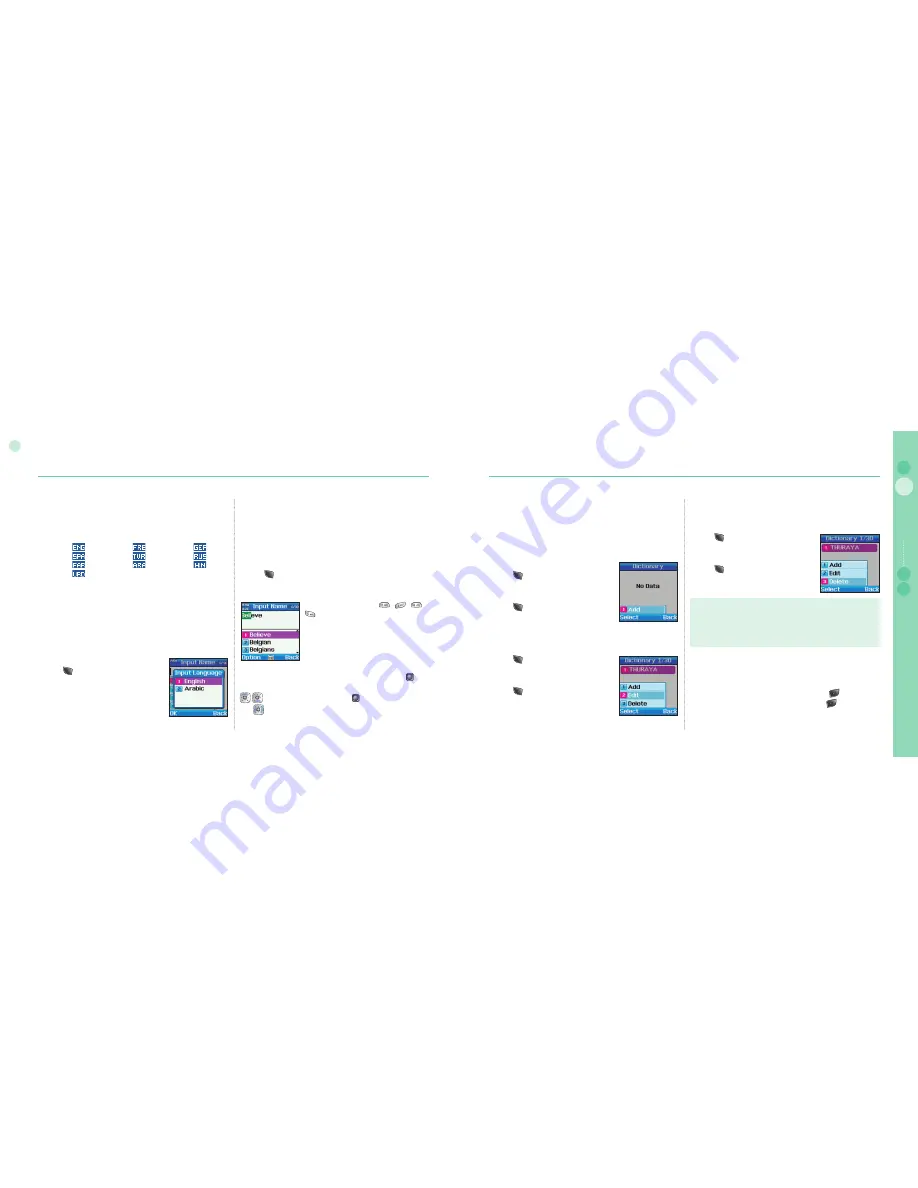
22
02
Getting started
23
02
Getting started
03
04
Getting started
01
eZitxt On/Off
eZitxt is built in for faster entry of words. With eZitxt, you don’t
have to type in desired words. A few keys in combination entered
by user will recommend the nearest words.
To switch eZitxt On/Off
In text editor
1. Press (option).
2. Scroll to eZitxt and select.
3. Press desired numbers on the keypad.
Change language
SO-2510 supports 10 languages.
Supported languages are:
1. English
2. French
3. German
4. Spanish
5. Turkish
6. Russian
7. Farsi
8. Arabic
9. Hindi
10. Urdu
The language is divided into System language and Input
language, and System language is for menu settings shown on
screen and Input language is for entering messages or name.
When composing a message, the user can use two languages.
English is supplied as basic, and the other language should be
set up by the user in <Settings - Language>. (see page 56)
To change entry language
In text editor
1. Press (option).
2. Scroll to Language and Ok.
3. Scroll to desire language and press Ok.
Results obtained through
- - -
are two recommended words including
“Believe".
To enter the recommended word from eZitxt, repeatedly press
keypad of the word until desired word is found, and press to
enter, and in case desired word is not shown, move focus using
to the desired word and press .
Use
to search more words.
To enter a new word which is used frequently, register it in
Dictionary
located in Option for easy future use.
To delete the registered word
1. Press (option).
2. Scroll to Dictionary and select a word.
3. Dictionary list Move
4. Press (Delete).
Dictionary
In eZitxt only the words registered in eZi engine are recommended,
when new words or names are not recommended, the user has the
ability to insert a new word in the eZitxt dictionary.
To register a new word
In text editor
1. Press (option).
2. Scroll to Dictionary and select a word.
3. Dictionary List Move.
4. Press (Add).
5. Input new word.
To change the registered word
1. Press (option).
2. Scroll to Dictionary and select a word.
3. Dictionary List Move.
4. Press (Edit).
5. Change word.
Note
Using Dictionary ‘Add’ and ‘Edit’ functions may affect the Input
language. Particularly, when editing a word in the Dictionary,
the Input language in which a word is already saved, and the
Input language currently set up must be the same.
●
To clear text
To clear already entered text, a short press of the
key clears
one character at a time and a long press of the
key clears all
of the entry.
Summary of Contents for SO-2510
Page 1: ...www thuraya com...
















