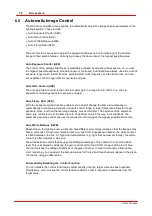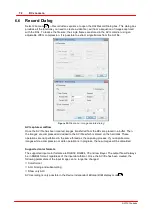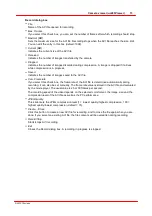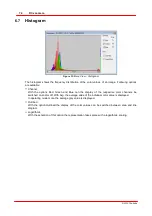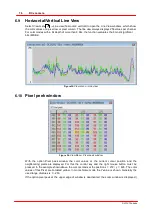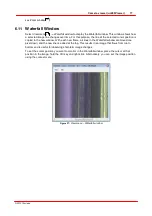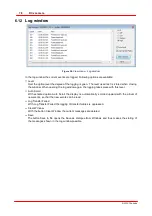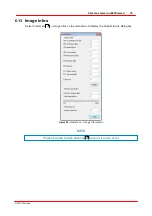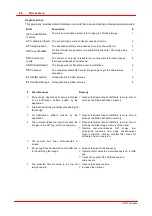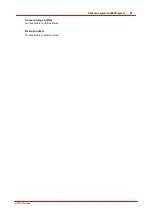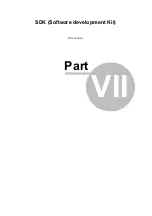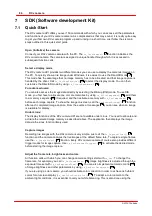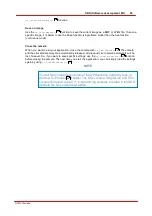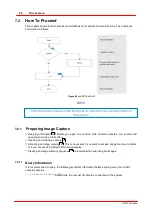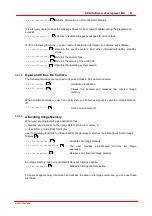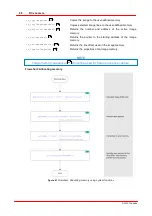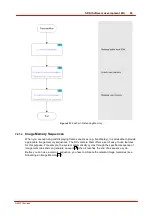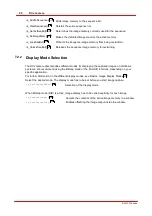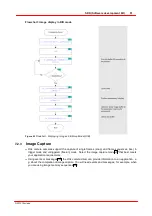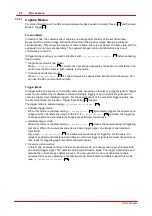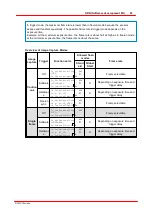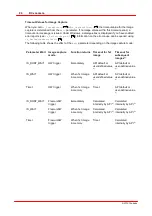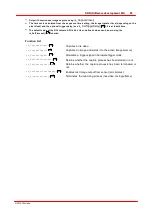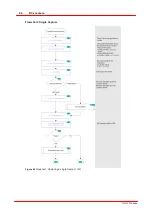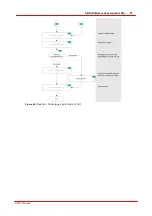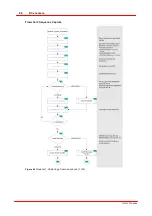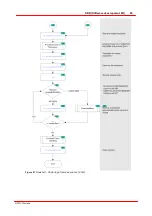84
DCx camera
© 2010 Thorlabs
7
SDK (Software development Kit)
7.1
Quick-Start
The
DCx camera API
offers you over 150 commands with which you can access all the parameters
and functions of your
DCx camera
camera. As complicated as that may sound, it is really quite easy
to get your first own
DCx camera
program up and running in a short time. Just follow the six main
steps outlined in this quick start guide.
Open (initialize) the camera
Connect your
DCx camera
camera with the PC. The
function initializes the
DCx camera
camera. The camera is assigned a unique handle through which it is accessed in
subsequent function calls.
Select a display mode
The
DCx camera API
provides two different modes you can use to display the camera's images on
the PC. To quickly show a live image under Windows, it is easiest to use the Direct3D mode
.
This mode has the advantage that no image memory has to be allocated, and that image capture is
handled by the driver. Call
to select the display mode. You can then
customize the Direct3D mode by using
.
For advanced users:
You can also access the image data directly by selecting the
Bitmap (DIB)
mode. To use DIB
mode, you first have to allocate one or more memories by using
, add them
to a memory sequence
, if required, and then activate a memory with
before each image capture. To show the image on-screen, call the
function
after each completed image capture. From the events or messages
you can see when an image
is available for display.
Under Linux:
The display functions of the
DCx camera API
are not available under Linux. You need to allocate and
activate the relevant image memory as described above. The application then displays the image
data via the Linux function library used.
Capture images
Recording live images with the
DCx camera
is very simple. Just call the
function and the camera captures the live images at the default frame rate. To capture single frames,
use the
function. Every
DCx camera
camera of course also provides different
trigger modes for image capture. Use
to activate the desired mode
before starting the image capture.
Adjust the frame rate, brightness and colors
All function calls with which you can change camera settings start with
is_Set
. To change the
frame rate, for example, you call
. Image brightness is adjusted through the
exposure time set with
. You can also implement automatic control
of image brightness and other parameters by using
.
If you are using a color camera, you should activate color correction in order to achieve rich vibrant
colors for on-screen display (
). To adapt a color camera to the
ambient light conditions, it is essential to carry out white balancing. This is also done using the
192
55
246
130
119
89
270
205
100
124
148
253
259
251
112
221
239
Summary of Contents for DCC1 45 Series
Page 5: ...Version Date 3 5 2 22 09 2010 2010 Thorlabs 2010 Thorlabs ...
Page 13: ......
Page 15: ......
Page 16: ...Introduction DCx camera Part I ...
Page 18: ...General Information DCx camera Part II ...
Page 21: ......
Page 22: ...Getting Started DCx camera Part III ...
Page 24: ...Installation DCx camera Part IV ...
Page 30: ...uc480 Camera Manager DCx camera Part V ...
Page 38: ...Camera viewer uc480Viewer DCx camera Part VI ...
Page 45: ...40 DCx camera 2010 Thorlabs Menu Help Figure 15 Info about Camera viewer uc480Viewer ...
Page 87: ......
Page 88: ...SDK Software development Kit DCx camera Part VII ...
Page 109: ...104 DCx camera 2010 Thorlabs Figure 52 Flowchart Handling events messages ...
Page 121: ...116 DCx camera 2010 Thorlabs Flowchart Digital output Figure 57 Flowchart Digital output ...
Page 161: ...156 DCx camera 2010 Thorlabs Related Functions is_GetCameraType is_CameraStatus 159 121 ...
Page 175: ...170 DCx camera 2010 Thorlabs is_GetExposureTime 167 ...
Page 238: ...233 SDK Software development Kit 2010 Thorlabs is_SetImagePos is_SetPixelClock 271 277 ...
Page 261: ...256 DCx camera 2010 Thorlabs is_SetTriggerDelay 289 ...
Page 271: ...266 DCx camera 2010 Thorlabs is_SetGainBoost is_SetAutoParameter 261 221 ...
Page 283: ...278 DCx camera 2010 Thorlabs is_SetSubSampling is_SetAOI 284 219 ...
Page 291: ...286 DCx camera 2010 Thorlabs is_SetAOI is_SetImagePos is_SetPixelClock 219 271 277 ...
Page 361: ......
Page 362: ...Maintenance and Service DCx camera Part VIII ...
Page 370: ...365 Maintenance and Service 2010 Thorlabs ...
Page 371: ......
Page 372: ...Camera Basics DCx camera Part IX ...
Page 389: ......
Page 390: ...Appendices DCx camera Part X ...
Page 397: ...392 DCx camera 2010 Thorlabs Figure 90 Securing the adjusting ring ...
Page 405: ...400 DCx camera 2010 Thorlabs Figure 106 Rev 2 0 Flash Strobe output as Open Emitter OE ...
Page 420: ......