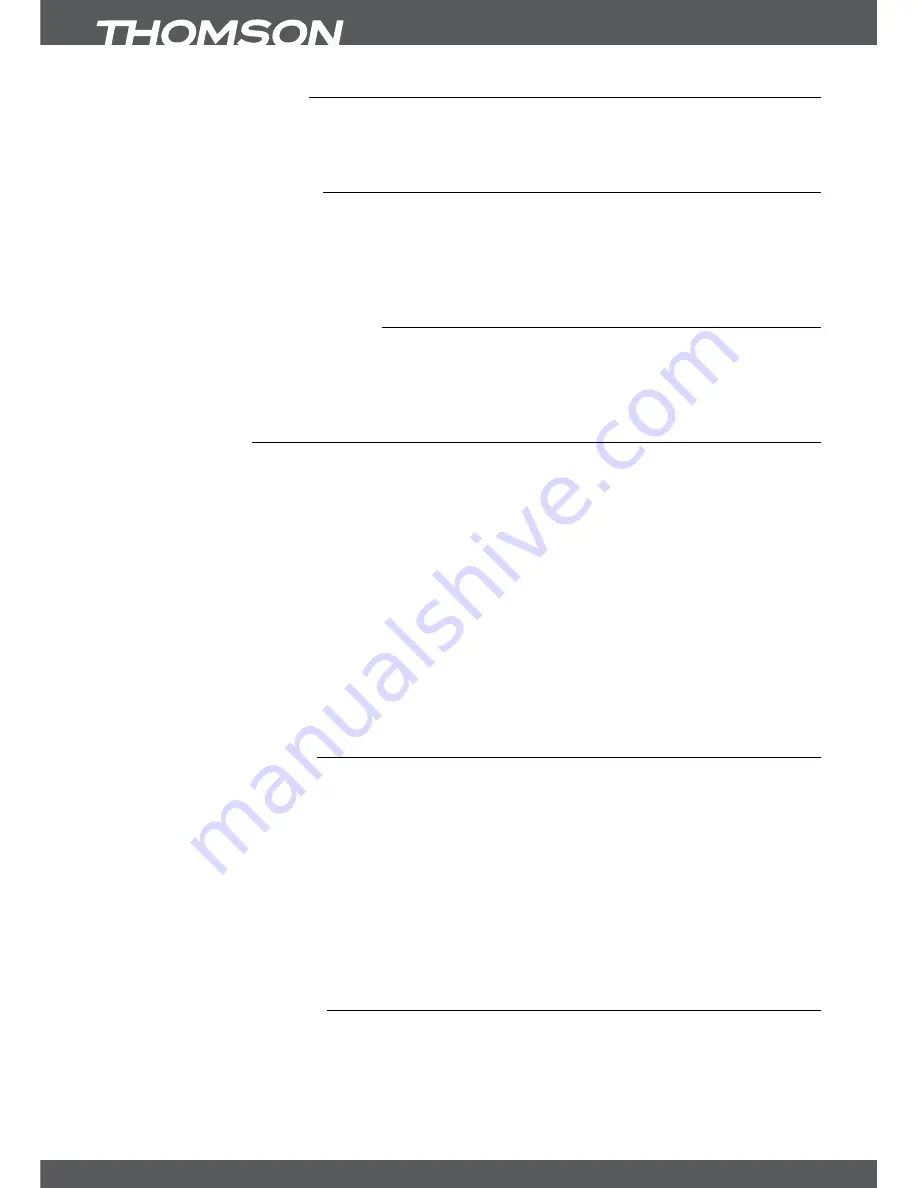
P18
MAinMenU
7.2.1Receiverinformation
In this submenu you can find information about the software, database and hardware version of
your receiver and our website www.thomsonstb.net. A customer support agent might ask for
the information given in this screen. Press
eXiT/soRTie
to return to the menu.
7.2.2backuptoUsbdevice
In the
Update & Info
menu select
Backup to USB device
with
pq
and press
ok
to execute a
current backup of your channels, transponders and user settings. When the message
Please
wait...
disappears the receiver has successfully created the “userdata.bin” file to the root
directory of your USB device, which you can save in case you need to reset the receiver and
easily want to load this backup into the receiver.
7.2.3LoadbackupfromUsbdevice
In the
Update & Info
menu select
Load Backup from USB device
with
pq
and press
ok
to
execute loading the desired “userdata.bin” file into the receiver. You will only be able to load
this kind of file into the receiver so please don’t rename it, or alternatively rename it again to the
above mentioned filename before you load the file to the receiver again.
7.2.4UsbUpdate
This function allows you to perform a software update from a USB device.
noTe:
Please connect a correctly formatted USB storage device with the correct software file
loaded to the root directory and then connect it to your receiver. After the receiver successfully has started
the loading process (progress bar will be shown) please remove the USB device!
WARninG:
NEVER disconnect the receiver from the main or switch the power OFF during the update
procedure. It can damage your receiver and warranty will void! As soon as the update is finished, the
receiver restarts automatically! In case of a USB Software update please consider that certain cases might
require that the receiver deletes all channels, data and user settings. You can back up your data at any
time, see chapter
7.2.2backuptoUsbdevice
.
noTe:
The above mentioned USB functions require a correctly formatted USB storage device to be
connected to the receiver.
7.2.5oTAsoftwareUpdate
The OTA (Over the Air) function allows you to search for software updates available on satellite.
Please ask your local THOMSON dealer or visit our website www.thomsonstb.net for information.
After pressing
ok
on
OTA Software Update
to execute your receiver will start looking for new
software. Follow all instructions that will be displayed on screen. If an update is available choose
Download
with
pq
and press
ok
to start the update process.
WARninG:
After the update the receiver restarts automatically! During the update process NEVER
disconnect the receiver from the main, switch power OFF or disconnect the receiver from the antenna
cable! This can damage your receiver and warranty will be void! In case of an OTA Software update please
consider that certain cases might require that the receiver deletes all channels, data and user settings. You
can back up your data at any time, see chapter
7.2.2backuptoUsbdevice
.
7.3conditionalAccess
Your receiver is equipped with one smart card slot which allows access to Irdeto encrypted services.
Depending on your smart card you can read different information that might also be asked from your
broadcaster in order to give the most effective support. The programmes that can be descrambled
are determined by the smart card respectively the subscription which you use. This sub menu gives
you access to advanced functions and information in respect to your Irdeto smart card, in case it is
inserted. The following menus are available:
Irdeto Status
,
and
Maturity Rating
.









































