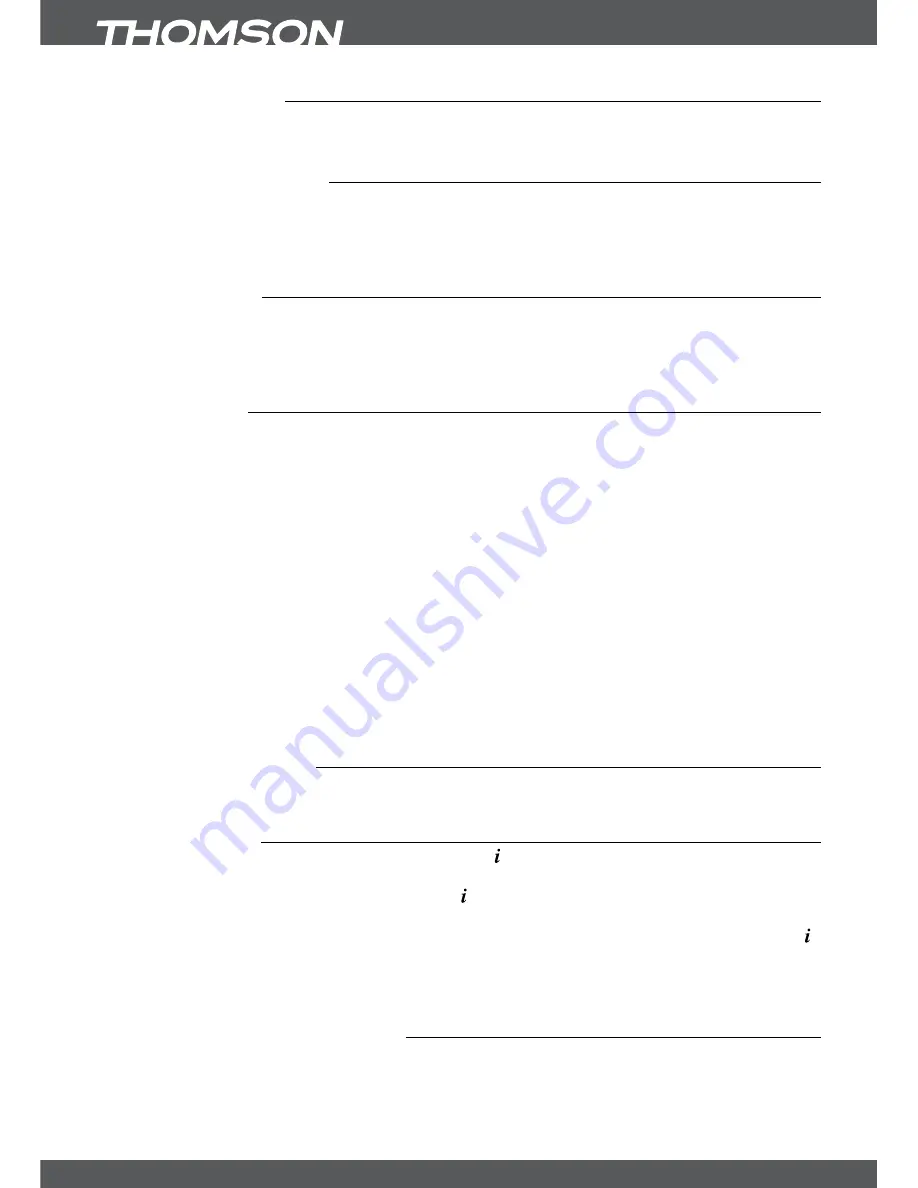
P10
oPeRATion
6.0oPeRATion
In viewing mode, several features are available to make watching TV a true pleasure. This chapter
describes these features. Please also read chapter
7.0
to get familiar with the menu of your new receiver.
6.1changingchannels
Your new receiver is equipped with three ways to change channels.
1. Via direct access
2. Via the channel list and
3. Via the
P+/P-
or
pq
keys.
6.1.1Directaccess
To gain direct access to a certain channel, simply input its number with the
0~9
buttons on the
remote control. Channel numbers can be up to four digits long. Entering a number with less
than four digits is possible. After entering the desired channel just wait a few seconds and your
receiver will switch to the selected channel.
6.1.2channellist
Press
ok
in viewing mode to display the
Channel
List
. Use
pq
or
PG+/PG-
in the
Channel
List
to highlight your channel of choice and press
ok
to switch to the highlighted channel.
The
Channel
List
is equipped with a filter function to make finding your favourite channels easier.
While in the
Channel
List
, press
ReD
. An alphabet banner will now be displayed. Use
pq
or
P+/P-
to select the first letter of the desired channel and
ok
to confirm. All channels beginning
with the chosen letter will now be displayed (ascending order by channel number).
The following keys are available in the
Channel
list
and viewing mode:
y
y
Tv/R
: Toggles between TV and radio channels, in channel list changes the list mode.
y
y
LisT
: Opens the satellite list selection in viewing and list mode.
y
y
fAv
: Displays the favourite list selection in both modes.
In case you switched on LCN and searched on Astra 19.2 you will have the possibility to call up
the
LCN Group
in order to choose LCN channels. Use the
GReen
button to open the
LCN
Group
selection and use the described buttons to select the group of your choice. Then press
ok
to display the channels of this group, use
pq
or
P+/P-
to highlight and press
ok
to switch
to the channel. Now you can switch through the channels of the selected group and to return
back to your main channel list. Call up the channel list with
ok
and press
Tv/R
.
6.1.3UsingtheP+/P-keys
P+
or
p
will switch to a higher channel.
P-
or
q
will switch a lower channel.
6.2infobanner
At any time during viewing mode you can press the button to get info about the current
channel and programme*. For the current programme info use the
tu
buttons to change
between the NOW and NEXT event info. Press twice to see technical details about the current
channel. The technical info might help you in case of reception or similar problems to see if the
channel provides Audio/Video PIDs and if the signal is of sufficient quality and strength. Press
once more to remove it again.
*Programme information will be displayed whenever available. Availability depends on the broadcast.
6.3selectionofaudiolanguage
Some channels support a choice of different audio formats and/or languages. To select another
audio stream, press
AUDio
in the viewing mode. A list with the available audio languages will be
displayed. Use
pq
to select the desired audio language and confirm with
ok
. It is also possible to
select another audio mode with the
tu
buttons. Once your settings are made, press
ok
to apply.
















































