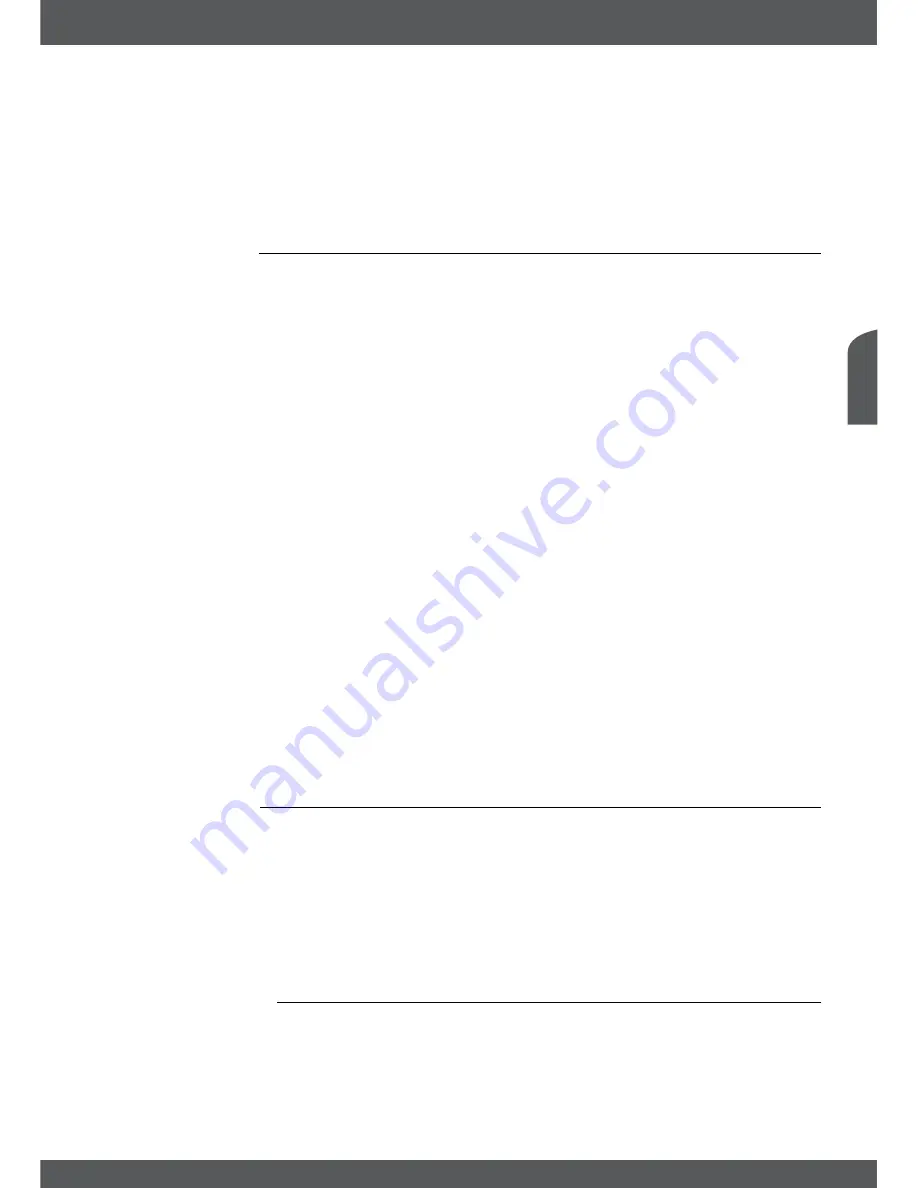
MAinMenU
P17
e
nglish
After all settings are adjusted following to your preference, choose
Save
with
pq
and press
ok
. The receiver returns to the menu.
noTe:
DVB subtitles on Astra 19.2 are available for example on following channels: Das Erste HD,
ZDF HD, 3sat HD, arte HD and TV5MONDE EUROPE (range continually expanding). Is the Subtitle Setting
set to ON, subtitles will be displayed automatically if available for this channel or movie. When the setting is
OFF the DVB subtitles can be temporary opened by pressing
sUb
.
7.1.4ParentalLock
This menu enables you to define and edit your PIN code, set Installation or Parental Lock.
Choose the desired setting with
pq
and press
ok
to list the possibilities up or use
tu
to
change the value of the highlighted setting.
Please also carefully read the displayed instructions for each screen which will help you adjust
the settings correct and easily.
Current PIN Code:
Use the
0~9
buttons to access this menu options below. Enter the
(DefAULTPin:0000)
in case you have not changed previously.
Parental Lock:
Use
tu
to select
ON
or
OFF
. Parental Lock allows you to prevent
children from watching adult channels in case these channels
support EPG respectively submit EPG based parental rate for your
country. In below adjust the
Parental Rate
accordingly.
Installation Lock:
Use
tu
to select
ON
or
OFF
. Installation Lock allows you to lock
the access to your Installation settings and channel edit menus.
Parental Rate:
Use
tu
to change these settings. Following rates are available:
Unblocked
,
12+
,
16+
,
18+
or
All Blocked
. Depending on the
adjusted setting you will have to enter your PIN code when
switching through channels which support EPG respectively
submit EPG based parental rate.
New PIN Code:
Use the
0~9
buttons to enter your desired PIN Code.
Confirm PIN Code:
Use the
0~9
buttons to confirm your new entered PIN code.
Once all settings are made, press
eXiT/soRTie
to leave the
Parental Lock
menu. When
returning to viewing mode the receiver will inform with a message that it saves your settings.
noTe:
If you are using the Parental Lock function NOT set to Unblocked then all FTA channels
which support EPG respectively submit EPG based parental rate will require to enter your PIN Code
(DefAULTPin:0000)
.
7.1.5factoryReset
A factory reset will restore your receiver to the factory default settings. It will delete all settings
and channels. To reset the receiver, you have to enter your PIN code
(DefAULTPin:0000)
,
then use
pq
to select
OK
to execute or
Cancel
to return to the menu. Afterwards the receiver
will restart with the
First Time Installation
.
WARninG:
A factory reset will permanently delete all your personal settings, timers and stored channels.
Please consider this before you perform a factory reset. In case you want to backup your settings before,
please refer to chapter
7.2.2backuptoUsbdevice
!
7.2Update&info
This menu allows you to check information about your current Software, create a backup
of your channels, load a backup into the receiver and update the receiver via USB or OTA
(download via satellite). It consists of the following sub-menus:
Receiver Information
,
Backup to
USB device
,
Load Backup from USB device
,
USB Update
and
OTA Software Update
. Choose
the desired sub menu with
pq
and press
ok
to advance. For
Backup to USB device
and
Load Backup from USB device
these functions will be executed by pressing
ok
directly.










































