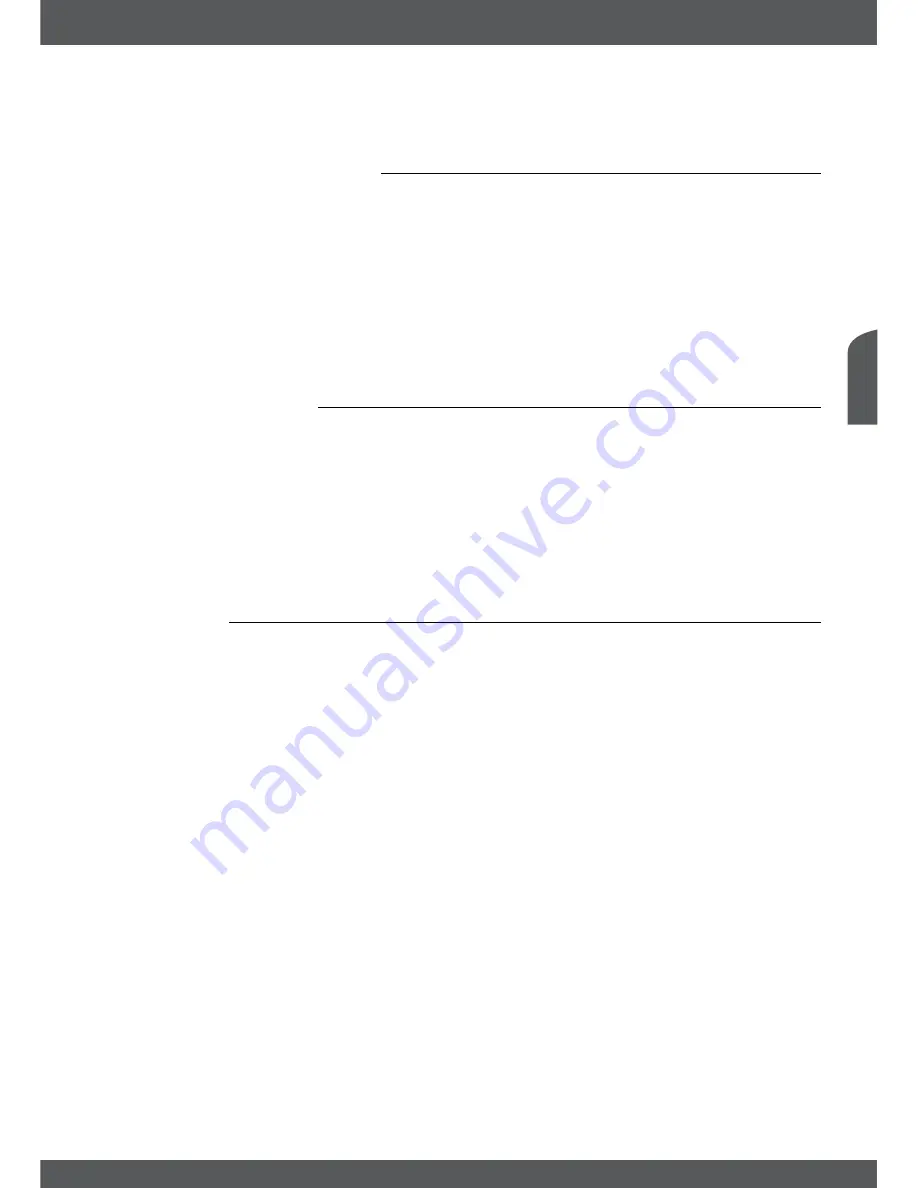
sTARTinGUPfoRThefiRsTTiMe
P7
e
nglish
After all settings are adjusted following to your preference, choose
Save
with
pq
and press
ok
. The receiver returns to the selection screen and you can go to the next screen by pressing
the
bLUe
Next
button.
4.2Audioandsubtitlesetup
Here you can set the
Audio Languages
,
Audio output
,
Subtitle Display
and
Subtitle Language
.
Use
pq
for selection and
tu
to change settings. To see a list of all possible settings for the
highlighted option, press
ok
. Once all settings are made press
bLUe
Next
to continue.
Please carefully read the displayed instructions for each screen which will help you adjusting the
settings correct and easily.
noTe:
DVB subtitles on Astra 19.2 are available for example on following channels: Das Erste HD, ZDF
HD, 3sat HD, arte HD and TV5MONDE EUROPE (range continually expanding). If you switched the Subtitle
Setting to ON, then the according subtitles will be displayed automatically in case of availability for this channel/
movie. When the setting is OFF the DVB subtitles can be temporary opened by pressing
sUb
.
4.3satelliteselection
This receiver is already adjusted for reception of Astra 19.2 Satellite with the correct settings
as it is most common. Per default it is setup for DiSEqC port 1, but you can use the setting as
well in case you are not connected to any switch. So you only have to change these settings in
case you are not connected to Astra 19.2 or you don’t have this satellite connected to port 1 of
your DiSEqC switch.
To check or change the settings for the satellite on port 1 press
ok
to enter the submenu.
In case port 1 is already correctly adjusted and you have proper signal quality and strength
banners you can adjust the port 2 if you have a satellite connected there. Use
pq
to select it
and proceed like below chapter describes. This you can do for up to 4 Satellite positions.
4.3.1editLnb
In this submenu you can adjust following parameters:
Satellite:
Press
ok
to open the list of available satellites and chose the
desired one with
pq
or
PG+/-
.
LNB Type:
Choose the desired LNB Type via the
tu
buttons if you are not
using a universal LNB.
LNB Low Freq.:
This shows the value for the appropriate LNB Type used and you
can only adjust for “Normal” LNB.
LNB High Freq.:
This shows the value for the appropriate LNB Type used and you
can only adjust for “Normal” LNB.
22kHz Tone:
This setting for AUTO should not be changed, only in case it is
necessary for your LNB type.
LNB Power:
Here you can change the LNB power via
tu
in case it is
necessary.
Transponder:
Press
ok
to open the list of available transponders for the chosen
satellite, in order to check your reception or align the antenna.
Use the
ReD
button
SAT Edit
to rename the chosen satellite and use the
GReen
button
Add
TP
to add a new transponder to this satellites database.













































