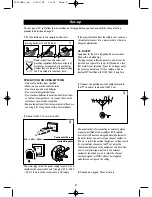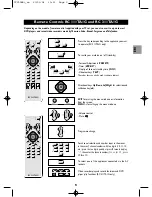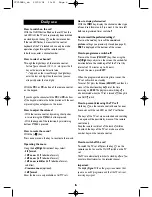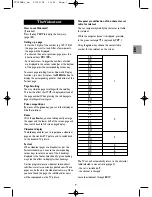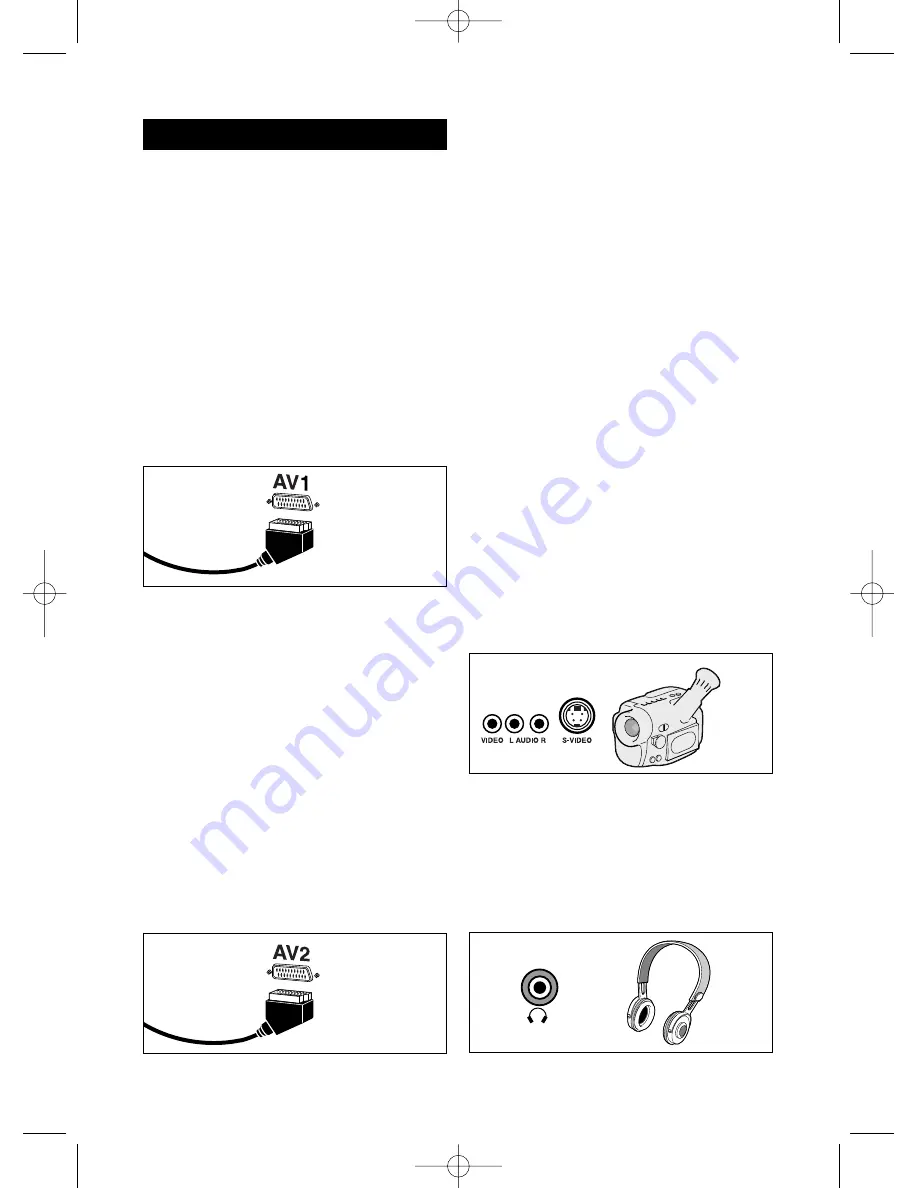
8
Connections
The scart cable (1)
The scart cable AV1 allows you to connect a VCR
or camcorder (VHS, 8 mm), a Canal + decoder, a
video game machine or devices supplying a RGB
signal.
You may also connect a digital decoder
cable/earth/satellite, an analog satellite receiver or a
DVD player.
If your TV set is equipped with a single video socket you
can also connect a video recorder or an S-VHS or Hi-8
camcorder to it.
The scart cable AV2 (2)
(If included)
The scart cable AV2 allows you to connect a VCR
or camcorder (VHS, 8 mm,S-VHS or Hi-8).
You may also connect a digital decoder
cable/earth/satellite, an analog satellite receiver or a
DVD player.
When you turn off the connected device, and if you have
not changed channel during viewing, the TV set
automatically returns to the previously watched channel.
If the TV set has been turned on by the VCR, it will return
to stand-by as soon as the VCR is switched off.
Front Audio/Video /S-Video sockets (3)
(If included)
The Audio/Video sockets allow you to connect a VHS-
or 8 mm-camcorder.The Audio/S-Video sockets allow
you to connect a VHS- or Hi 8-camcorder.
To view images produced by an appliance connected:
To the AV1 peritel socket: press the AV key to select
AV1 or AV1S (in the case of an S-Video appliance).
To the AV2 peritel socket: press the AV key to select
AV2 or AV2S (in the case of an S-Video appliance).
To the Audio / Video / S-Video sockets: press the AV key to
select AV3 or AV3S (in the case of an S-Video appliance).
On some models AV3 and AV3S are not accessible; in this
case select AV2 or AV2S (in the case of an S-Video
appliance).
Some appliances (connected to the AV1 or AV2 sockets)
automatically produce a switching signal.Therefore you do
not need to press the AV key to make a selection.
Not to degrade the picture and sound quality, do not turn
on the devices connected to the scart socket and to the
Audio/Video socket at the same time.
The Headphone socket (4) (If included)
The headphone adapter allows you to connect a
stereo headphone or earphone plugs; the
loudspeakers sound is then muted.
Volume may be adjusted through keys VOL+/-
.
1
2
3
ITC 008 B+ / EN - BEI / RDG - 01/2004
4
_en 23/01/04 13:21 Page 8