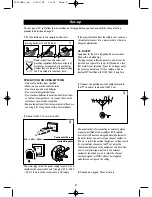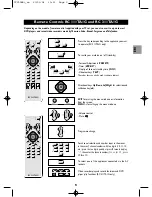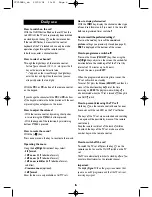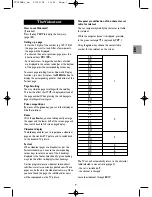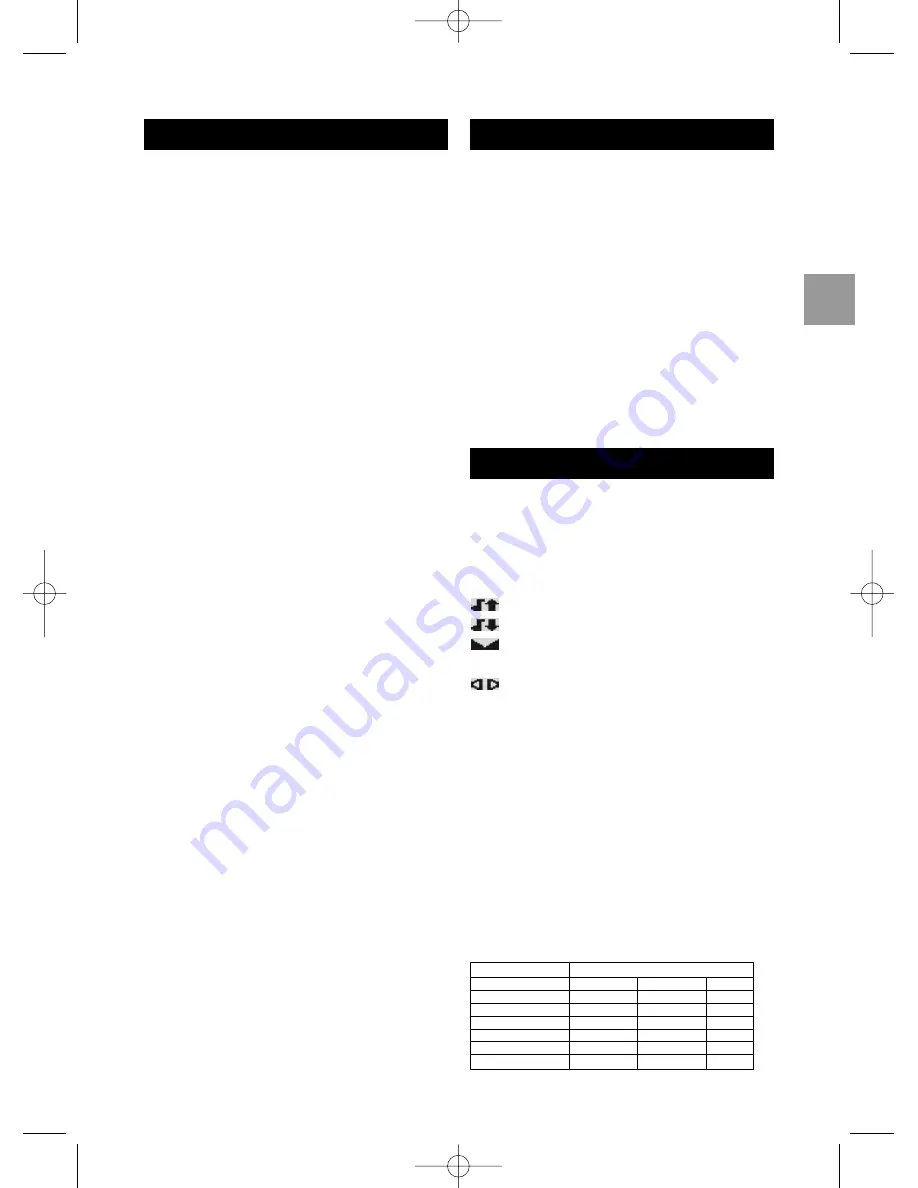
5
EN
Manual Channel Set-up
1. Display the INSTALLATION menu by pressing
MENU on the remote control unit:
- Twice for mono TV sets.
- Three times for stereo TV sets.
2. Select the Manual option using the Up/Down
buttons and press ok to display the MANUAL
INSTALLATION menu.
The first line (Standard) is selected.
1
.
Select the appropriate standard using the Left/Right
buttons:
EURO :Western Europe,Tunisia, Morocco,Australia,
New Zealand.
FR
: France, Luxemburg.
UK
: United Kingdom, Eire.
DK
:Eastern Europe, Middle East,Africa, French
DOM-TOM,Asia.
2. Select the Freq. line through the Up/Down
directional keys.
3. Start the set-up in a decreasing or increasing order
by means of the Left/Right directional keys.
When a channel is found, the pictures appear.
If the picture quality is poor, make use of the directional keys
Up/Down to select the line -> .<- and try to improve
picture quality with the directional keys Left/Right..
4. Then select the PR line through the Up/Down
directional keys and enter the channel number
corresponding to the pictures.You may also use the
Left/Right keys.
5. Store the programme by pressing ok.
To find the next programme, re-start Channel Set-up by
means of the directional keys Left/Right.
Encoded channels
Select the Decoder option using Up/Down buttons and
check the box using the ok button.
Connect the decoder to the SCART socket AV1.
Teletext characters
Select the Char. set option using the Up/Down buttons
and choose the character set which will be used for
displaying Teletext.
1:Western Europe
2: Eastern Europe
3: Russian, Bulgarian
4: Greek
5:Arabic
6: Ukrainian
7: Belarussian
Select the number of the character set, using the table
on page 7.
Adjusting the Picture
Display the PICTURE menu by pressing MENU on the
remote control unit:
- Once for mono TV sets.
- Twice for stereo TV sets.
Through the Up/Down keys, select the function you
want to adjust (Brightness, Colour, Contrast, Sharpness,
Tint).Adjust with the Left/Right keys.
Adjustment of tone is only possible and necessary for an
NTSC image. If you wish to preserve these adjustments as
preferential, press the red button to memorise them.You’ll
then be able to recall them later on.
Close the menu through EXIT.
Settings are stored until you proceed to another change.
Adjusting the Sound
(only on stereo models)
Press the MENU key to display the menu. Select the
function to be adjusted (Treble, Bass, Balance, Mode)
using the Up/Down directional keys, then adjust using
the Left/Right keys:
:Adjust the treble level.
:Adjust the bass level.
:Adjust the balance between the left and right
paths.
: Choose the type of sound (see table below).
AVL
:Tick the box using ok key if you want to keep
the same sound level on all channels.
Dolby Virtual (optional):Tick the box to take
advantage of Virtual Dolby Surround.
When you do this, the surround effect control bar is
displayed.
Select the line and adjust the surround effect.
If you want to preserve these adjustments as preferred
settings, press the red key during 3 seconds to store them.
You’ll then be able to recall them later on.
Close the menu through EXIT.
Settings are stored until you proceed to another change.
Sound received
Options
NICAM Stereo
Stereo
Mono
NICAM Dual
S1
S2
S3
NICAM Mono
NICAM
Mono
-
Stereo
Stéréo
Mono
Dual
S1
S2
-
Mono
Auto
Mono
-
AV sound
Stereo
S1
S2
_en 23/01/04 13:21 Page 5