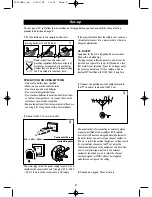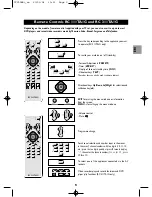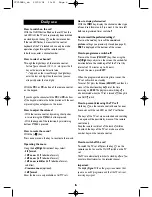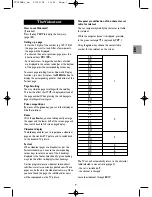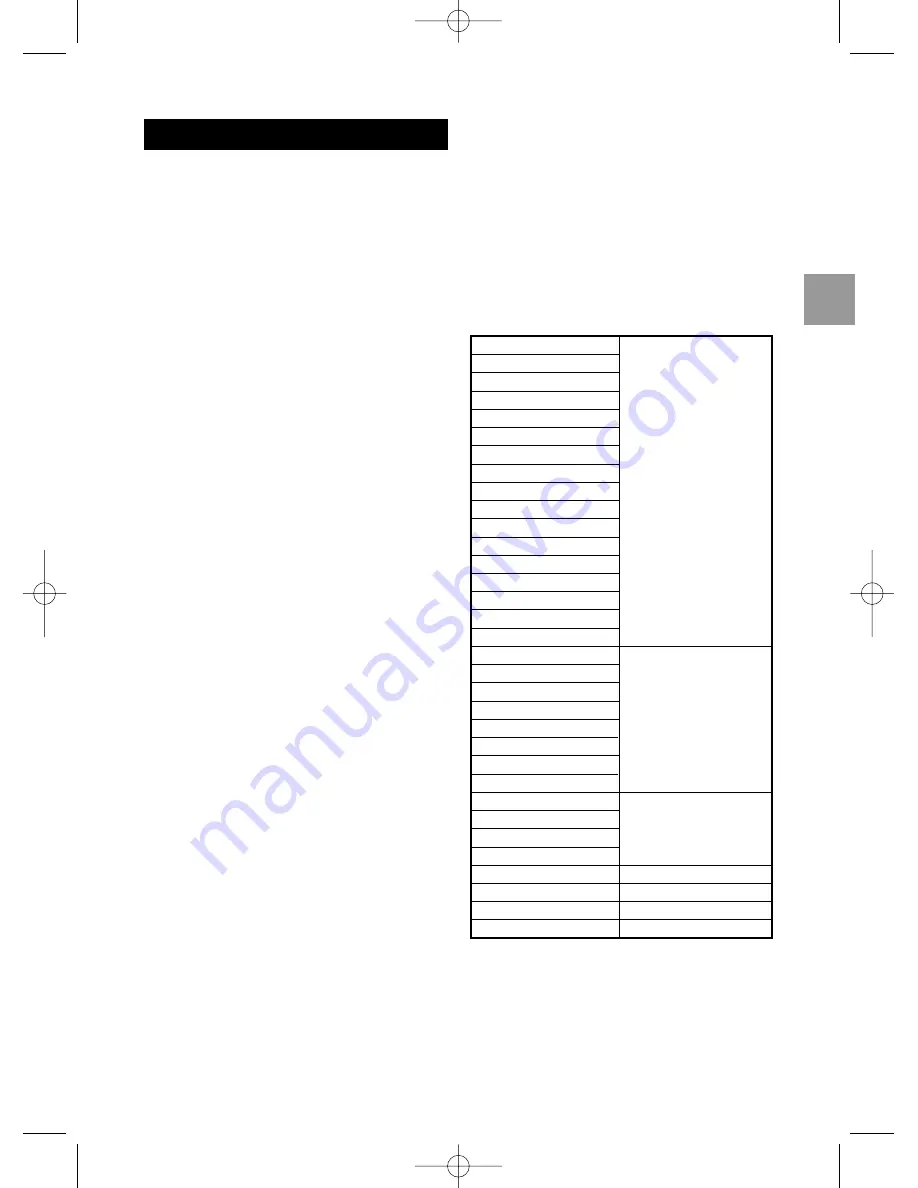
7
EN
The Videotext
How to use Videotext?
(If included.)
Press the key TEXT to display the Summary
(page 100).
Calling up a page
- Enter the 3 digits of the number (e.g. 150, 170) of
the page you want to read.After a few moments,
the page will be displayed.
- To visualise the next or previous page, press the
directional keys PR+ / PR-.
- For direct access to pages the numbers of which
are displayed in the colour rectangles at the bottom
of the page, press the corresponding colour key.
To access page scrolling, Games, Zoom and Display
functions, you must first press the MENU button to
display the corresponding panel at the bottom of the
Fastext page.
Page Scrolling
You may stop the page scrolling with the red key.
This has the effect that STOP is displayed instead of
the page number.When pressing the red key again,
page scrolling will start again.
Prize competitions
By means of the green key, you can either display or
hide the solutions.
Zoom
With the yellow key, you can subsequently enlarge
the upper and the lower half of the screen page and
then switch back to full screen page display.
Videotext display
The blue key enables you to superpose a videotext
page on the standard TV picture and to switch back
to the standard TV picture.
Fastext
When videotext pages are broadcast as per the
Fastext standard, you can use the corresponding
colour keys to select one out of the 4 headings
displayed in the footer. Selection of a given heading
may have the effect to display further headings.
Certain programmes use videotext to broadcast
subtitles, as well as constantly updated news.These
pages can be found in the videotext summary. Once
you have found the page, the subtitle and/or news
will be superposed on the TV picture.
Temporary modification of the character set
table for teletext
You can temporarily modify the character set table
for teletext.
While the navigator banner is displayed, press ok.
In the green rectangle ??? is replaced by TXT 1.
Using the green key, choose the correct table
number for the teletext on the screen
The TV set will automatically return to the character
table selected in manual set-up (page 5) :
- the set is switched off,
- the channel is changed.
Leave the videotext through EXIT.
FR
DE
IT
EN
ES
PT
NL
SV
NO
1
FI
HU
HR
SL
IS
RO
TR
AF
PL
CS
SK
ET
2
SL
HR
SR
RO
LT
LV
RU
3
BG
EL
4
AR
5
UK
6
BE
7
_en 23/01/04 13:21 Page 7