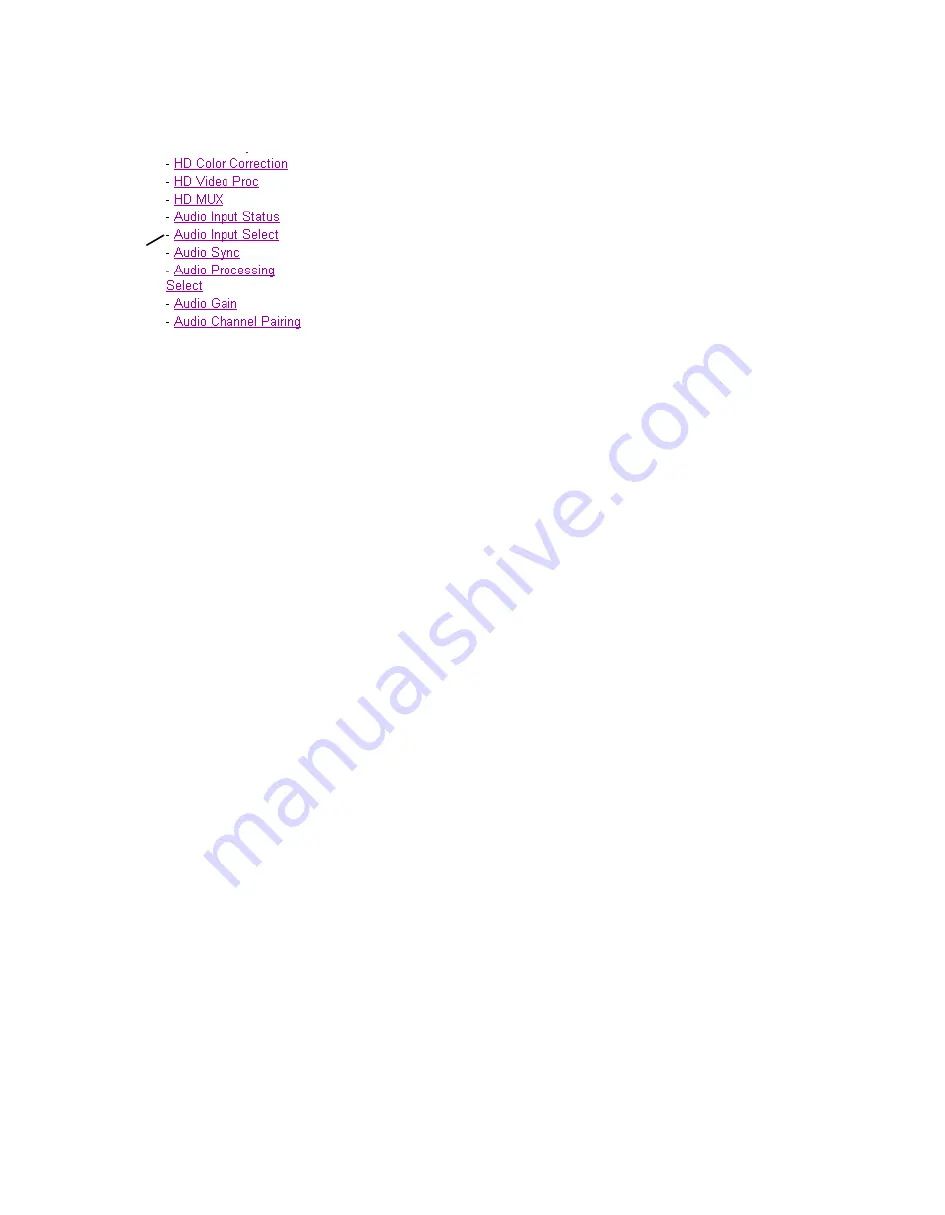
KAM-HD-MULTI—Instruction Manual
69
Kameleon HD Links and Web Pages
Audio Input Select Web Page
Use
this
link
Use the Audio Input Select web page to define the eight audio streams from
the available audio inputs that will be sent to the Audio Sync web page for
delay adjustments.
The Audio Input Select web pages for each of the possible audio input and
output configurations are shown in the following figures:
•
8 inputs/0 outputs –
•
4 inputs/4 outputs –
•
0 inputs/8 outputs –
Define Input Streams
Select the
Input Streams (1-4)
radio button in the
View Select
section to define
the first four input streams from the list of available audio inputs or
Force
Silence
. Use the
Input Streams (5-8)
to define the last four input streams in the
same manner.
Each stream selected has the following reporting functions and controls:
•
Input Status – reports the input stream as
Present
,
Not Present
, or
Silence
.
If a selected audio stream is not present, the Status LED on this page
will turn yellow. Audio status on the main Status web page will be indi-
cated as follows for each audio type:
•
When selected AES inputs are not present, the audio arrow indica-
tors on the module Status web page will be yellow.
•
When selected de-embedded audio inputs are not present, a textual
warning will be reported on the main Status web page.
•
Sample Rate Convert – enable or disable sample rate conversion for the
input stream with the
Disable
checkbox. Selecting Sample Rate Conver-
sion will correct and synchronize the audio sample rate to 48 kHz.
Note
Disabling sample rate conversion (SRC) for an audio stream will automati-
cally disable auto tracking for that stream.
•
Loss of Signal Reporting – select the
Report
checkbox to send the
reporting status of the input stream to report to higher levels (such as
the 2000NET module or NetCentral)
•
Reporting Status – displays what status is being reported to higher
levels. When Report is unchecked, the display will display
Not Monitored
.






























