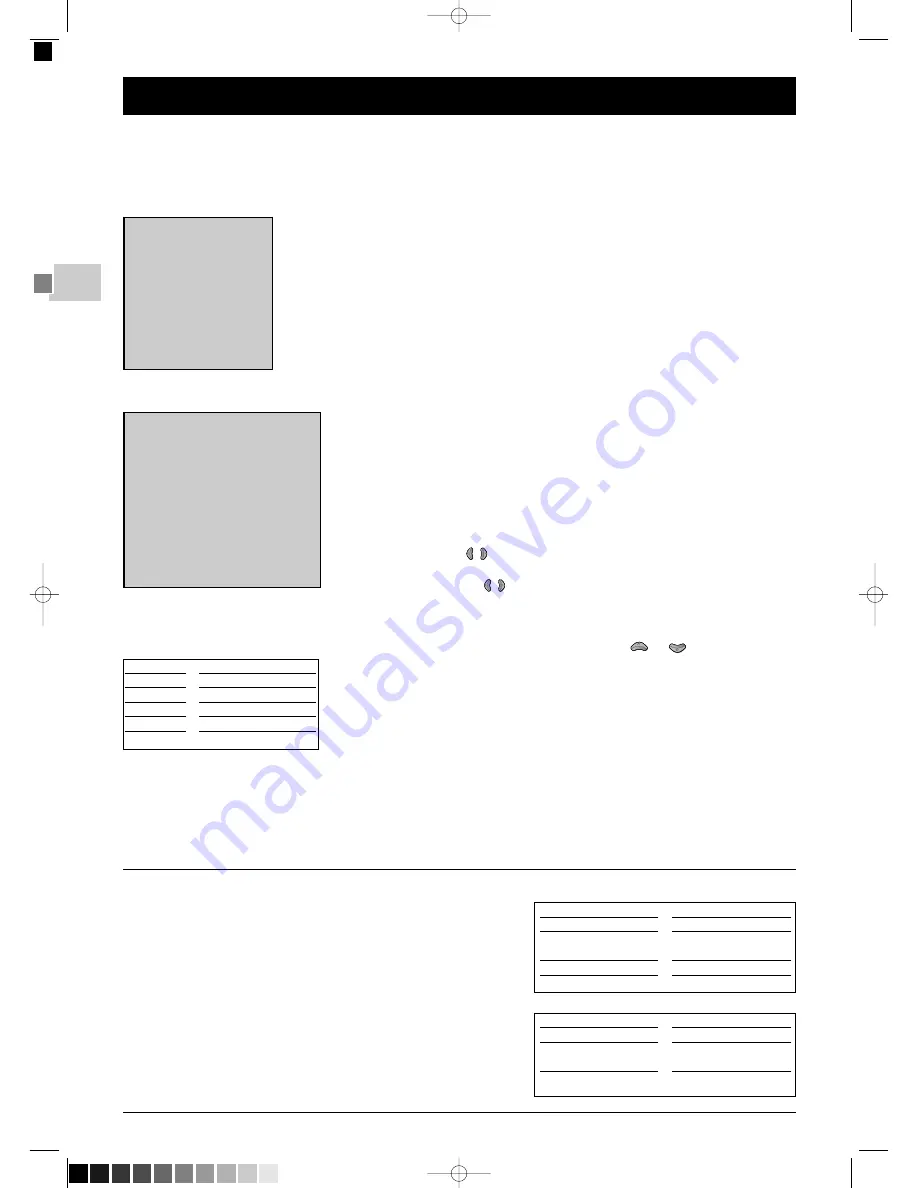
20
EN
Sound setting -
O
Virtual Dolby Surround
Dolby Virtual is a technology certified by Dolby Laboratories, that creates a virtualized surround sound experience from two
speakers.The Virtual Dolby Surround function works in multi-channel and Dolby Surround encoded audio sources.
Virtual Dolby Surround retains all of the original multichannel audio information and provides the listener with the sensation of
being surrounded by additional speakers.
Display the OVERVIEW by pressing MENU button.
Select the Sound line. Confirm with OK.
The SOUND menu appears with the following options.
Return: returns to the OVERVIEW menu.
Sound type: select the relevant sound type.
The available options depend on the programme you are watching. Refer to the table opposite to find
out about the various options available according to the type of sound transmitted by the channel.
Note: in digital reception, only the options Stereo, Sound 1 and Sound 2 are available.
Sound Mode: select a mode.The available modes depend on the sound type selected.
See «More info» below.
Magic and Dolby Virtual modes are only available for stereo audio sources.
Surround effect: adjust the surround effect using the bargraph.
This line only appears if you have selected Dolby Virtual under the Sound mode line.
Balance L/R: balance the sound between the Left and Right speakers.
Dynamic Bass : using
buttons, select the Bass dynamic amplification level.
O
Sound preset: use the
buttons to select the appropriate setting
(Standard, Film,Voice, Music, Flat, Personal) for the programme you are watching.
The Personal setting stores your graphic equalizer settings.
O
Graphic equalizer: select each band in turn using the
or
button and make the
necessary adjustments.
Once you have set the equalizer, the Sound Preset option goes automatically to Personal.
Your settings are stored as the new personal settings.
Leave the menu with
EXIT
.
Manufactured under licence from Dolby Laboratories. “Dolby” and the doubles D symbol are tra-
demarks of Dolby Laboratories.
Sound type
BROADCAST
Mono
Stereo
Dual
NICAM - 3
AV
CHOICE
Automatic - Mono
Mono - Stereo
Sound 1 - Sound 2
Sound 1 - Sound 2 - Sound 3
Stereo - Sound 1 - Sound 2
More info
Nicam
The NICAM process consists of sending digital stereo sound
comparable to that from an audio CD via a land based transmitter
in addition to its usual mono equivalent. So by means of the NICAM
process, you can get digital sound with the quality of a compact
disc.
Mode
SOUND TYPE
Mono
Stereo
Sound 1
Sound 2
MODES
Normal - Wide
Normal - Magic
Dolby Virtual
Normal - Wide
Normal - Wide
Explanations
Normal
Wide
Magic
Dolby Virtual
original sound
stereo effect for mono sound
accentuated stereo
surround effect
Virtual Dolby Surround.
SOUND
Return
Sound type
<I> Stereo
Sound mode
Dolby Virtual
Surround effect
.............
Balance L/R
.............
Dynamic bass
Off
Sound preset
Film
10 kHz Treble
..............
5 kHz
.............
1,5 kHz Medium
..............
500 Hz
.............
100 Hz Bass
.............
OVERVIEW
Exit
Program Info
> Sound
Picture
Time
Preferences
Installation
04_ETC_310_EN1 13/07/05 11:50 Page 20 (Noir/Process Black film)


















