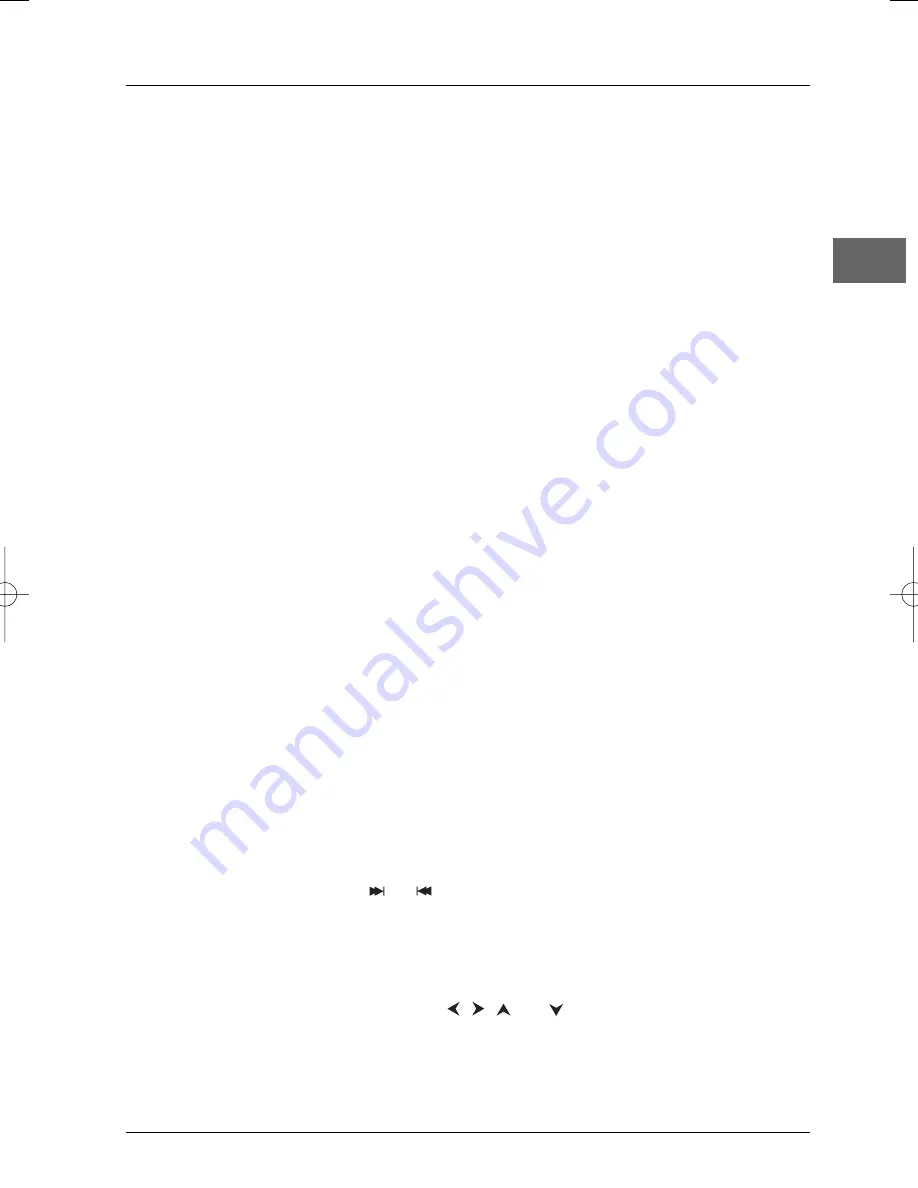
Basic Playback Operations
9
EN
3.
Press
OPEN.CLOSE
again to close the disc tray.
•
Play starts automatically, or
•
The disc menu appears. One of its options can be selected to start playing the disc. Select it
and press
OK
, or else
•
The player’s main menu appears. Select the option
Play
and press
OK
.
4.
Press
STOP
to stop playback.
Notes:The player stores the point where playback was interrupted. If you press
PLAY
again, playback
resumes from this point.To stop playback completely or to start again from the beginning, press
STOP
twice.
If the player is left in STOP mode for more than two minutes without any user interaction, a screen saver is
activated.Then, at the end of 30 minutes without any user interaction, the player switches off automatically.
Accelerated play
While the disc is playing, press the
REV
or
FWD
button one or more times to vary the speed and
direction of the accelerated play.
Still image
While the disc is playing, press
PAUSE
once for freeze frame.
Note: After 30 seconds in PAUSE with no user interaction, the player goes into screen saver mode.
Frame advance
1.
Press
PAUSE
twice.
FRAME
is displayed.
2.
Press the
REV
or
FWD
button a number of times to advance backward or forward image by
image.
Variable slow motion
1.
While the disc is playing, press the
PAUSE
button once.
PAUSE
is displayed.
2.
Press the
REV
or
FWD
button a number of times to vary the speed and direction of the slow
motion.
Changing chapter
While the disc is playing, press the
or
button to go immediately to the next or previous
chapter, or to the next or previous track.
Zoom
1.
While a disc is playing, press the
ZOOM
button until you reach the zoom size you require.
2.
Move from one area to another using the
,
,
and
buttons.
Scene replay (DVD)
While the disc is playing, press the
AGAIN
button on the remote control to replay the last 10
seconds of the film or sequence shown.
DTH227_EN 16/03/04 13:47 Page 9










































