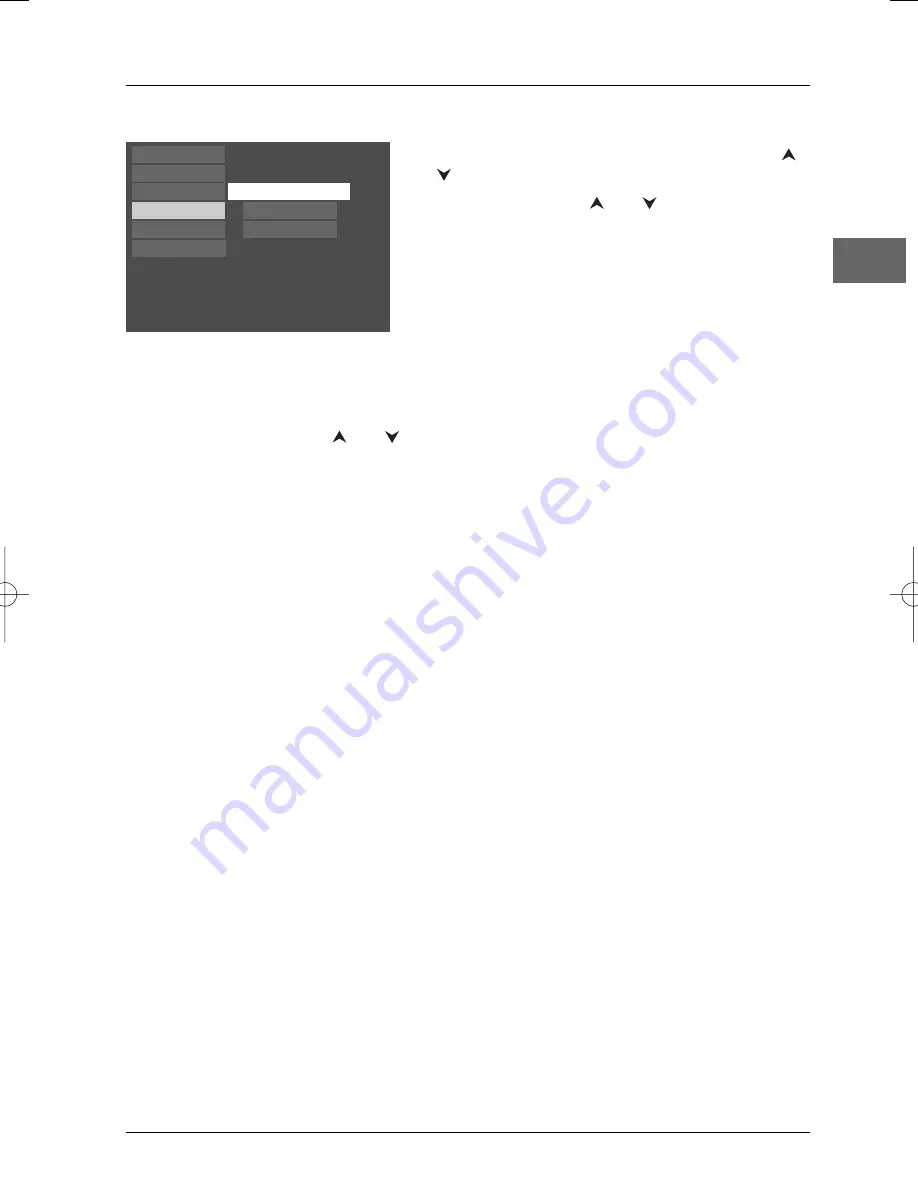
Player Menus
19
EN
The Display menu
Select the
Display
option in the main menu using the
and buttons, and
press
OK
to confirm.
Select an option using the
and
buttons, and press
OK
to confirm.
TV Image
Depending on the format of the DVD disc, you can choose the picture format best suited to the
format of your TV screen.
1.
Select a format using the
and
buttons:
4x3 Letterbox:
gives best reproduction of pictures recorded in this format (i.e. with
horizontal bands at the top and bottom of the screen) or in 16x9,
4x3 Standard:
reproduces a 4x3 picture without distortion,
16x9 Widescreen:
reproduces 16x9 format films in full on a 16x9 screen.
2.
Press
OK
to confirm.
Front Display
This option lets you choose how the front display of the DVD player appears. Four settings are
available:
Dim for Movies:
the front display brightness dims when a disc is playing.
Off for Movies:
the front display turns off when a disc is playing.
Always Bright:
the front display is always bright.
Always Dim:
the front display is always dim.
PAL/NTSC
In addition to PAL DVDs and VCDs, you can enjoy NTSC films as well (a 60Hz PAL compatible TV
set is required). If the pictures from the DVD being played appear in black and white on your
screen, try changing the colour standard.
Set the function to
PAL
or
NTSC
.
16 x 9
Always Dim
PAL
Play
Play Mode
Parental Control
Display
Sound
Languages
Front display
PAL/NTSC
TV Image
DTH227_EN 16/03/04 13:47 Page 19







































