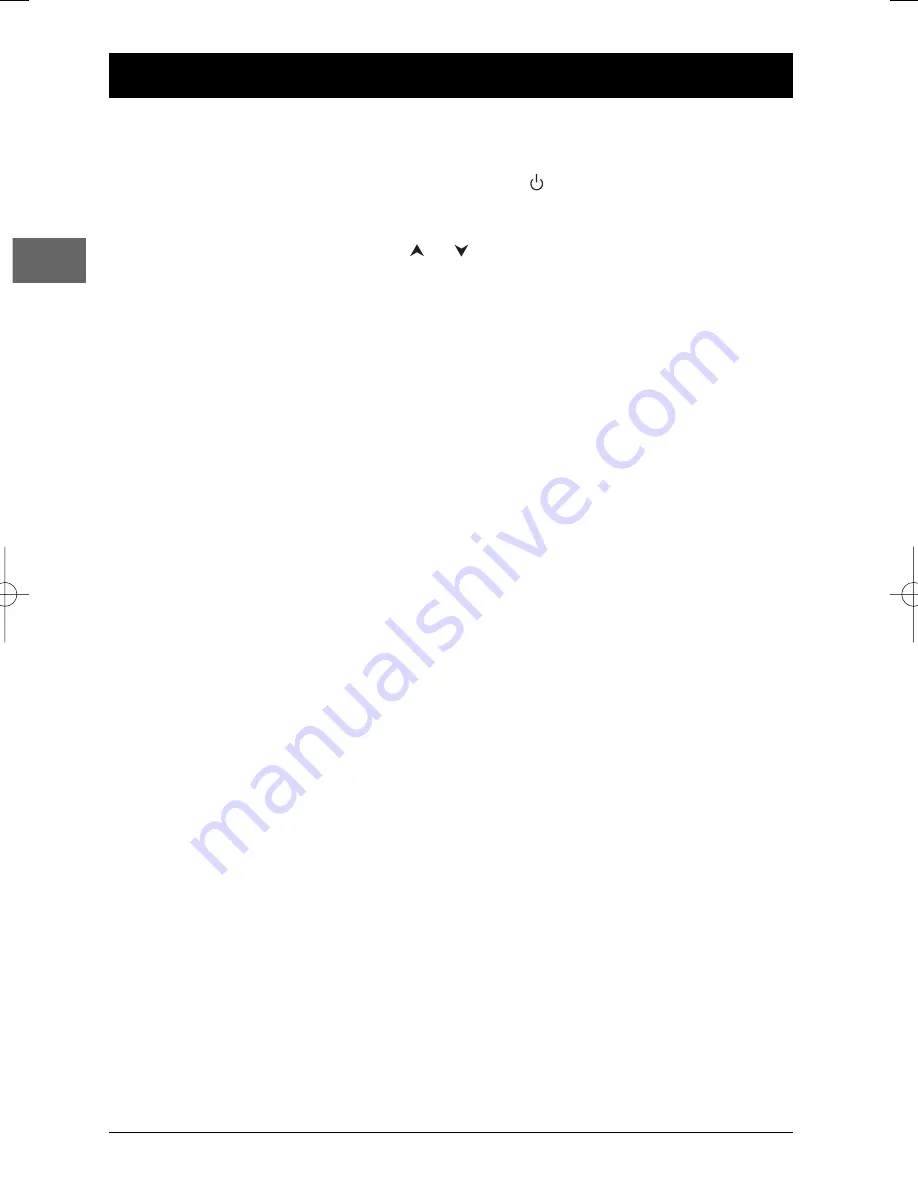
8
Basic Playback Operations
EN
Operating the DVD player
1.
Switch on your television set.
2.
Press the
DVD
button on the remote control. Press the
button on the remote control or
the
STANDBY/ON
button located on the DVD player’s front panel.
3.
When the player first comes on a menu appears asking you to select the player menu language.
Select the language you want using the
or
button, then press
OK
.
Description of the various menus
•
Disc menu – The appearance and contents of this menu vary according to the type of disc you
have inserted and are independent of the player’s menus.When the disc is playing press the
MENU
button to display and hide this menu.
•
Info
menu – The player’s
Info
menu appears as a bar at the top of the screen while the disc is
playing. During this time, press the
INFO
button on the remote control to display and hide the
Info
menu.
•
Player menu – If no disc has been inserted the player menu appears automatically. If a disc is
being played press the
STOP
button to access this menu.
Note: A function is only available if it features on the disc you have inserted. For instance, if you select the
Subtitles function from the
Info
menu subtitles will only appear if subtitles have actually been provided on the
disc. If a menu or icon appears greyed out this means that this menu or the associated function is not
available.
Compatible discs
•
DVD
•
DVD-R, DVD-RW, DVD+R, DVD+RW
•
CD
•
CD-R, CD-RW.
Compatible formats
•
DVD,VCD (Video Compact Disc), SVCD (Super Video Compact Disc), JPEG
•
CD, mp3,WMA (Windows Media Audio).
More information about discs and compatible formats at the end of the booklet.
Regional coding
Your DVD player has been designed to process regional management information that is stored on
DVD discs. DVD discs that have different regional codes to that of your player cannot be played.
The regional code for your player is 2 (Europe, the Middle East, South Africa, Japan).ALL means all
regions.When you buy a disc check that it bears the correct logo.
Playback
Switch the DVD player and the TV set on.
1.
Press the
OPEN/CLOSE
button on the front of the appliance or the
OPEN.CLOSE
button
on the remote control to open the disc tray.
2.
Put the disc in with the printed side upwards (in the case of a single-sided disc).
DTH227_EN 16/03/04 13:47 Page 8









































