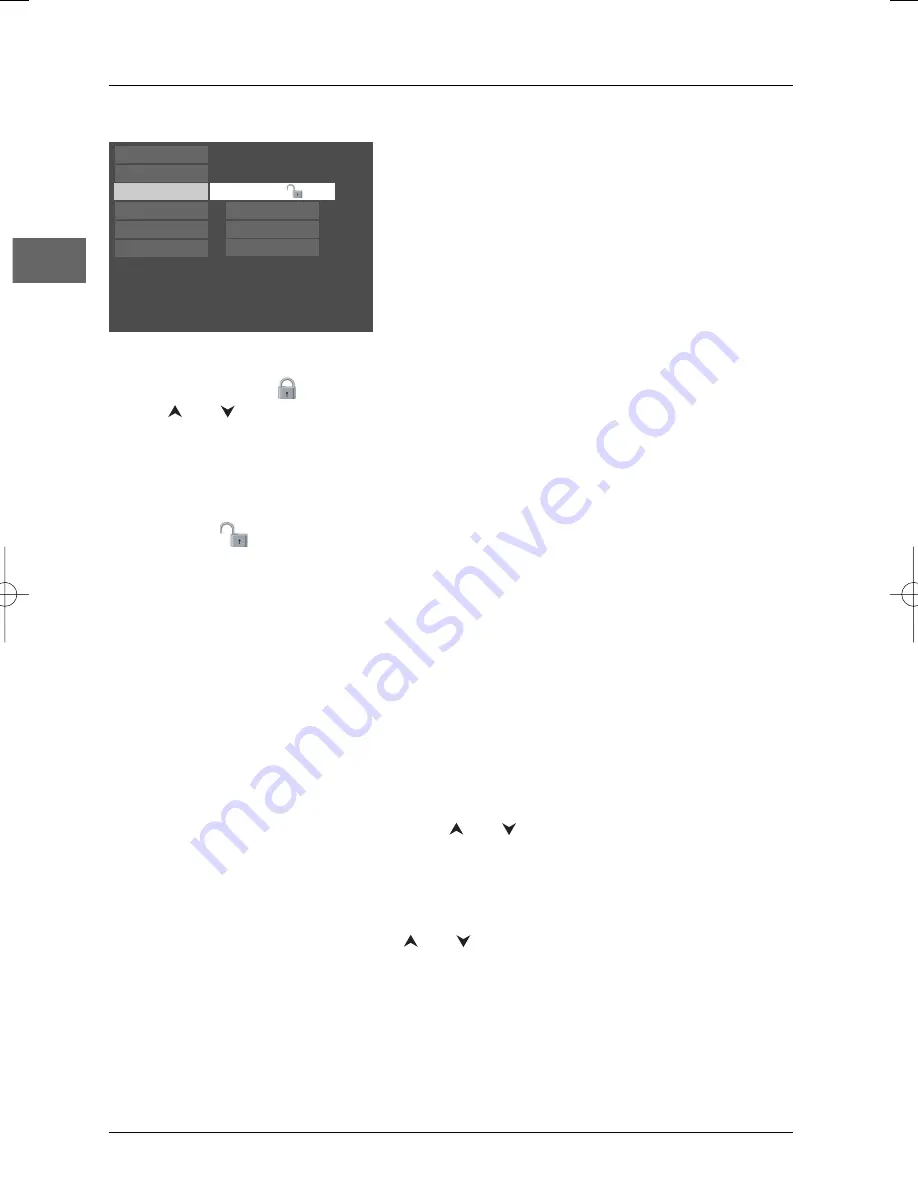
Player Menus
18
EN
The Parental Control menu
You can control access to the player and the type of discs
your family can watch with the lock function.There are
eight levels of parental control.
Select the
Parental Control
option in the main menu
and press
OK
.The corresponding menu is displayed.
Lock
1.
To activate locking (
) according to your pre-set rating limits, select the
Lock
option using
the
and
buttons and press
OK
to confirm.
2.
You are asked for a new password. Enter four digits using the number buttons and press
OK
to confirm.
You are asked for confirmation; repeat the operation.
Note: Choose a password that is easy to remember, or write it down.
3.
To unlock (
), select the
Parental Control
option.
4.
Enter your password.
5.
Select the
Lock
function and press
OK
to confirm.
Password
1.
To change the password, select this option and press
OK
to confirm.
2.
Enter the four digits of your new password.
Ratings limits
The disc publisher is responsible for coding scenes according to the rating limits. In Europe, very
few discs have coded scenes.
1.
Select
Ratings limits
and press
OK
to confirm.
2.
For the rating limit, select the level using the
and
buttons, then press
OK
to confirm.
Unrated Titles
1.
To set-up password-only access to unrated titles, select
Unrated titles
and press
OK
to
confirm.
2.
Select
Password required
using the
and
buttons, and press
OK
to confirm.
Note:Your selected rating limits will only be applied if you then put the player into Lock mode (see above).
Free Access
Play
Play Mode
Parental Control
Display
Sound
Languages
Lock
Password
Ratings Limits
Unrated Titles
DTH227_EN 16/03/04 13:47 Page 18








































