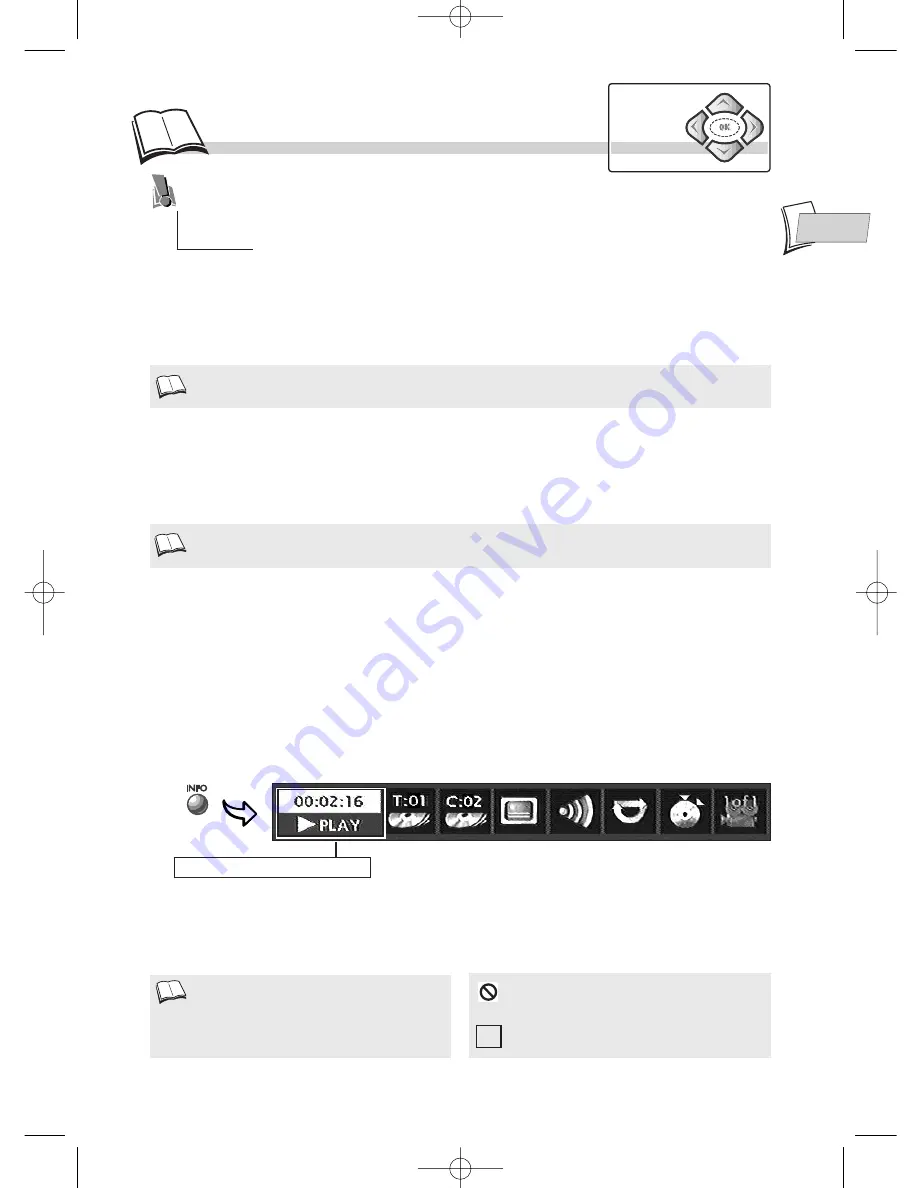
EN
EN
15
Some DVDs contain several titles. These titles correspond to films, documentaries or other
programs. As a general rule, each title is divided into numbered chapters. On audio CDs, the
music tracks can be accessed directly. Video CDs may also contain Indexes.
• With certain discs, direct access to a scene is
not possible even if the time elapsed is shown
on the banner.
• This symbol is sometimes displayed. It
indicates that the function is not available or
that the key used is incorrect.
• A question mark in the counter zone indicates
an input error.
Video CDs and DVDs. If the player is left 5 minutes in pause mode, it will STOP.
Titles, chapters, time elapsed, audio and subtitles
From the banner, you can access certain functions directly using the
Navigation
keys. Choose a title
or a chapter (
DVD
), or a track (
CD
,
VIDEO CD
). Change the language of DVD dialogues or subtitles.
For direct access to a specific scene on the disc, select the first icon with the
Navigation
keys. Enter
the requested place in the scene (expressed in hour, minutes, seconds) with the remote control
number keys. (enter 001205 to access a scene which is 12 minutes and 5 seconds away from the start
of the disc (
DVD
) or track (
VIDEO CD
)).
Direct access to a music track (Audio CD)
Still picture and frame advance (DVD and Video CD)
Press once on
PAUSE
(1)
to put the film on pause.
To playback frame by frame, press
PAUSE
twice and then press
REV.
or
FWD.
repeatedly to advance
the playback.
In Play mode, enter the number of the track that you want to hear using the remote control number
keys.
1.
?
Navigation
keys
Press once or several times for higher speeds.
Slow motion (DVD and Video CD)
Press
PAUSE
for a still.
Press
PAUSE
then
FWD
or
REV
(1)
to view one frame at a time either forward or backwards.
1.
DTH210U_UK 22/03/02 10:32 Page 15










































