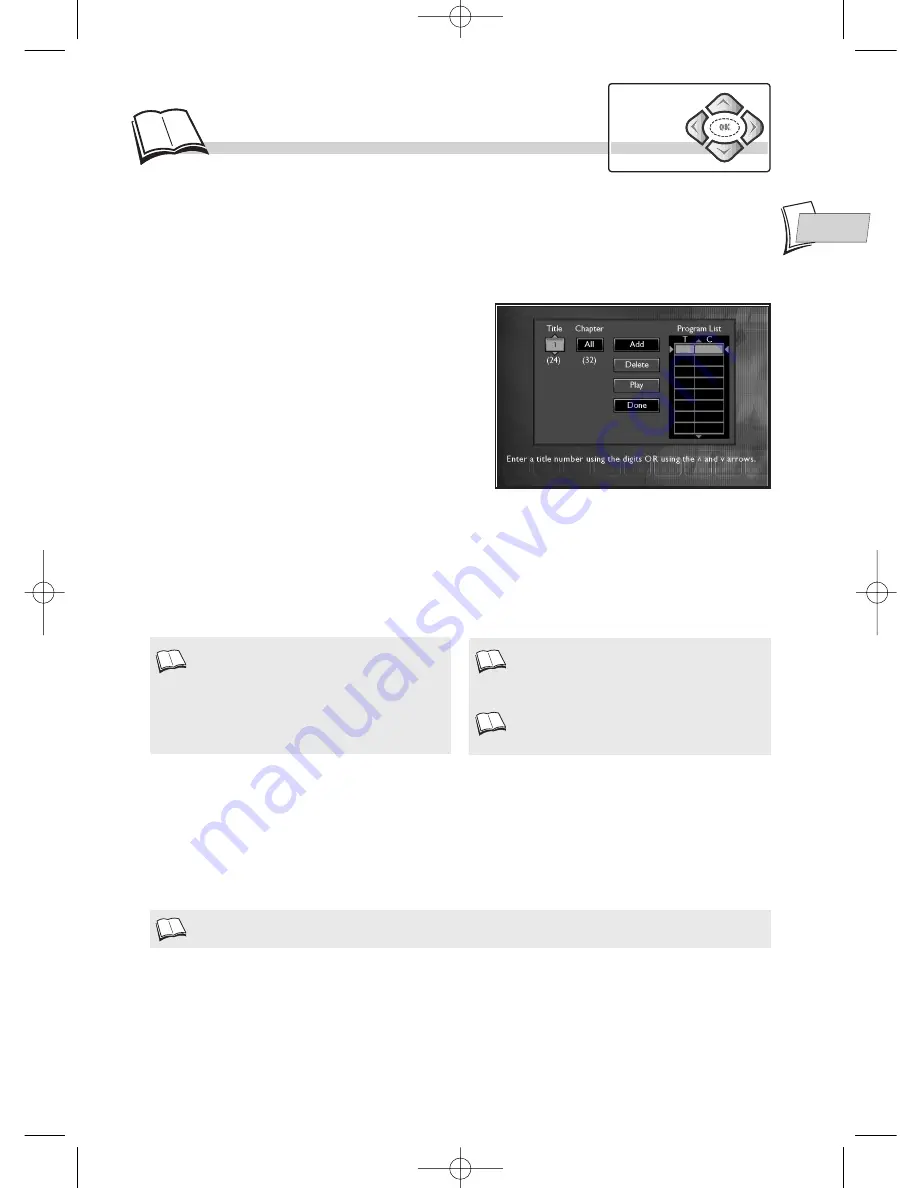
EN
EN
17
Programming playback
To use the programmed play function, you must first make up the list of music tracks (CD) or
chapters (DVD) you want to play. You can memorise up to 20 tracks or chapters.
With an audio CD, the track of the song and its
playing time will appear in the table. With a
DVD, the title and chapter numbers will be
displayed in the table.
To exit the programming function, press the
RETURN
key on the remote control.
To remove a chapter or a track, select
Delete
and press
OK
to validate. If you want to insert a
title between 2 other titles
Add
will be replaced
by
Insert
.
1.
Select
Edit Program
using the
Navigation
keys.
The programming menu appears.
2.
Follow instructions
a
,
b
,
c
,
d
to make up your
selection.
a.
Choose a title then a chapter (or a track only for an
Audio CD) using the
Navigation
keys or the
remote control number keys.
b.
Select
Add
(1)
then press
OK
to validate.
Check that the title has been memorised in
table
(2)
.
c.
Repeat steps
a
and
b
as many times as you wish.
d.
Select
Play
and validate by pressing
OK
to start
programmed playback
(2)
.
Programmed play (for DVDs and Audio CDs)
Select
Edit Program
if you want to listen to an audio CD or watch a DVD in the order that you have
pre-programmed using a list
(1)
. To choose the playback order, refer to the next page and select
Edit Program
to display the list.
If you haven’t made up your list, programmed play will not be possible.
Navigation
keys
1.
2.
3.
1.
DTH210U_UK 22/03/02 10:33 Page 17








































