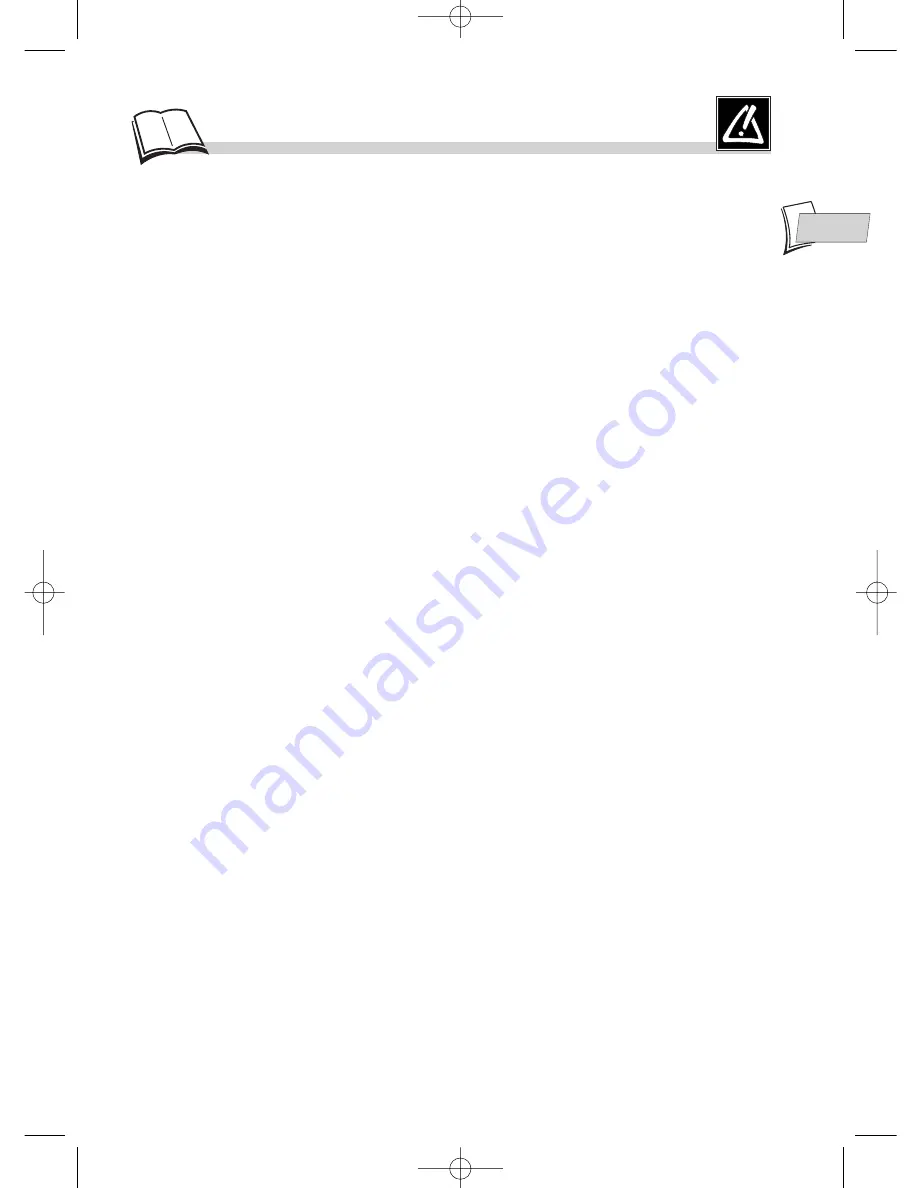
1
P
recautions
EN
EN
Setting up
Ensure that the mains supply in your house complies with that indicated on the identification sticker located at
the back of your player. Install your player horizontally, on a suitable base (furniture), with enough space around
it for ventilation (7-10 cm). Make sure the ventilation slots are not covered. Do not stack other, or heavy
equipments on top of the player. Do not place the player on amplifiers or other equipment which may become
hot. Before moving the player, ensure the disc tray is empty.
This player is designed for continuous use. Switching off the DVD player to the stand-by mode does not
disconnect the electricity supply. In order to separate the player completely from the mains, it has to be
disconnected by unplugging the mains plug, especially when left unused for a long period of time.
Caution
Protect the player from moisture and excess heat (e.g. fireplace) or equipment creating strong magnetic or
electric fields (i. e. speakers ...). Disconnect the power cable from the mains electricity supply if the player
malfunctions. Your player is not intended for industrial use but for domestic purposes only.
Use of this product is for personal use only. Copying CDs or downloading music files for sale or other business
purposes is or may be a violation of copyright law.
DISCLAIMER OF WARRANTY: TO THE EXTENT
ALLOWED BY APPLICABLE LAW.
REPRESENTATIONS AND WARRANTIES OF NON-INFRINGEMENT OF COPYRIGHTS OR OTHER
INTELLECTUAL PROPERTY RIGHTS RESULTING FROM THE USE OF THE PRODUCT UNDER
CONDITIONS OTHER THAN AS HEREABOVE SPECIFIED ARE HEREBY EXCLUDED.
Condensation
If your player or a disc have been stored in a cold atmosphere, as for example during transportation in the winter,
wait for approximately 2 hours until they have reached room temperature.
For your safety
Never open the player or any of its components. It can be dangerous for you or for certain fragile components.
You could receive an electric shock or touch the laser beam. Do not place your eyes close to the opening of the
disc tray or any other opening to look inside the player.
Discs
Always handle your discs with care. Hold a disc with fingers on the border or hole. Always place disc with the
label facing upward (in case of a single-sided disc). Always place the disc properly into the tray using the proper
guide area. Always use a soft cloth to clean discs if necessary, wipe from the centre to the border. Always put
discs back into their cases after playing and store in a vertical position. Never try to play a Photo CD. Never use
record cleaning sprays, benzine, static electricity liquids or any other solvent, if the disc surface is dirty. Wipe
gently with a soft damp (water only) cloth, never wipe the disc in a circular motion, since circular scratches are
likely to occur and could cause noise during playback.
DVD copy protection
In accordance with the DVD standard, your DVD player is equipped with a Copy Protection system, which
can be triggered on and off by the DVD disc itself, in order to make any recording of the concerned DVD disc
onto a videotape of very poor picture quality, or even impossible. “This product incorporates copyright
protection technology that is protected by method claims of certain U.S. patents and other intellectual property
rights owned by Macrovision Corporation and other rights owners. Use of this copyright protection technology
must be authorized by Macrovision Corporation, and is intended for home use only unless otherwise authorized
by Macrovision Corporation. Reverse engineering or disassembly is prohibited.”
Dear customer,
Please note that when this product will reaches the end of its service life, you will need to take responsibility for
any special handling needed in its disposal.
THOMSON multimedia shall not be responsible if the player is not used according to this manual.
DTH210U_UK 22/03/02 10:30 Page 1


































