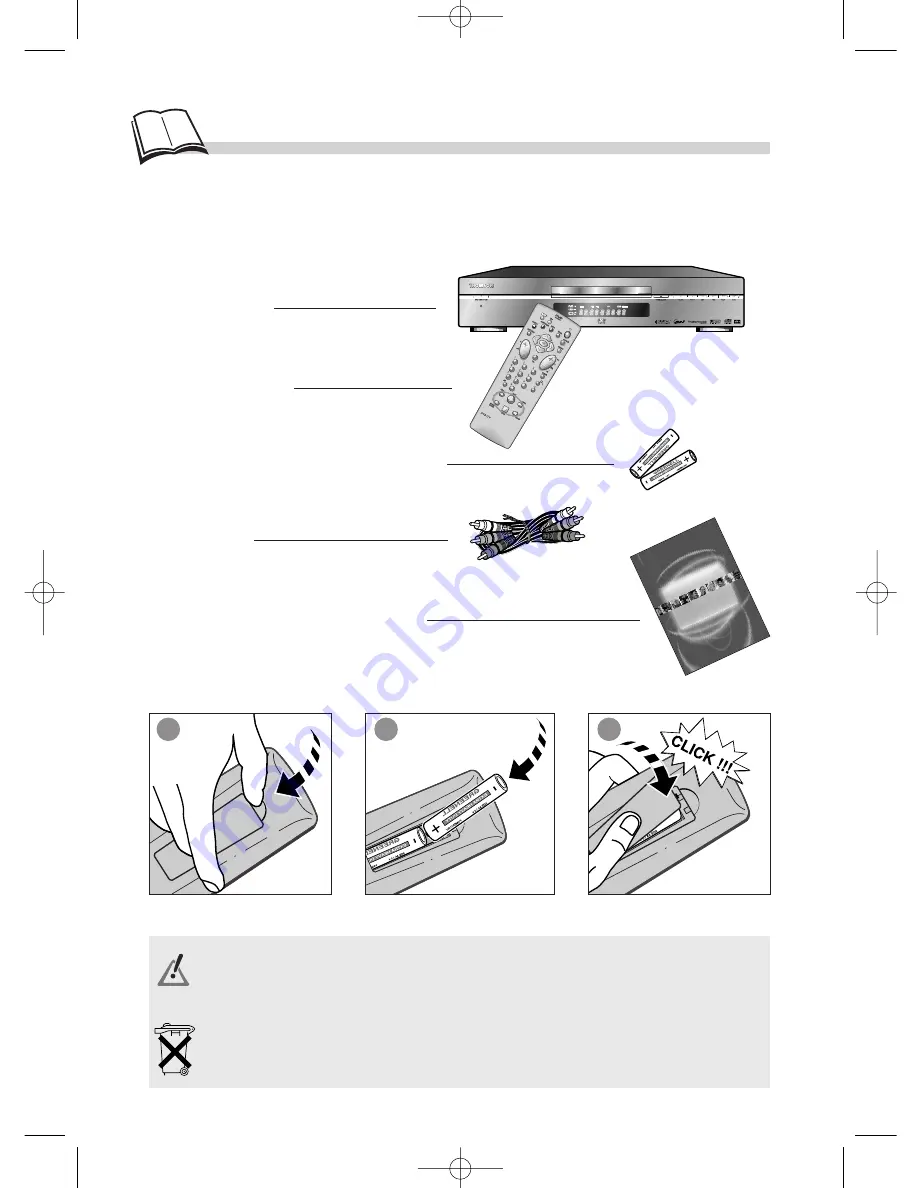
4
DVD / VIDEO CD / CD PLAYER DTH 210
MP3 DECODER • AVANCED GRAPHIC MENUS
U s
e r
m
a n
u a
l
D T
H
2 1
0 U
I
nitial setup ...
Insert two LR06 or AA batteries in the remote control as shown opposite.
Do not mix different types of batteries or new and old batteries. Do not use rechargeable batteries. In order
to avoid any risk of explosion, observe polarities indicated inside the battery compartment. Replace only
with the type of batteries specified above. Do not throw them into fire, do not recharge them. If you are not
using the remote control for a long period of time, remove the batteries.
Initial setup of your remote control
Before you start
Thank you for purchasing one of our videos. Unpack the set completely and tear off the protection films.
DVD player
Remote control
2 non-rechargeable batteries (AA type)
AV Cable
Instructions for installation and use
1
2
3
Please respect the environment and prevailing regulations. Before you dispose of batteries ask your
dealer whether they are subject to special recycling and if he accepts to take them back.
DTH210U_UK 22/03/02 10:31 Page 4





































