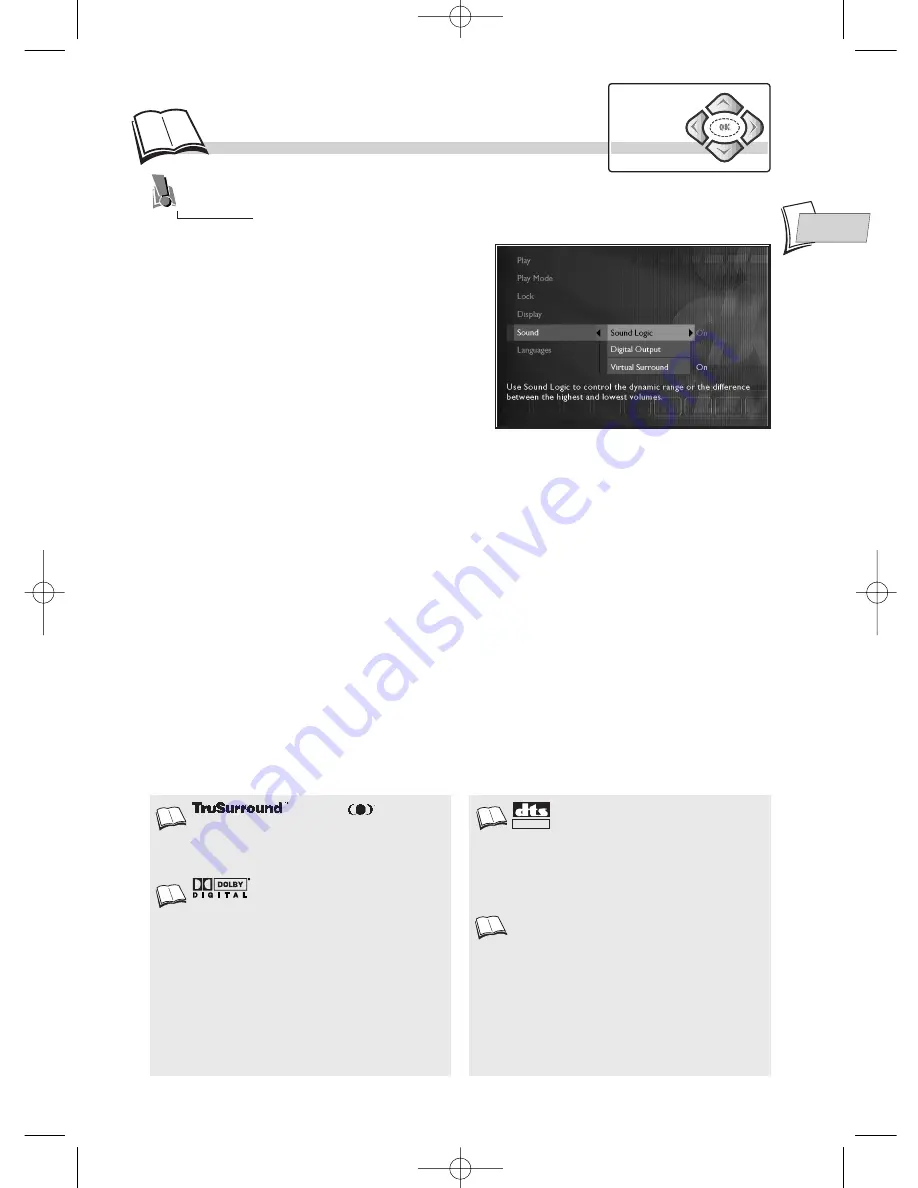
EN
EN
and the
symbol are
registered trademarks of SRS Inc. The
TruSurround
TM
technology is manufactured
under license from SRS Inc.
When the player menu is displayed
(in stop mode):
1.
select
Sound
using the
Navigation
keys,
2.
press
OK
to validate,
3.
select a function using the
Navigation
keys,
4.
adjust the setting using the
Navigation
keys.
13
S
ound menu
Sound Logic
This function is designed for night-time listening to avoid disturbing your neighbours. The player
then adjusts the differences in sound levels through dynamic compression. It then becomes easier to
hear the soft sounds while the louder sounds are dampened.
• Select
Sound
then
Sound Logic
and switch the function to
On
.
Digital audio output
Depending on the amplifier or television (with or without integrated decoder) connected to your
DVD player, you will need to set the DIGITAL AUDIO OUT socket (coaxial) so that they deliver the
Dolby Digital
(2)
or DTS
(3)
digital signals supported by the other device
(4)
.
• Select
Digital Output
, and then check that either
Dolby Digital
or
DTS
is ticked.
Virtual Surround (SRS
(1)
- TruSurround)
This function provides you with virtual reproduction of the multichannel sound of a Dolby or DTS
film onto the two channels of your TV or stereo amplifier. The sound effects of a 5.1 system are then
simulated.
• Select
Sound
then
Virtual Surround
and switch the function to
On
.
Dolby Digital
is a sound
compression technique elaborated by Dolby
Laboratories for digital audio multichannel
signals. The Dolby Digital system enables any
audio channel configuration, from a stereo
sound (2 channels) up to the digital “surround”
sound 5.1.
«Dolby Digital» and the double-D symbol are
trademarks of Dolby Laboratories Licensing
Corporation. Copyright 1992 Dolby
Laboratories Inc. All rights reserved.
PCM
If the device connected to the DIGITAL AUDIO
OUT socket does not support Dolby or DTS
signals, your player will deliver PCM (Pulse
Code Modulation) signals. In that case, neither
Dolby Digital, nor DTS must be ticked.
The linear PCM is a signal recording format
used for CDs. CDs are recorded in
44.1kHz /16bits. DVDs are recorded in 48kHz /
16 bits, or even up to 96kHz / 24 bits.
DTS
is a digital sound compression
technique developed by Digital Theater
Sound Systems for digital audio multichannel
signals.
"DTS" and "DTS Digital Out" are registered
trademarks of Digital Theater Systems inc.
DIGITAL OUT
The Sound menu provides you with settings so you can adapt your player to the devices
connected. It also enables you to access specific functions.
2.
3.
4.
1.
Navigation
keys
DTH210U_UK 22/03/02 10:32 Page 13










































