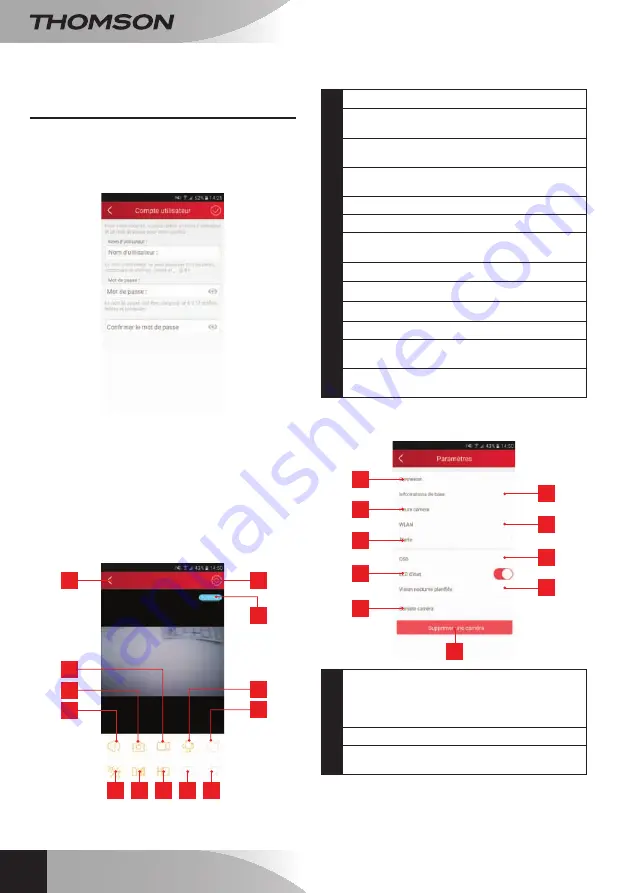
720P HD WiFi iP camera
en
10
d - CONFigurATiON ANd uSE
1 - CONFIGURATION USING A SMARTPHONE
OR TABLET
When you connect your camera to the ThomView
app for the first time, you are immediately asked to
change the user name and password for camera
connection, for increased security:
WARNING:
if the application asks you to choose
a WiFi network for your camera instead of asking
you to change the user name and password for the
application, then your camera has issues accessing
the Internet. Wait a moment or check the connection
settings for your camera and your smartphone or
tablet before continuing.
once you have modified the user name and
password, the image on your camera displays:
1
5
9 10 11 12 13
4
8
3
7
2
6
1
Return to the list of saved cameras
2
Start/stop save (stored on the telephone or
tablet)
3
Take a photo (stored on the telephone or
tablet)
4
Activation of the camera microphone and/or
speaker (compatible cameras only)
5
Access to camera settings
6
Current flow rate
7
Access to motor, optical zoom and digital
zoom controls (compatible cameras only)
8
Launch a patrol (compatible cameras only)
9
Configuration and triggering of night vision)
10
Flipping/inverting the image
11
Image quality setting
12
Access to the list of events (compatible
cameras only)
13
Play a lullaby (compatible
cameras only)
The camera settings icon enables you to remotely
access the configuration of the camera:
6
7
8
9
1
2
3
4
5
10
1
User name and password saved in the
smartphone or tablet (if access to the camera
is not possible following a login error, it can
be corrected here)
2
Camera time setting
3
Motion detection settings, sound detection
settings (compatible cameras only)






























