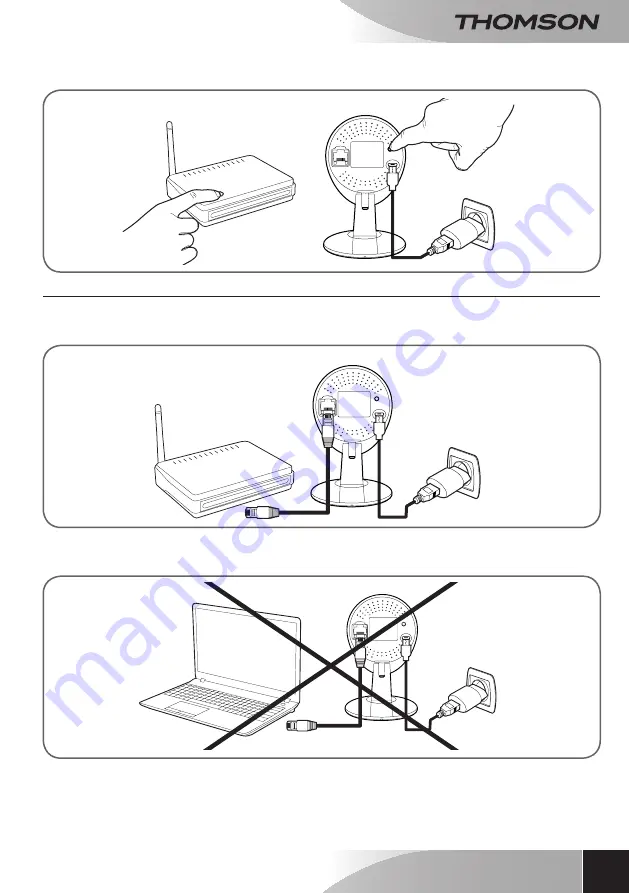
720P HD WiFi iP camera
9
en
C - iNSTALLATiON
camera
Modem/router
connected to
the internet
Mains adapter
WPS
2.3 - WIRED CoNNECTIoN
If you do not want to use a wireless connection, connect your camera to the Internet using an RJ45 network
cable.
*
camera
Modem/router
connected to
the internet
Mains adapter
IMPoRTANT: Do not connect your camera to your computer. This will not provide it with access to the
internet.
In most cases, the camera is immediately detected by the modem/router, which grants it access to the
Internet. After a few seconds, the camera's network activity LED should flash.
Note:
if you want to use your camera with WiFi but cannot use either the WPS function or the EzLink
function, set it up with a wired connection so that you can then move to a wireless connection.














































