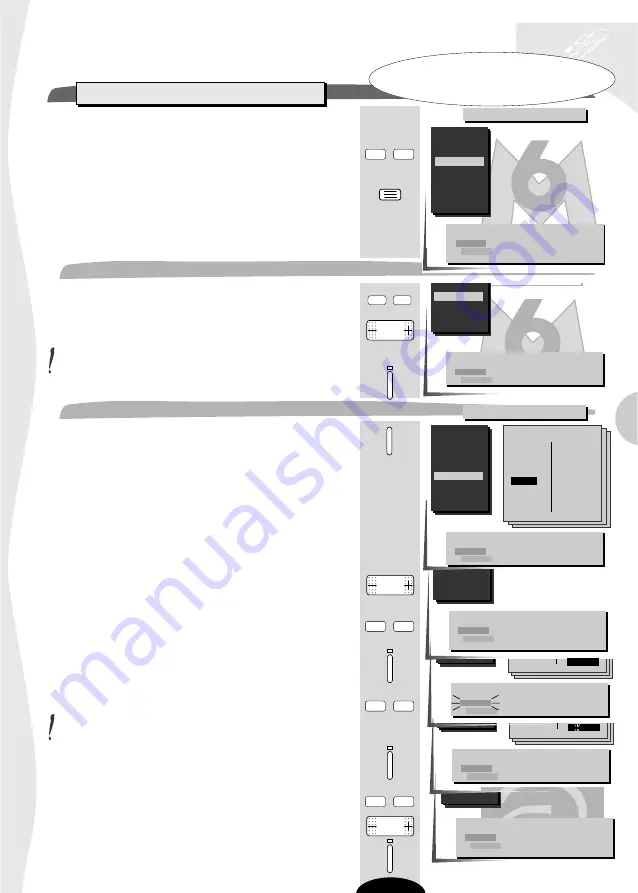
09
PR+, PR- Select a station
+, -, 0..9 Move this programme
Blue Change the name
Yellow Erase this station
To exit, press the (TV) key
09
+, - Next/Previous position
PR+, PR- Select a character
Green Confirm new name
Red Cancel new name
CHILD
C N N
S -
+, - Next/Previous position
PR+, PR- Select a character
Green Confirm new name
Red Cancel new name
- - - - - - -
C N N
PR+, PR- Select a station
+, -, 0..9 Move this programme
Blue Change the name
Yellow Erase this station
To exit, press the (TV) key
06
O
S
07
08
09
01
02
03
04
05
06
07
08
09
Moving PR 06 CANAL+ to PR 04
+, -, 0..9 Give it another number
Green Confirm change
Red Cancel change
television set
auto-programming
7
TV
PR.-
PR.+
When the automatic search is completed, the
Programme Organiser menu appears.
Scan through to check that the stations found are correctly
numbered and named as you want than:
• IF YES
➡
press briefly
the menu disappears and is replaced by the picture of the pro-
gramme selected.
• IF NO
➡
you make changes as follows
Select the programme number to be changed.
Bring the cursor to the new programme number.
You may also use the number buttons 0 to 9.
Confirm the change (green button).
Press the blue button briefly.
A list of station names per country appears
United Kingdom
Nederlands
France
Belgique
Deutschland
Luxembourg
Italia
Sverige
España
Danmark
Portugal
Finland
Schweiz
Norge
Österreich
Select the country you require.
If the name appears in the list displayed,
select the name
Confirm the selection (green button).
If the name does not appear in the list displayed,
select the "- - - - - -"line
You have 6 characters to enter a station name
To enter a station name,
Press the green button briefly and
the first character flashes.
Select the first character of the new name.
Enter the next character
and repeat the process up to the last character.
Confirm your choice (green button). The new name is
stored in the memory and the list disappears.
Programme Organiser
PR.-
PR.+
- The programme number
- The station name
Programme Organiser
PR+, PR- Select the station
+, -, 0..9 Move this programme
Blue Change the name
Yellow Erase this station
To exit, press the (TV) key
01
02
03
04
05
06
07
08
09
Programme Organiser
01
02
03
04
05
06
07
08
09
+, - Next/Previous name page
PR+, PR- Select a new name
Green Confirm new name
Red Cancel new name
United Kingdom
SKYONE
DISCOV
UKGOLD
SKYSPO
BRAVO
ESPORT
S-NEWS
M T V
EUNEWS
- - - - - - -
BBC 1
BBC 2
I T V
CHAN 4
CHAN 5
SKY +
M-GOLD
M-CHAN
CHILD
C N N
PR.-
PR.+
PR.-
PR.+
This menu is used to :
• change the programme number,
• change the station number,
• delete a programme.
GB
PR.-
PR.+
VT






















