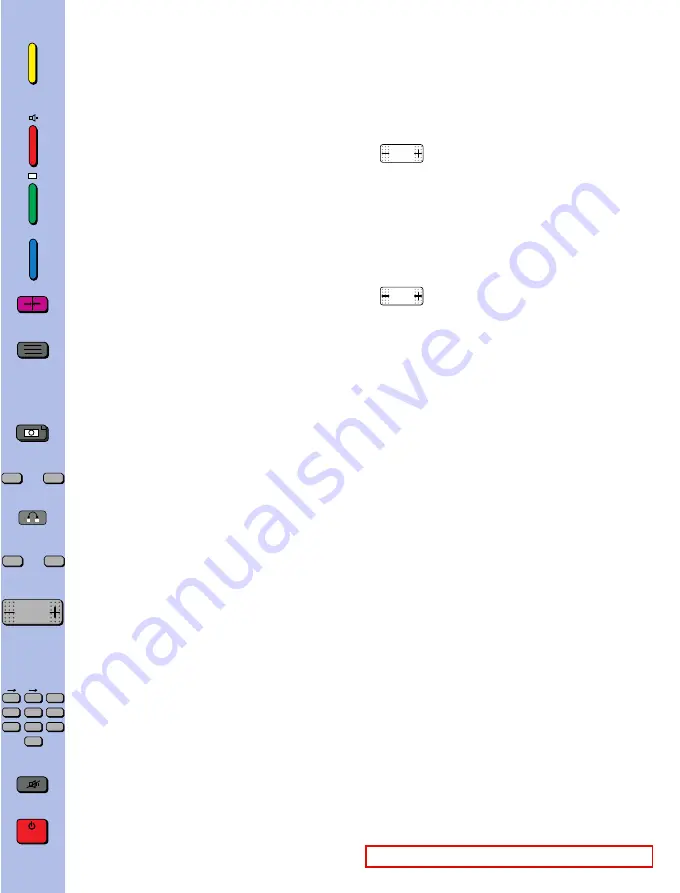
PROGRAMME
Set-up - Preferences -
Browse - Clock - Lock -
Tuning - AV1 - AV2 - AV3.
SOUND
Loudspeakers - Headphone - AV (Audiovisual).
PICTURE
Picture - PIP - Format.
TELETEXT / TOPTEXT / FASTEXT
PERSONAL ADJUSTMENTS
and scrolling back through the menus.
TO REMOVE THE MENU DISPLAY
or to display programme information, the type of sound
transmission (MONO, STEREO or DUAL),
the programme name and number, the time.
PICTURE FREEZE
ZOOM FUNCTION
TO CALL UP PREVIOUSLY VIEWED PROGRAMME
TO CALL UP ALL PROGRAMMES IN TURN
VOLUME
- Horizontal movement in the menus
- -/+ adjustments of other functions.
Keys 1 to 0 are used to :
- Select the programmes (from 1 to 99)
- Enter the channels numbers
- The 0 key is used to call AV inputs 1, 2 and 3.
MUTE
STAND-BY
When a red, green or yellow button is pressed for the first
time, the
contents
of the menu are displayed at the top of
the screen and the menu of the function selected is dis-
played at the bottom of the screen.
Moving horizontally along in the menus
selects the required function on the contents
line if it has not been already selected.
- The selected function
is displayed in the same colour as
the button pressed (red, green, yellow).
- The line selected
in the menus is displayed in the same
colour as the button pressed (red, green, yellow).
Press the coloured button repeatedly to move down
through the menus selecting different lines.
Make any adjustments.
Changes are saved when you quit the menus, except in
the PROGRAMME menu.
CONNECTIONS AND COMMANDS
5
AUTO-PROGRAMMING
6/8
Switching on - Automatic station search
Programme organiser - New region
INSTALLATION
8/9
Volume limitation - Menu language -
Programme number display - Time reference - Preferred
Settings
PICTURE ADJUSTMENTS
10/13
PIP - Format
SOUND ADJUSTMENTS
13/15
Loudspeakers - Headphone - AV
DAY TO DAY OPERATION
16/17
Switching on/Selecting programmes - Browse
OTHER FUNCTIONS - EXTRAS
18/21
Clock - Child lock - Lock
CONNECTIONS
22/24
Units connected - Calling up audiovisual programmes -
TELETEXT
25/27
Calling up Teletext - Options - Alarm - How to select -
Subtitles - New flash
MANUAL PROGRAMMING
28/29
Norm - Decoder - Channel/Cable - Programme - Fine
Tuning - Station name - Store/Erase - Access to the
organiser.
BATTERIES : Refer to page 24 for the fitting of the batteries.
contents
remote control
functions
remote control
using
P.
PR-
PR+
ZOOM
+
–
........
........
........
........
1
2
3
4
5
6
7
8
9
0
a z z a
VT





































