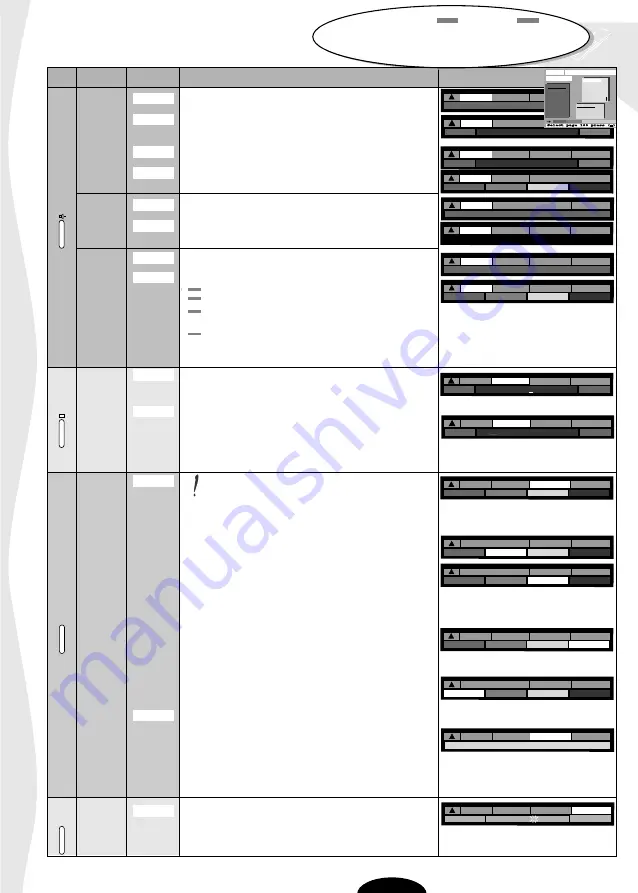
television set
teletext
26
P.
VT
<<
200
110
MENU
SUBPAGES
DISPLAY
SUBCODE
TOP-Overview
DIRECT
<<
>>
SUBPAGES
DISPLAY
SUBCODE
Direct page : ÜBERSICHT 2
TV PROG
<<
>>
SUBPAGES
DISPLAY
SUBCODE
TV PROG : TV HEUTE
GUIDE
<<
>>
TV-TIPS
TV-MORGEN
SUBPAGE
DISPLAY
SUBCODE
INDEX
SUBPAGES
DISPLAY
SUBCODE
INDEX PA 100
GUIDE
TV INDEX
FIN INDEX
HEADLINES
SHARES
SUBPAGES
DISPLAY
SUBCODE
INDEX
SUBPAGES
DISPLAY
SUBCODE
INDEX PA 100
GUIDE
<<
>>
110
200
SUBPAGES
DISPLAY
SUBCODE
GUIDE
<<
>>
SUBPAGES
DISPLAY
SUBCODE
01 02 03 04 05 06 07 08
GUIDE
<<
>>
FAVORITE
DISPLAY
SUBCODE
231 240 . . . . . . . . . . . .
GUIDE
HOLD
?
ZOOM
MIX
SUBPAGES
DISPLAY
SUBCODE
GUIDE
HOLD
?
ZOOM
MIX
SUBPAGES
DISPLAY
SUBCODE
GUIDE
HOLD
?
ZOOM
MIX
SUBPAGES
DISPLAY
SUBCODE
GUIDE
HOLD
?
ZOOM
MIX
SUBPAGES
DISPLAY
SUBCODE
GUIDE
HOLD
?
ZOOM
MIX
SUBPAGES
DISPLAY
SUBCODE
GUIDE
SUBPAGES
UPDATE
SUBCODE
Back to TV until new page received
GUIDE
FAVORITE
UPDATE
SUBCODE
CLEAR
Subpage No
-
- - -
ALARM ON
Red
Green
Yellow
Blue
When the red and green
rectangles are displayed in these menus, pressing
the red key displays the previous page, pressing
the green key displays te next page.
DIRECT
retour
THEME
CHAPITRE
11:25:49
P 100
ARD
TOP - Menu
UEBERSICHT 2
DIE AKTUELLE
DOLLARKURS
WOCHENSCHAU
UEBERSICHT 1
UEBERSICHT 2
DIE AKTUELLE
NACHRICHTEN
FINANZ-INFOS
SPORT
WETTER
LOTTO/SPIELE
A-Z/ADRESSEN
FERNSEHEN
TV HEUTE
TV-MORGEN
Key
Type
Name
Functions
Menus
MENU
Displays Toptext menu (red key).
DIRECT
Directly displays the priority pages determined by the
station (red and green keys).
TOPTEXT
PREVIEW
Displays TV programme page (red and green keys)
GUIDE
Displays subject (yellow key) or field (blue key)
INDEX
Calls up Contents page (red key).
FASTEXT
GUIDE
Selects different heading (red, green, yellow, blue keys)
INDEX
Displays Contents page (red key).
GUIDE
You may call :
•
The previous page (red key)
•
The next page
TELETEXT
•
The first page of the next ten after the page
displayed (yellow key)
•
The first page of the next hundred after the page
displayed (blue key). Eg : page displayed : 135
-> page called up : 140 or 200
SUBPAGES
Used to display subpages if any.
The number of the subpage displayed is underlined.
TOPTEXT
Select subpages with red or green keys.
FASTEXT
FAVORITE
Allows you to store up to 6 of your favourite teletext pages.
To store your favourite pages, select one of the 6 locations by
TELETEXT
using either the red or green keys (the selected location will
have its 3-digit number underlined). Then enter the number
of the required page. Repeat the process for each favourite page.
(There are 6 favourite page locations for each PR number).
DISPLAY
The colour of the buttons depends on the option
required.
Option selection.
For games :
Briefly press the green key to see a hidden answer.
TOPTEXT
To enlarge the text : yellow key
Press once : top half of screen doubled in height.
Press twice : bottom half of screen doubled in height.
Press three times : return to normal Teletext.
FASTEXT
Mix mode :
Briefly press the blue key to overlay the Teletext page on
the TV picture.
TELETEXT
If you wish to stop page scrolling (eg : 4/7)
Briefly press the red key, the page number
replaces «HOLD».
Press the red key again to continue scrolling.
UPDATE
Automatic renewal of the page displayed.
Press the yellow key, you can watch your TV programme
while waiting for page search to complete.
When the page is found, the message «PAGE XXX RECEIVED»
appears on the screen.
Press the blue button to display the page.
TOPTEXT
SUBCODE
Enter the subpage number (eg : 0009).
FASTEXT
Press the green key.
TELETEXT
The TV picture is displayed and as soon as the subpage is
found, it is displayed.
>>
<<
<<





































