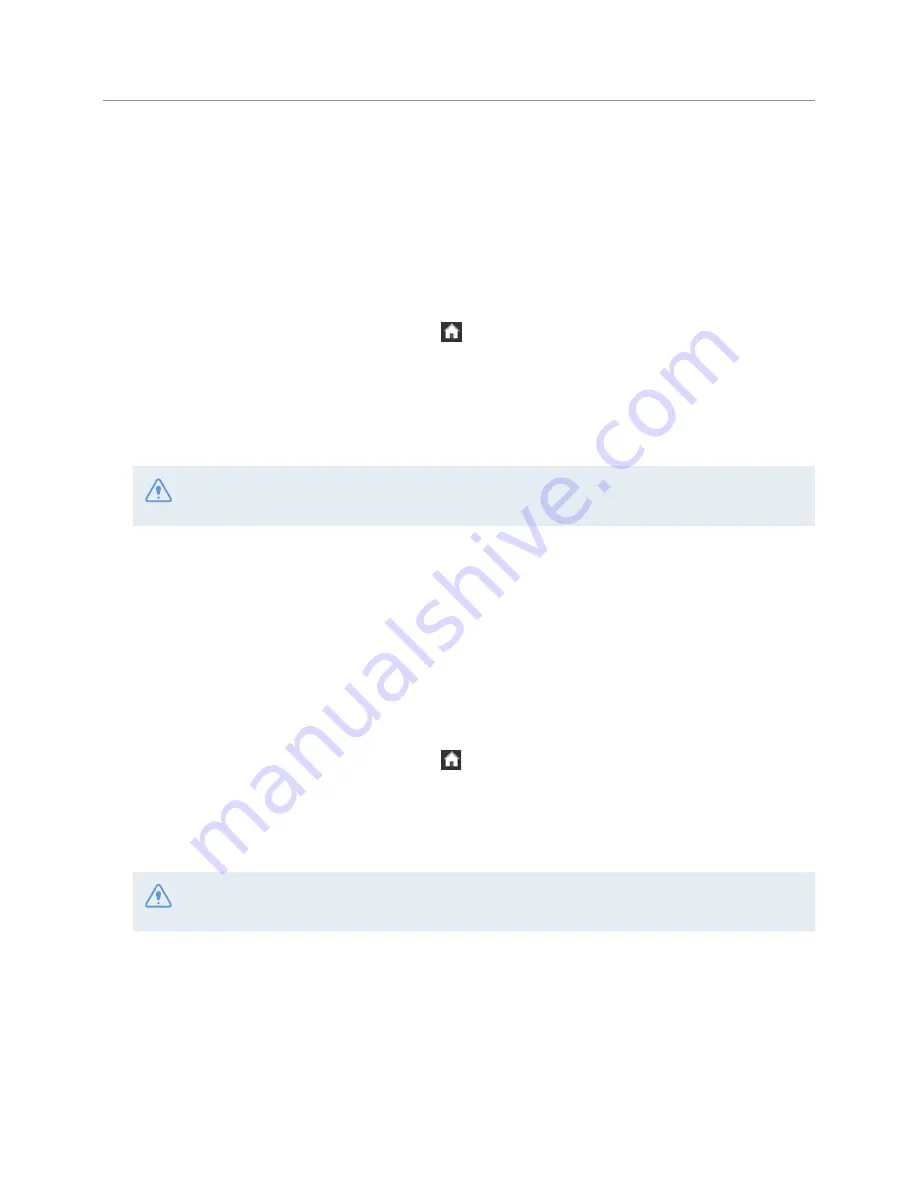
57
7. Managing the memory card
7.1 Partitioning the memory card
You can partition the memory card to adjust the storage space for different types of video recordings. Refer
to the following instructions to partition the memory card.
1
On the Live view screen, tap the Home button ( )
>
Mem Card Settings
, and then tap the button next
to
Memory Partition
.
2
When the partition setting window appears, select a partitioning options from
Priority on continuous
recording (recomm.) / Priority on incident recording / Priority on parking recording
, and then tap
Apply
.
Tap
Cancel
to cancel memory partitioning.
Do not disconnect the power or remove the memory card from the product during memory partitioning.
Doing so may cause serious damage to the data stored in the memory card.
3
A confirmation window will appear when memory partitioning is complete. Tap
OK
to close the
window. (The window will disappear after 5 seconds without a user input.)
7.2 Formatting the memory card
This menu allows you to format the memory card that is inserted in the product. Refer to the following
instructions to format the memory card.
1
On the Live view screen, tap the Home button ( )
>
Mem Card Settings
, and then tap the button next
to
Memory Format
.
2
Tap
OK
to proceed with memory formatting. All the data stored on the memory will be erased after the
formatting. Tap
Cancel
to cancel memory formatting.
Do not disconnect power or remove the memory card from the product while formatting. Doing so may
cause serious damage to the data stored in the memory card.
3
A confirmation window will appear when memory formatting is complete. Tap
OK
to close the window.
(The window will disappear after 5 seconds without a user input.)



























