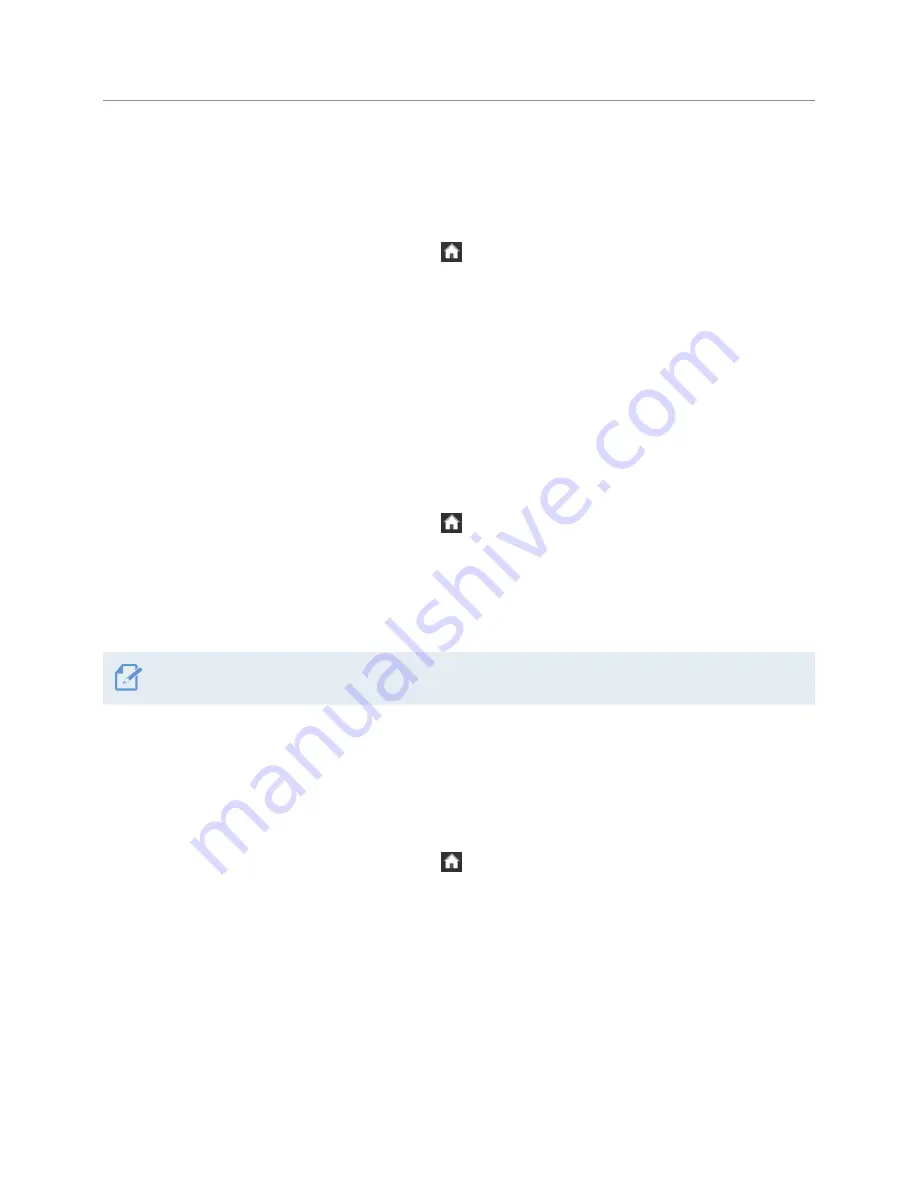
Settings
55
6.5.4 Adjusting the screen brightness
This menu allows you to adjust the screen brightness. Follow the instructions to adjust the screen
brightness.
1
On the Live view screen, tap the Home button ( )
>
Settings
>
System Settings
, and then tap the
Setting button next to
LCD Brightness
.
2
Switch the button to
Mid
,
Dark
, or
Bright
. The new setting is applied to the system as soon as a change
is made.
6.5.5 Setting the LCD Auto-Off option
This menu allows you to adjust the time until the screen is turned off after operating the product or viewing
a recorded video. Follow the instructions to adjust the LCD Auto-Off time.
1
On the Live view screen, tap the Home button ( )
>
Settings
>
System Settings
, and then tap the
Setting button next to
LCD Auto-Off
.
2
Switch the button to
10 min
,
30 sec
, or
OFF
. The new setting is applied to the system as soon as a
change is made.
If you set this feature to
OFF
, the screen will be kept on, and power consumption will increase.
6.5.6 Setting the security LED
This menu allows you to decide how the security LED operates. Refer to the following instructions to set the
security LED operation.
1
On the Live view screen, tap the Home button ( )
>
Settings
>
System Settings
, and then tap the
Setting button next to
Security LED
.
2
Switch the button to
Circular
,
Blink
,
Random
, or
OFF
to select the LED operation. The new setting is
applied to the system as soon as a change is made.





























