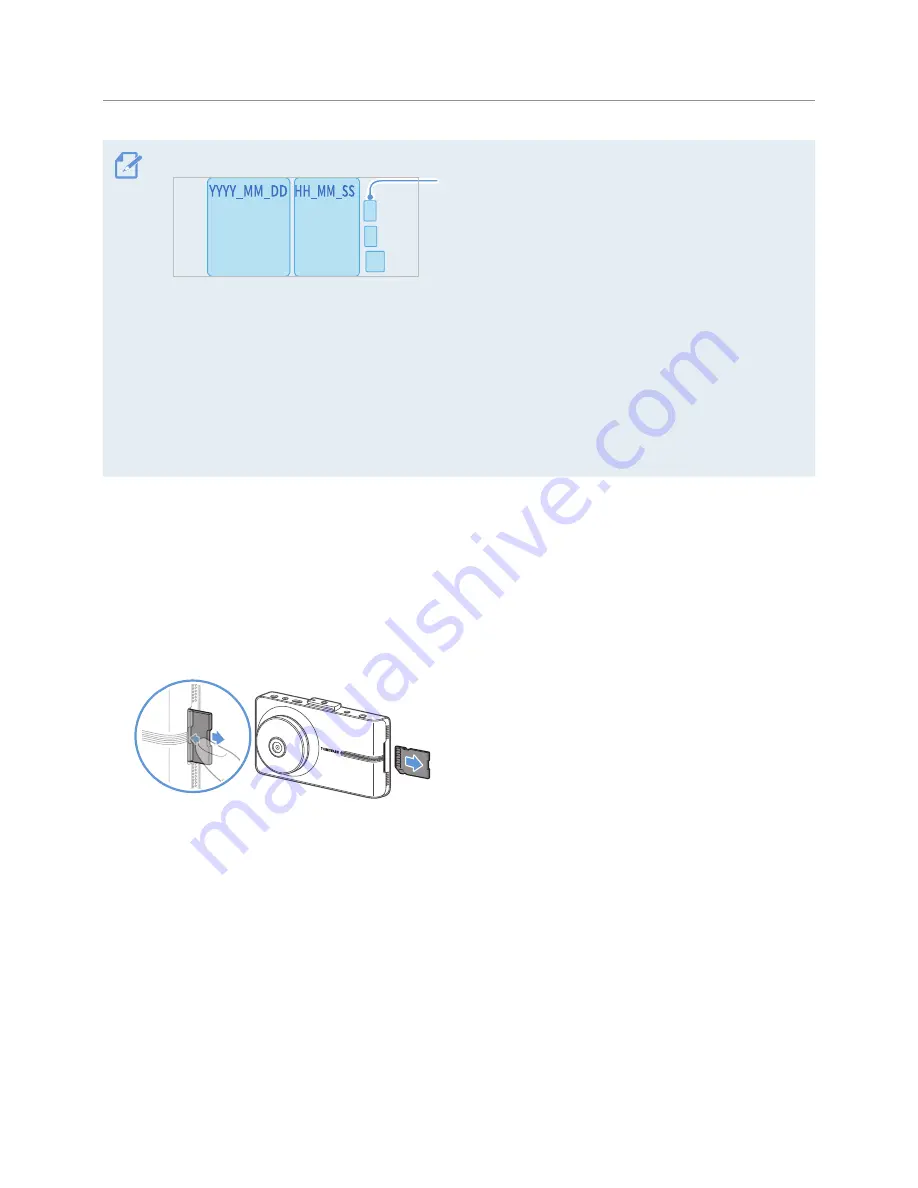
Using recording features
31
•
A file name is composed of the recording start date and time, and the recording option.
Recording conditions
•
F: Front camera
•
R: Rear camera
•
GS: Intelligent impact detection
REC_2016_07_01_10_25_30_F.MP4
REC_2016_07_01_10_25_30_R.MP4
PAK_2016_07_01_10_25_30_GS.MP4
•
If the memory card storage gets shortened while recording, the previously recorded videos are deleted for
storage sufficiency. To prevent data loss, back up important videos on additional storage devices.
-
When the continuous recording storage is insufficient
: The oldest continuous recording file will be
deleted and replaced with a new video file.
Event video files (incident recording and manual recording files) will not be deleted.
-
When the storage is insufficient (for event video files only)
: Event video files will be deleted
chronologically from oldest to most recent.
•
For more information about the memory card settings, refer to "7. Managing the memory card".
3.10.2 Checking the video file storage location
You can insert the memory card used for recording into a PC to check the video file storage location. Also,
you can play the videos on the PC using the PC viewer. For more information about how to play videos via
the PC viewer, refer to "9. Using the PC viewer".
Follow the instructions to play the videos in the memory card on a PC.
1
Turn off the product and remove the memory card.
2
Insert the memory card into a memory card reader connected to your PC.
3
On your PC, open the Removable Disk folder.






























