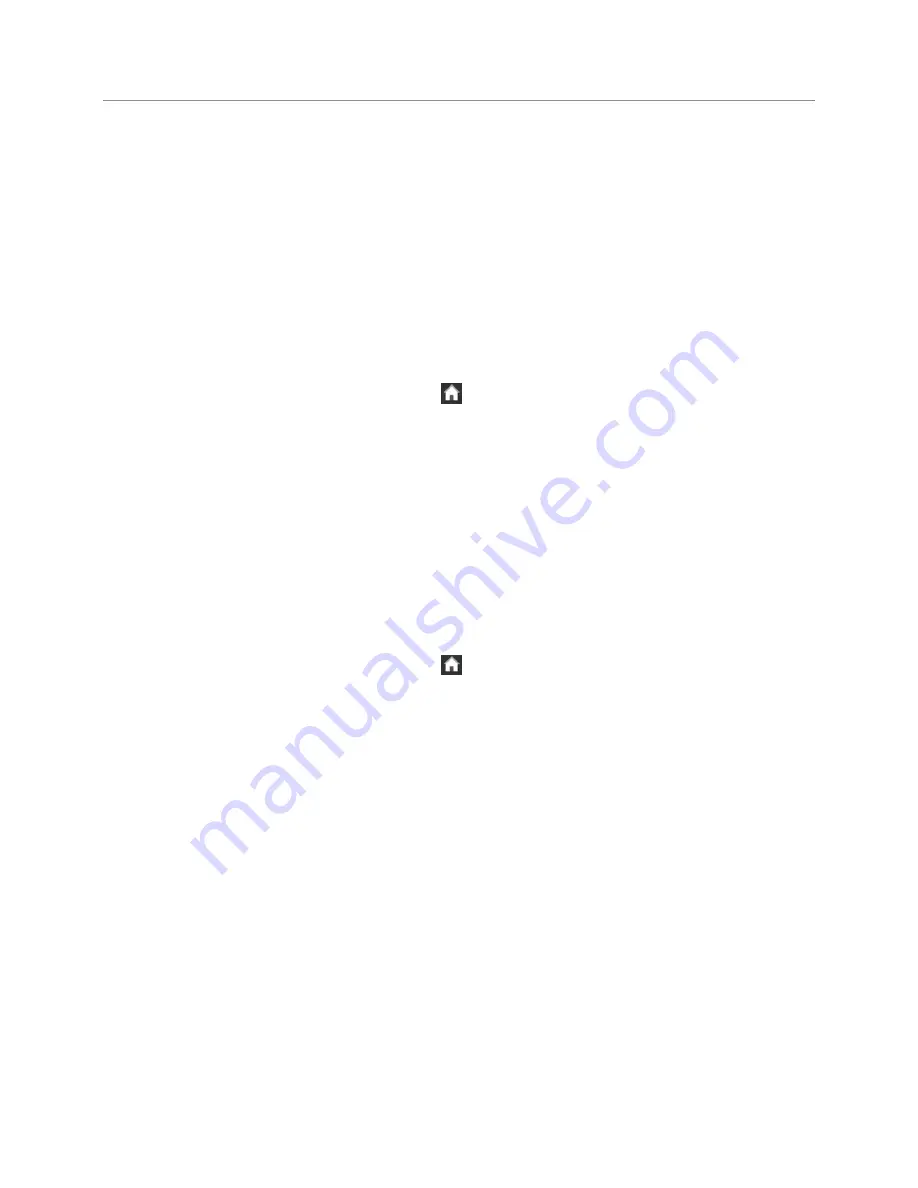
Settings
53
6.4 Using the vehicle diagnosis and management feature (DriveX)
The DriveX features explained in this section may not be available in some countries, and the setting menus
may be disabled, or may not be displayed at all.
6.4.1 Setting the gas price
To set and activate the DriveX features, refer to "6.4.2 Setting the vehicle information" to configure the
features, and then enter the gas price (per liter) according to the following instructions. The gas price is
used to calculate the mileage cost.
1
On the Live view screen, tap the Home button ( )
>
Settings
>
DriveX Settings
, and then tap the
button next to
Enter fueling cost
.
2
Enter the fuel price per liter and tap
OK
. The new setting is applied to the system as soon as a change
is made.
6.4.2 Setting the vehicle information
Detailed vehicle information is essential to accurately diagnose your vehicle for reliable results. Follow the
instructions to set the vehicle information.
1
On the Live view screen, tap the Home button ( )
>
Settings
>
DriveX Settings
, and then tap the
button next to
My car settings
.
2
Select the manufacturer, model name, model year, fuel type, displacement, standard mileage rate,
number of passengers, vehicle length, and vehicle rating.
3
When the "Car settings complete" screen appears after entering the vehicle information, tap
OK
. Now,
with the DriveX feature, you can view a variety of vehicle information including the vehicle condition
and the average fuel cost.






























