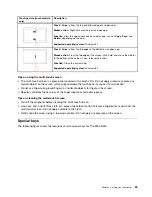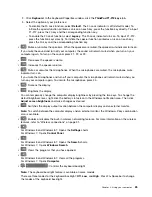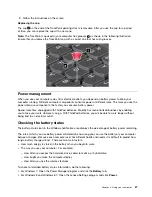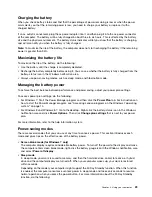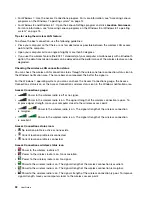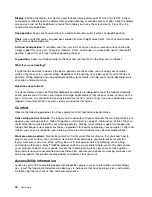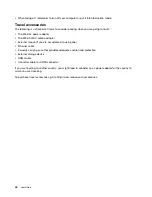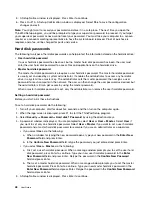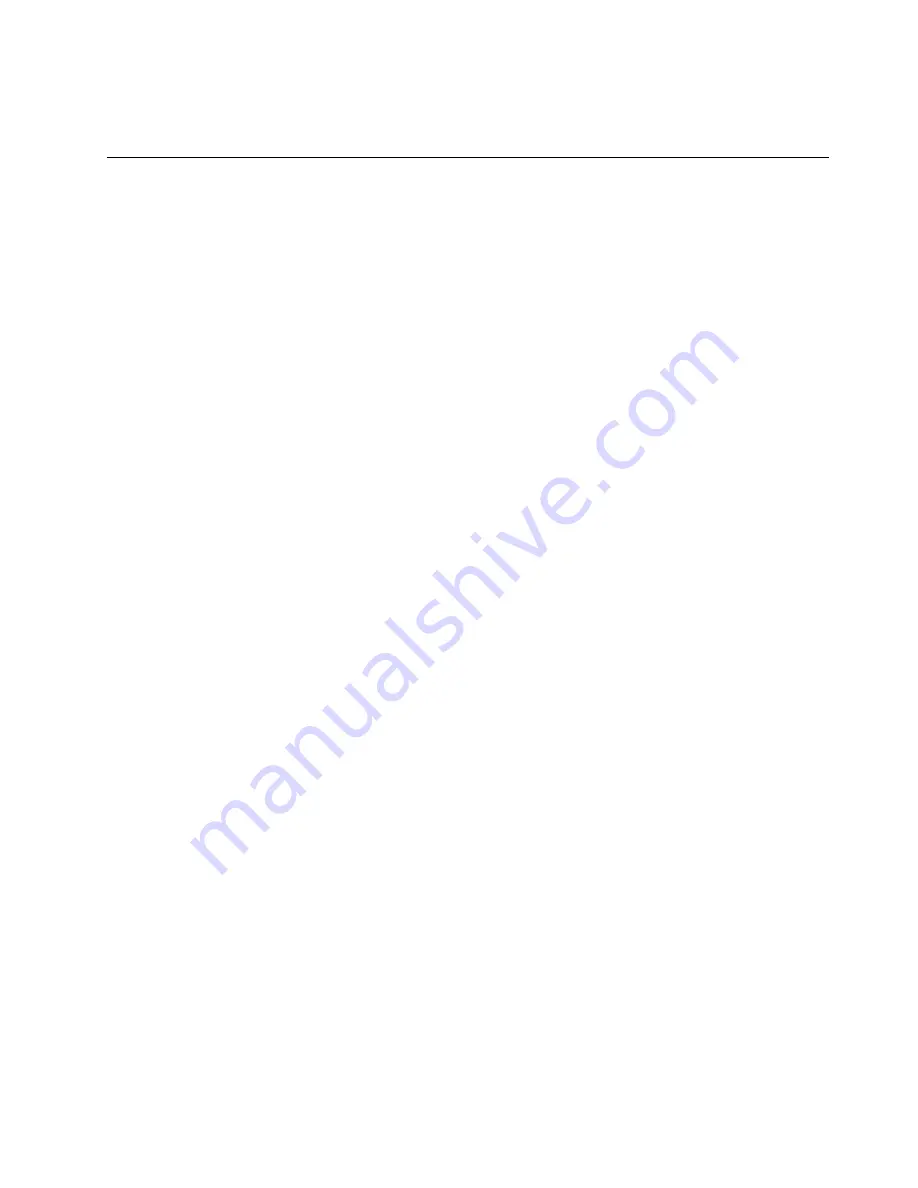
You can use the NFC feature with NFC supported programs, such as the Lenovo QuickCast program
and the Lenovo QuickControl program.
Presentations and multimedia
You can connect your computer to a projector to give presentations or you can connect your computer
to an external monitor to expand your workspace.
Changing display settings
You can change the display settings, such as the display resolution, font size, and so on.
To change the display settings, do the following:
1. Open Control Panel and click
Appearance and Personalization
.
2. Click
Display
for further configuration.
3. Click
Apply
. The change will take effect after you log off.
Connecting a projector or an external monitor
This topic provides information about connecting a projector or an external monitor.
Using an external monitor
Note:
When you connect an external monitor, a video interface cable with a ferrite core is required.
Your computer can support a maximum video resolution of up to 1920x1080 (with an external monitor
connected to the HDMI connector), provided that the external monitor also supports that resolution. For
more information about the external monitor, refer to the manuals provided with the external monitor.
You can set any resolution for either the computer display or the external monitor. When you use both at the
same time, the resolution of both is the same. If you set a higher resolution for the computer display, you
can see only part of the screen at a time. You can see other parts by moving the image with the TrackPoint
pointing device or another pointing device.
You can move the display output to the computer display, the external monitor, or both in the Display
Settings window.
Connecting an external monitor
To connect an external monitor, do the following:
1. Connect the external monitor to the HDMI connector of your computer.
2. Connect the external monitor to an electrical outlet.
3. Turn on the external monitor.
4. Change the display output location by pressing F7. This enables you to switch between viewing output
on the external monitor, the computer monitor, and both monitors.
Note:
If your computer cannot detect the external monitor, right-click on the desktop, then select
Screen
resolution
. Click the
Detect
button.
Setting the external monitor type
To set the external monitor type, do the following:
1. Connect the external monitor to your computer, and then connect the monitor to an electrical outlet.
2. Turn on the external monitor.
35
Summary of Contents for S540
Page 1: ...User Guide ThinkPad S540 ...
Page 6: ...iv User Guide ...
Page 16: ...xiv User Guide ...
Page 34: ...18 User Guide ...
Page 72: ...56 User Guide ...
Page 82: ...66 User Guide ...
Page 120: ...104 User Guide ...
Page 138: ...122 User Guide ...
Page 142: ...126 User Guide ...
Page 152: ...136 User Guide ...
Page 156: ...140 User Guide ...
Page 161: ......
Page 162: ......