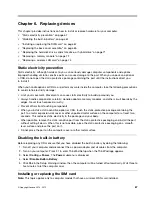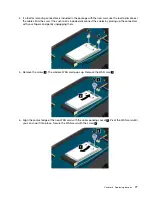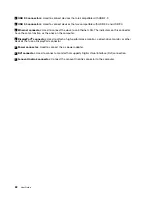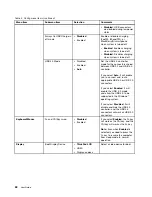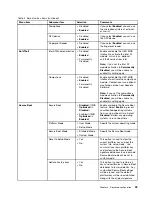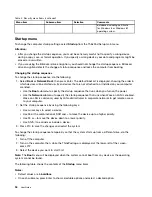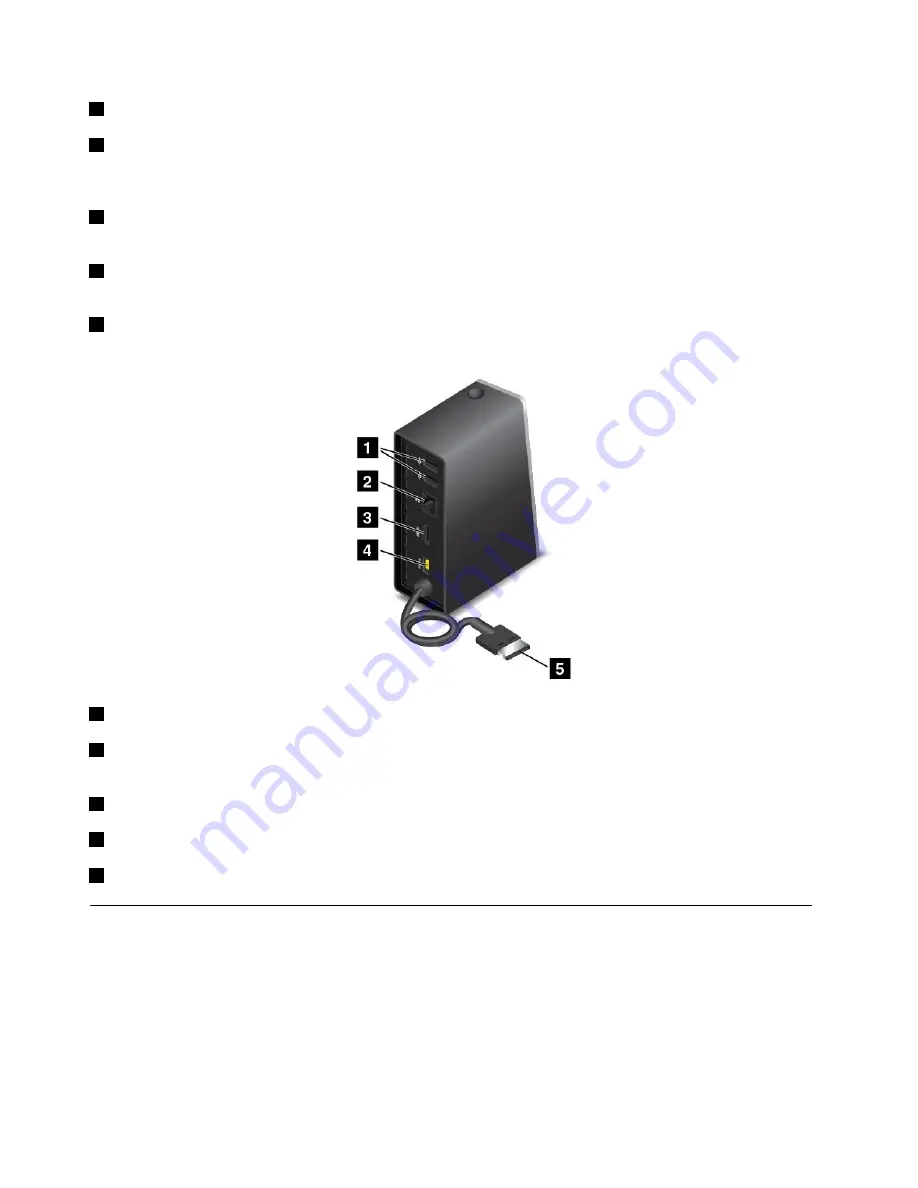
2
USB 3.0 connector
: Used to connect devices that are compatible with USB 3.0 and USB 2.0.
3
Always-on USB connector
: By default, the Always-on USB connector enables you to charge some
mobile digital devices and smartphones no matter when your computer is in sleep mode, hibernation mode,
or is off. For more information, refer to the documentation that comes with the dock.
4
Combo audio connector
: Used to connect headphones or a headset that has a 3.5-mm (0.14-inch),
4-pole plug.
5
System-status indicator
: The indicator on the illuminated ThinkPad logo functions the same as the ones
on the computer. For details, see “Status indicators” on page 7.
6
Power button
: The power button on the dock functions the same as the one on the computer.
Rear view
1
USB 2.0 connector
: Used to connect devices that are compatible with USB 2.0.
2
Ethernet connector
: Used to connect the dock to an Ethernet LAN. The indicators on this connector
have the same function as the ones on the computer.
3
HDMI connector
: Used to connect a digital audio device or video monitor that is compatible with HDMI.
4
Power connector
: Used to connect the ac power adapter.
5
Lenovo OneLink connector
: Connect the Lenovo OneLink connector to the computer.
ThinkPad OneLink Pro Dock
Depending on the model, your computer might support the ThinkPad OneLink Pro Dock (hereafter referred to
as the dock). Attach your computer to the dock to expand the working capability.
This topic provides basic information about the dock. For detailed information about using the dock, refer
to the documentation that comes with the dock.
Note:
Depending on the model, your dock might look slightly different from the illustrations in this topic.
80
User Guide
Summary of Contents for S540
Page 1: ...User Guide ThinkPad S540 ...
Page 6: ...iv User Guide ...
Page 16: ...xiv User Guide ...
Page 34: ...18 User Guide ...
Page 72: ...56 User Guide ...
Page 82: ...66 User Guide ...
Page 120: ...104 User Guide ...
Page 138: ...122 User Guide ...
Page 142: ...126 User Guide ...
Page 152: ...136 User Guide ...
Page 156: ...140 User Guide ...
Page 161: ......
Page 162: ......