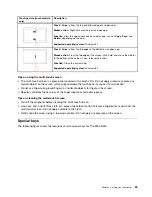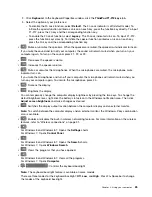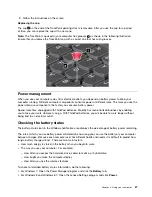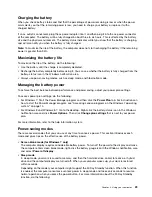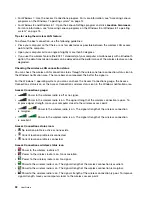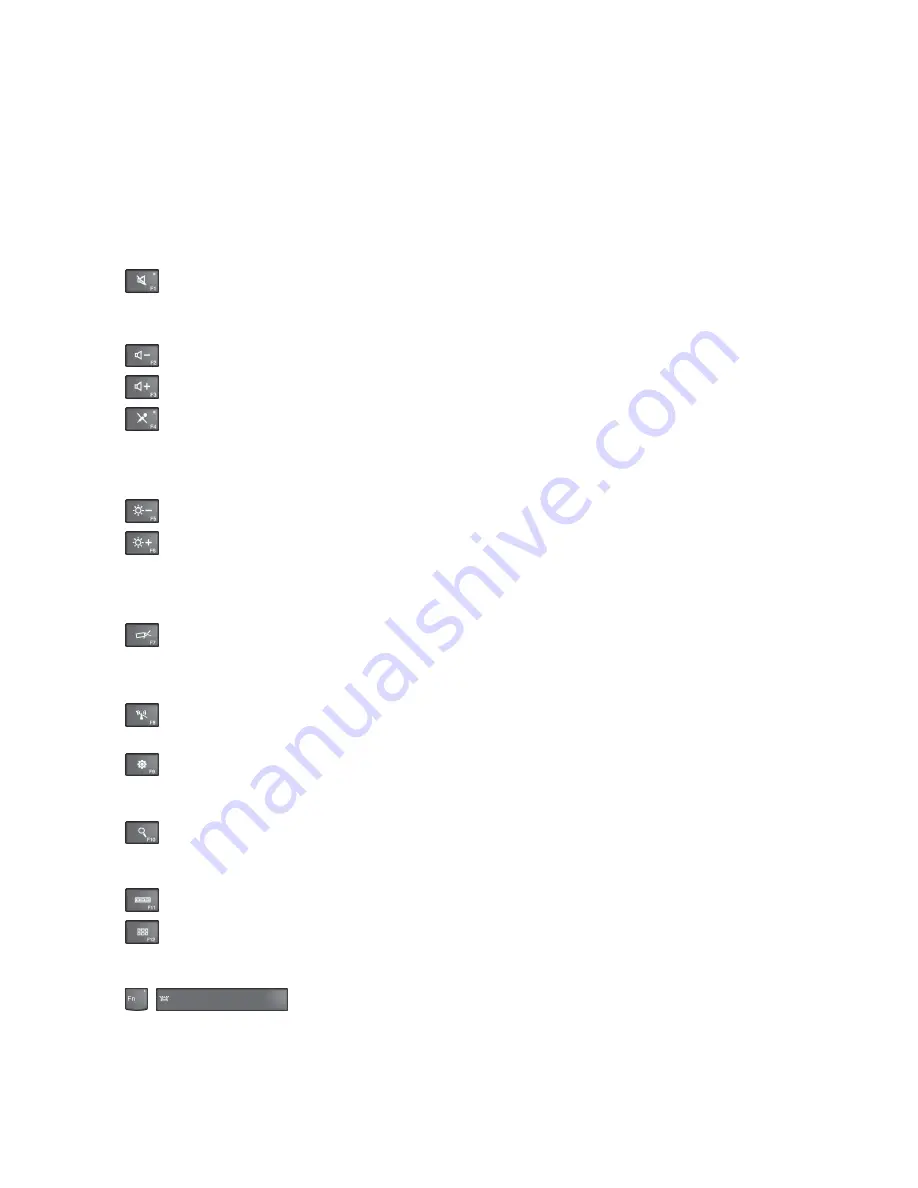
2. Click
Keyboard
. In the Keyboard Properties window, click the
ThinkPad F1-F12 keys
tab.
3. Select the option of your preference:
– To disable the Fn Lock function, select
Default
. The Fn Lock indicator is off (default mode). To
initiate the special function printed as an icon on each key, press the function key directly. To input
F1-F12, press the Fn key and the corresponding function key.
– To enable the Fn Lock function, select
Legacy
. The Fn Lock indicator turns on. To input F1-F12,
press the function keys directly. To initiate the special function printed as an icon on each key,
press the Fn key and the corresponding function key.
•
: Mutes or unmutes the speakers. When the speakers are muted, the speaker mute indicator turns on.
If you mute the sound and turn off your computer, the sound will remain muted when you turn on your
computer again. To turn on the sound, press F1, F2, or F3.
•
: Decreases the speaker volume.
•
: Increases the speaker volume.
•
: Mutes or unmutes the microphones. When the microphones are muted, the microphone mute
indicator turns on.
If you mute the microphones and turn off your computer, the microphones will remain muted when you
turn on your computer again. To unmute the microphones, press F4.
•
: Darkens the display.
•
: Brightens the display.
You can temporarily change the computer display brightness by pressing the two keys. To change the
default brightness level, right-click the battery-status icon in the Windows notification area. Then click
Adjust screen brightness
and make changes as desired.
•
: Switches the display output location between the computer display and an external monitor.
Note:
To switch between the computer display and an external monitor, the P key combination
also is available.
•
: Enables or disables the built-in wireless networking features. For more information on the wireless
features, refer to “Wireless connections” on page 31.
•
:
For Windows 8 and Windows 8.1: Opens the
Settings
charm.
For Windows 7: Opens
Control Panel
.
•
:
For Windows 8 and Windows 8.1: Opens the
Search
charm.
For Windows 7: Opens
Windows Search
.
•
: Views the programs that you have opened.
•
:
For Windows 8 and Windows 8.1: Views all the programs.
For Windows 7: Opens
Computer
.
•
+
: Controls the keyboard backlight
Note:
The keyboard backlight feature is available on some models.
There are three modes for the keyboard backlight:
Off
,
Low
, and
High
. Press Fn+Spacebar to change
the modes of the keyboard backlight.
25
Summary of Contents for S540
Page 1: ...User Guide ThinkPad S540 ...
Page 6: ...iv User Guide ...
Page 16: ...xiv User Guide ...
Page 34: ...18 User Guide ...
Page 72: ...56 User Guide ...
Page 82: ...66 User Guide ...
Page 120: ...104 User Guide ...
Page 138: ...122 User Guide ...
Page 142: ...126 User Guide ...
Page 152: ...136 User Guide ...
Page 156: ...140 User Guide ...
Page 161: ......
Page 162: ......