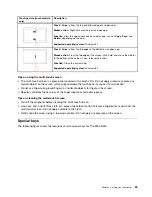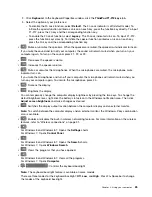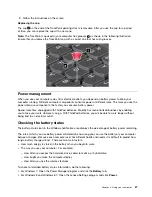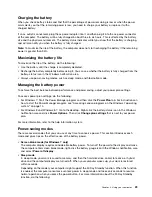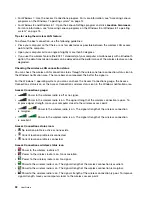Chapter 2. Using your computer
This chapter provides information on using some of the computer components.
This chapter contains the following topics:
•
“Registering your computer” on page 19
•
“Frequently asked questions” on page 19
•
•
“Using the ThinkPad pointing device” on page 26
•
•
“Connecting to the network” on page 30
•
“Using an external monitor” on page 35
•
“Using the Extend desktop function” on page 37
•
“Setting up a presentation” on page 37
•
“Using the AMD Switchable Graphics feature” on page 38
•
“Using audio features” on page 38
•
•
“Using a flash media card” on page 39
Registering your computer
When you register your computer, information is entered into a database, which enables Lenovo to contact
you in case of a recall or other severe problem. In addition, some locations offer extended privileges and
services to registered users.
When you register your computer with Lenovo, you also will receive the following benefits:
• Quicker service when you call Lenovo for help
• Automatic notification of free software and special promotional offers
To register your computer with Lenovo, go to http://www.lenovo.com/register and follow the instructions
on the screen to register your computer
If you are using a Windows 7 operating system, you also can register your computer through the preinstalled
Lenovo Product Registration program. The program launches automatically after you have used your
computer for a period of time. Follow the instructions on the screen to register your computer.
Frequently asked questions
The following are a few tips that will help you optimize the use of your computer.
To ensure that you receive the best performance from your computer, go to the following Web page
to find information such as aids for troubleshooting and answers to frequently asked questions:
http://www.lenovo.com/support/faq
Can I get my user guide in another language?
© Copyright Lenovo 2013, 2015
19
Summary of Contents for S540
Page 1: ...User Guide ThinkPad S540 ...
Page 6: ...iv User Guide ...
Page 16: ...xiv User Guide ...
Page 34: ...18 User Guide ...
Page 72: ...56 User Guide ...
Page 82: ...66 User Guide ...
Page 120: ...104 User Guide ...
Page 138: ...122 User Guide ...
Page 142: ...126 User Guide ...
Page 152: ...136 User Guide ...
Page 156: ...140 User Guide ...
Page 161: ......
Page 162: ......