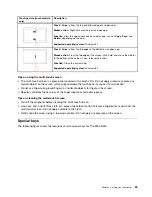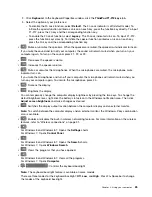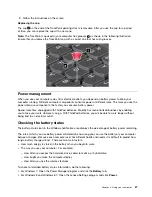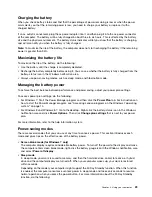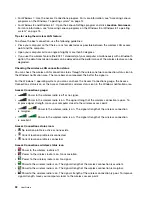Touch gesture (touch models
only)
Description
Touch
: Swipe in from the top or bottom edge of an open app.
Mouse action
: Right-click anywhere on an open app.
Function
: View the app commands on an open app, such as
Copy
,
Save
, and
Delete
, depending on the app.
Supported operating system
: Windows 8.1
Touch
: Swipe in from the top edge to the bottom on an open app.
Mouse action
: From the top edge of the screen, click, hold, and move the pointer
to the bottom of the screen. Then, release the button.
Function
: Close the current app.
Supported operating system
: Windows 8.1
Tips on using the multi-touch screen
• The multi-touch screen is a glass panel covered with a plastic film. Do not apply pressure or place any
metallic object on the screen, which might damage the touch panel or cause it to malfunction.
• Do not use fingernails, gloved fingers, or inanimate objects for input on the screen.
• Regularly calibrate the accuracy of the finger input to avoid a discrepancy.
Tips on cleaning the multi-touch screen
• Turn off the computer before cleaning the multi-touch screen.
• Use a dry, soft, and lint-free cloth or a piece of absorbent cotton to remove fingerprints or dust from the
multi-touch screen. Do not apply solvents to the cloth.
• Gently wipe the screen using a top-down motion. Do not apply any pressure on the screen.
Special keys
The following figure shows the locations of main special keys for ThinkPad S540.
23
Summary of Contents for S540
Page 1: ...User Guide ThinkPad S540 ...
Page 6: ...iv User Guide ...
Page 16: ...xiv User Guide ...
Page 34: ...18 User Guide ...
Page 72: ...56 User Guide ...
Page 82: ...66 User Guide ...
Page 120: ...104 User Guide ...
Page 138: ...122 User Guide ...
Page 142: ...126 User Guide ...
Page 152: ...136 User Guide ...
Page 156: ...140 User Guide ...
Page 161: ......
Page 162: ......