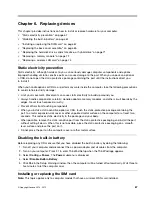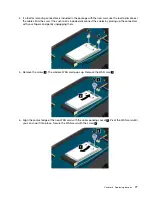Attention:
If you delete the recovery partition on your computer, do keep the recovery media in a
safe place. The Windows recovery image will not be stored in your computer anymore, and you will
need the recovery media to refresh or reset your computer.
8. Remove the USB drive. The recovery media are created successfully.
Using recovery media
If you cannot start your computer, or if you cannot start the Windows recovery image on your computer, use
recovery media to recover your computer.
To use recovery media, do the following:
Note:
Ensure that your computer is connected to ac power.
1. Turn on or restart the computer. Before the Windows operating system starts, repeatedly press the F12
key. The Boot Menu window opens.
2. Select the recovery drive as the boot device.
3. Select a preferred language and then select a preferred keyboard layout.
4. Click
Troubleshoot
to display the optional recovery solutions.
5. Select a corresponding recovery solution according to your situation. For example, select
Reset your
PC
if you want to reset your computer to the factory default settings.
For more information about the recovery solutions provided by the Windows 8 and Windows 8.1 operating
systems, go to:
http://go.microsoft.com/fwlink/?LinkID=263800
.
65
Summary of Contents for S540
Page 1: ...User Guide ThinkPad S540 ...
Page 6: ...iv User Guide ...
Page 16: ...xiv User Guide ...
Page 34: ...18 User Guide ...
Page 72: ...56 User Guide ...
Page 82: ...66 User Guide ...
Page 120: ...104 User Guide ...
Page 138: ...122 User Guide ...
Page 142: ...126 User Guide ...
Page 152: ...136 User Guide ...
Page 156: ...140 User Guide ...
Page 161: ......
Page 162: ......