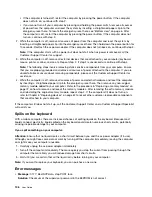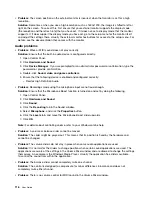– If the external monitor supports a lower resolution than the computer display, view output on the
external monitor only. (If you view output on both the computer display and the external monitor,
the external monitor screen will be blank or distorted.)
•
Problem
: You cannot set a higher resolution than the present one on your external monitor.
Solution
:
– Ensure that the monitor information is correct. Do the following:
1. Right-click on the desktop, and click
Screen resolution
.
Note:
If your computer cannot detect the external monitor, click the
Detect
button.
2. Click the icon for the desired monitor (the
Monitor-2
icon is for the external monitor).
3. Click
Advanced Settings
.
4. Click the
Adapter
tab.
5. Ensure that the correct device driver name is shown in the adapter information window.
Note:
The device driver name depends on the video chip that has been installed on your computer.
6. Click
OK
.
If the information is incorrect, reinstall the device driver.
– Check the monitor type and, if necessary, update the driver by doing the following:
1. Connect the external monitor to the monitor connector, and then connect the monitor to an
electrical outlet.
2. Turn on the external monitor and the computer.
3. Right-click on the desktop, and click
Screen resolution
.
Note:
If your computer cannot detect the external monitor, click the
Detect
button.
4. Click the icon for the desired monitor (the
Monitor-2
icon is for the external monitor).
5. Click
Advanced Settings
.
6. Click the
Monitor
tab. Check the monitor information window to ensure that the monitor type is
correct. If it is, click
OK
to close the window; otherwise do the following.
7. If more than one monitor type is displayed, select
Generic PnP Monitor
or
Generic Non-PnP
Monitor
.
8. Click
Properties
. If you are prompted for an administrator password or confirmation, type the
password or provide confirmation.
9. Click the
Driver
tab.
10. Click
Update Driver
.
11. Click
Browse my computer for driver software
, and then click
Let me pick from a list of
device drivers on my computer
.
12. Clear the
Show compatible hardware
check box.
13. Select your monitor manufacturer and model.
14. After updating the driver, click
Close
.
15. Set
Resolution
.
Note:
To change the color settings, select the
Monitor
tab, then set
Colors
.
16. Click
OK
.
•
Problem
: The screen is unreadable or distorted.
114
User Guide
Summary of Contents for S540
Page 1: ...User Guide ThinkPad S540 ...
Page 6: ...iv User Guide ...
Page 16: ...xiv User Guide ...
Page 34: ...18 User Guide ...
Page 72: ...56 User Guide ...
Page 82: ...66 User Guide ...
Page 120: ...104 User Guide ...
Page 138: ...122 User Guide ...
Page 142: ...126 User Guide ...
Page 152: ...136 User Guide ...
Page 156: ...140 User Guide ...
Page 161: ......
Page 162: ......