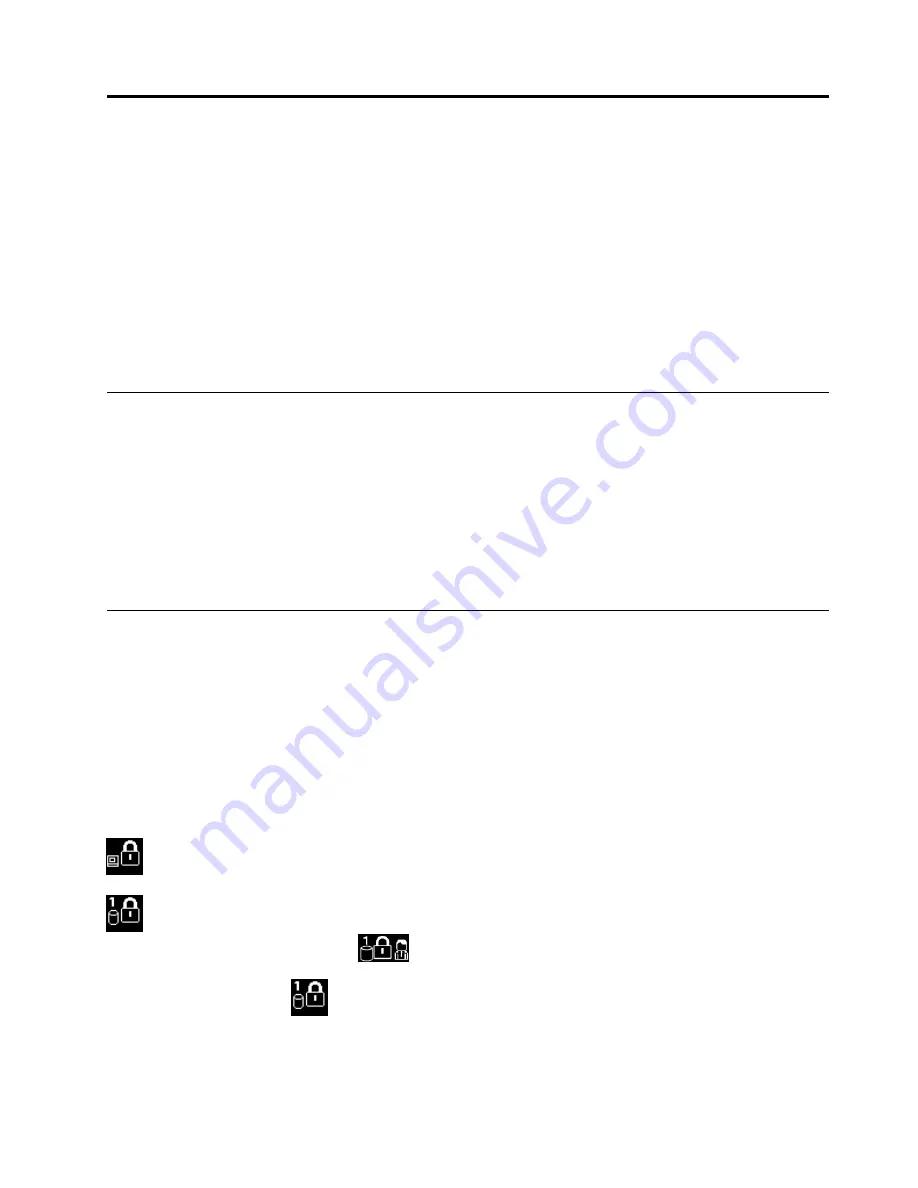
Chapter 4. Security
This chapter provides information about how to protect your computer from theft and unauthorized use.
•
“Attaching a mechanical lock” on page 51
•
“Using passwords” on page 51
•
“Hard disk security” on page 55
•
“Using the fingerprint reader” on page 56
•
“Notice on deleting data from your hard disk drive or solid-state drive” on page 58
•
“Using firewalls” on page 59
•
“Protecting data against viruses” on page 59
Attaching a mechanical lock
You can attach a mechanical lock to your computer, to help prevent it from being removed without your
permission.
Attach a mechanical lock to the keyhole of the computer; then secure the chain on the lock to a stationary
object. Refer to the instructions shipped with the mechanical lock.
Note:
You are responsible for evaluating, selecting, and implementing the locking device and security
feature. Lenovo makes no comments, judgments, or warranties about the function, quality, or performance
of the locking device and security feature.
Using passwords
You can help prevent your computer from unauthorized use by using passwords. Once you set a password,
a prompt is displayed on the screen each time you turn on the computer. Enter your password at the prompt.
You cannot use the computer unless you type the correct password.
If you have set a power-on password, a supervisor password, or a hard disk password, it unlocks
automatically when the computer resumes from sleep mode.
Note:
If a Windows password has been set, you will be prompted to enter it.
Typing passwords
When this icon is displayed, type a power-on password or a supervisor password.
When this icon is displayed, type a user hard disk password. To type a master hard disk password,
press F1. When the icon changes to
, type the master hard disk password
Note:
To return to the icon
, press F1 again.
Power-on password
You can set a power-on password to help protect your computer against unauthorized access.
© Copyright Lenovo 2013
51
Summary of Contents for Edge E440
Page 1: ...User Guide ThinkPad Edge E440 and E540...
Page 6: ...iv User Guide...
Page 62: ...46 User Guide...
Page 76: ...60 User Guide...
Page 86: ...70 User Guide...
Page 120: ...104 User Guide...
Page 140: ...124 User Guide...
Page 146: ...130 User Guide...
Page 166: ...150 User Guide...
Page 170: ...154 User Guide...
Page 176: ...160 User Guide...
Page 180: ...164 User Guide...
Page 186: ...Ukraine RoHS 170 User Guide...
Page 187: ...Appendix F Eurasian compliance mark Copyright Lenovo 2013 171...
Page 188: ...172 User Guide...
Page 189: ......
Page 190: ......






























