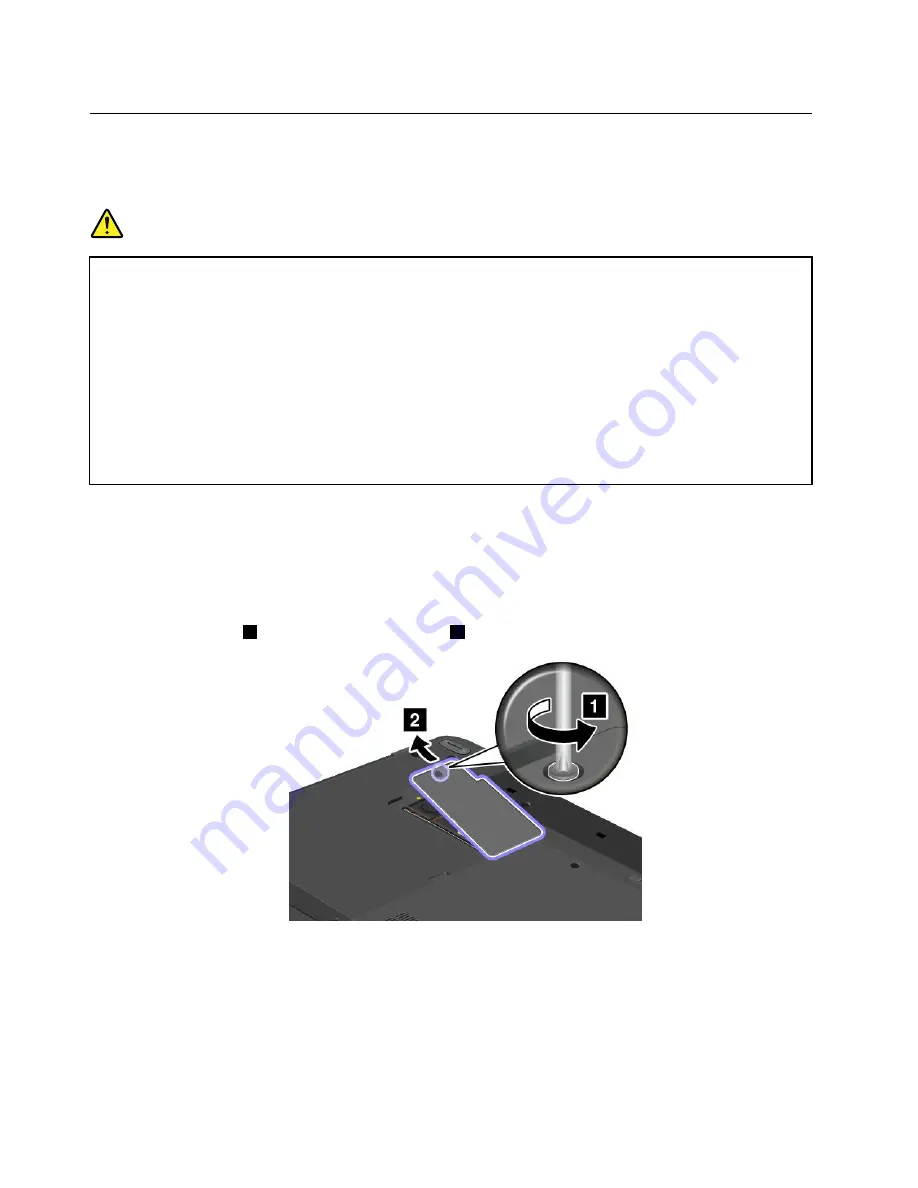
Replacing the coin-cell battery
Before you start, print these instructions.
Prerequisites for the procedure
DANGER
If the coin-cell battery is incorrectly replaced, there is danger of an explosion. The coin-cell battery
contains a small amount of harmful substances. To avoid possible injury:
• Replace only with a battery of the type recommended by Lenovo.
• Keep the battery pack away from fire.
• Do not expose it to excessive heat.
• Do not expose it to water or rain.
• Do not short-circuit it.
• Do not drop, crush, puncture, or subject to strong forces. Battery abuse or mishandling can
cause the battery to overheat, which can cause gasses or flame to “vent” from the battery
pack or coin-cell battery.
To replace the coin-cell battery, do the following:
1. Turn off the computer; then disconnect the ac power adapter and all cables from the computer. Wait
three to five minutes to let the computer cool.
2. Close the computer display, and turn the computer over.
3. Remove the battery. See “Replacing the battery” on page 71.
4. Loosen the screw
1
, and then remove the cover
2
.
102
User Guide
Summary of Contents for Edge E440
Page 1: ...User Guide ThinkPad Edge E440 and E540...
Page 6: ...iv User Guide...
Page 62: ...46 User Guide...
Page 76: ...60 User Guide...
Page 86: ...70 User Guide...
Page 120: ...104 User Guide...
Page 140: ...124 User Guide...
Page 146: ...130 User Guide...
Page 166: ...150 User Guide...
Page 170: ...154 User Guide...
Page 176: ...160 User Guide...
Page 180: ...164 User Guide...
Page 186: ...Ukraine RoHS 170 User Guide...
Page 187: ...Appendix F Eurasian compliance mark Copyright Lenovo 2013 171...
Page 188: ...172 User Guide...
Page 189: ......
Page 190: ......






























