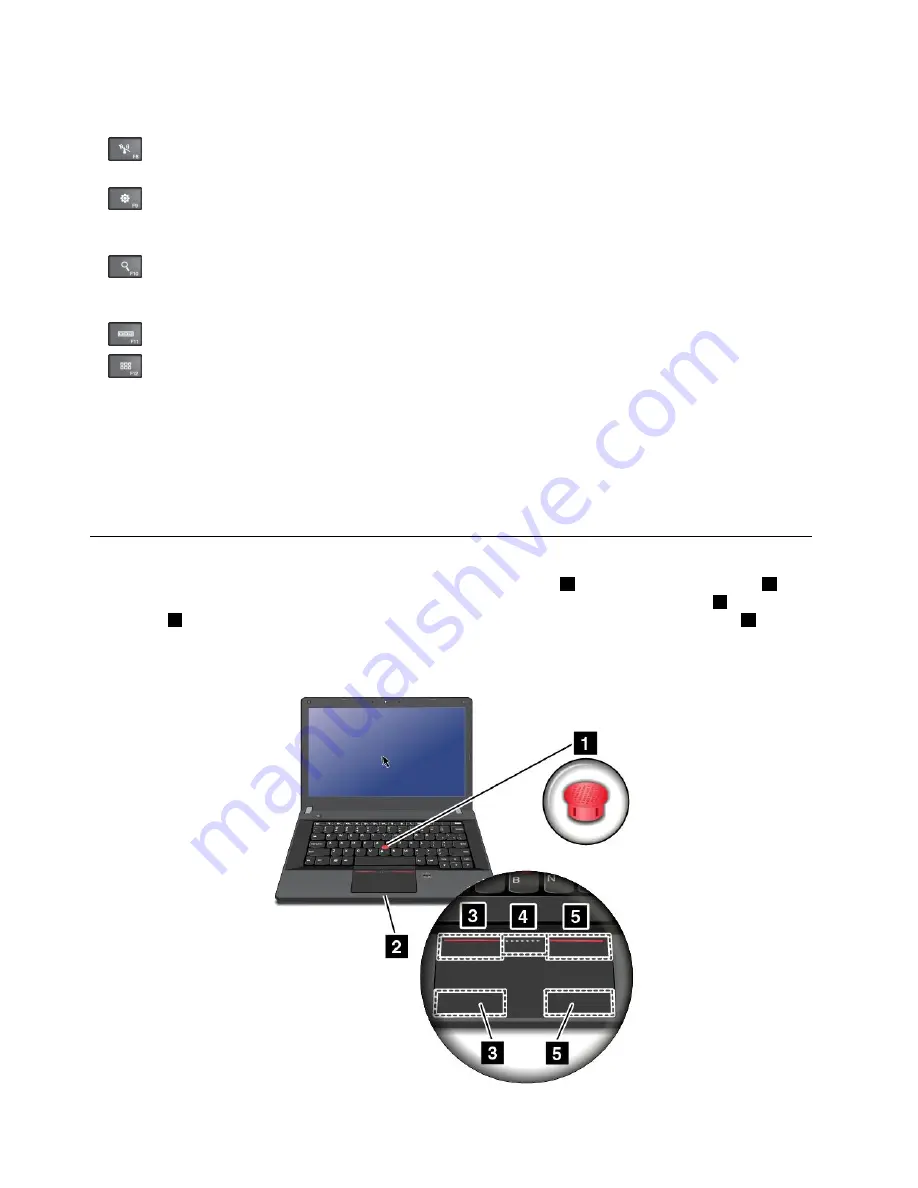
Note:
To switch between the computer display and an external monitor, the P key combination
also is available.
•
: Enables or disables the built-in wireless networking features. For more information on the wireless
features, refer to “Wireless connections” on page 36.
•
:
For Windows 8 and Windows 8.1: Opens the
Settings
charm.
For Windows 7: Opens
Control Panel
.
•
:
For Windows 8 and Windows 8.1: Opens the
Search
charm.
For Windows 7: Opens
Windows Search
.
•
: Views the programs that you have opened.
•
:
For Windows 8 and Windows 8.1: Views all the programs.
For Windows 7: Opens
Computer
.
•
Fn+B
: Has the same function as the Break key.
•
Fn+P
: Has the same function as the Pause key.
•
Fn+S
: Has the same function as the SysRq key.
•
Fn+K
: Has the same function as the ScrLK key.
Using the ThinkPad pointing device
The ThinkPad pointing device consists of the TrackPoint pointing stick
1
and the ThinkPad trackpad
2
. The
whole ThinkPad trackpad is an active area sensitive to finger movement. The left click zones
3
and right
click zones
5
work as the left and right mouse buttons on a conventional mouse. The scroll zone
4
enables
you to scroll Web pages or documents in any direction.
Note:
Your computer keyboard might look slightly different from the following illustration.
30
User Guide
Summary of Contents for Edge E440
Page 1: ...User Guide ThinkPad Edge E440 and E540...
Page 6: ...iv User Guide...
Page 62: ...46 User Guide...
Page 76: ...60 User Guide...
Page 86: ...70 User Guide...
Page 120: ...104 User Guide...
Page 140: ...124 User Guide...
Page 146: ...130 User Guide...
Page 166: ...150 User Guide...
Page 170: ...154 User Guide...
Page 176: ...160 User Guide...
Page 180: ...164 User Guide...
Page 186: ...Ukraine RoHS 170 User Guide...
Page 187: ...Appendix F Eurasian compliance mark Copyright Lenovo 2013 171...
Page 188: ...172 User Guide...
Page 189: ......
Page 190: ......






























