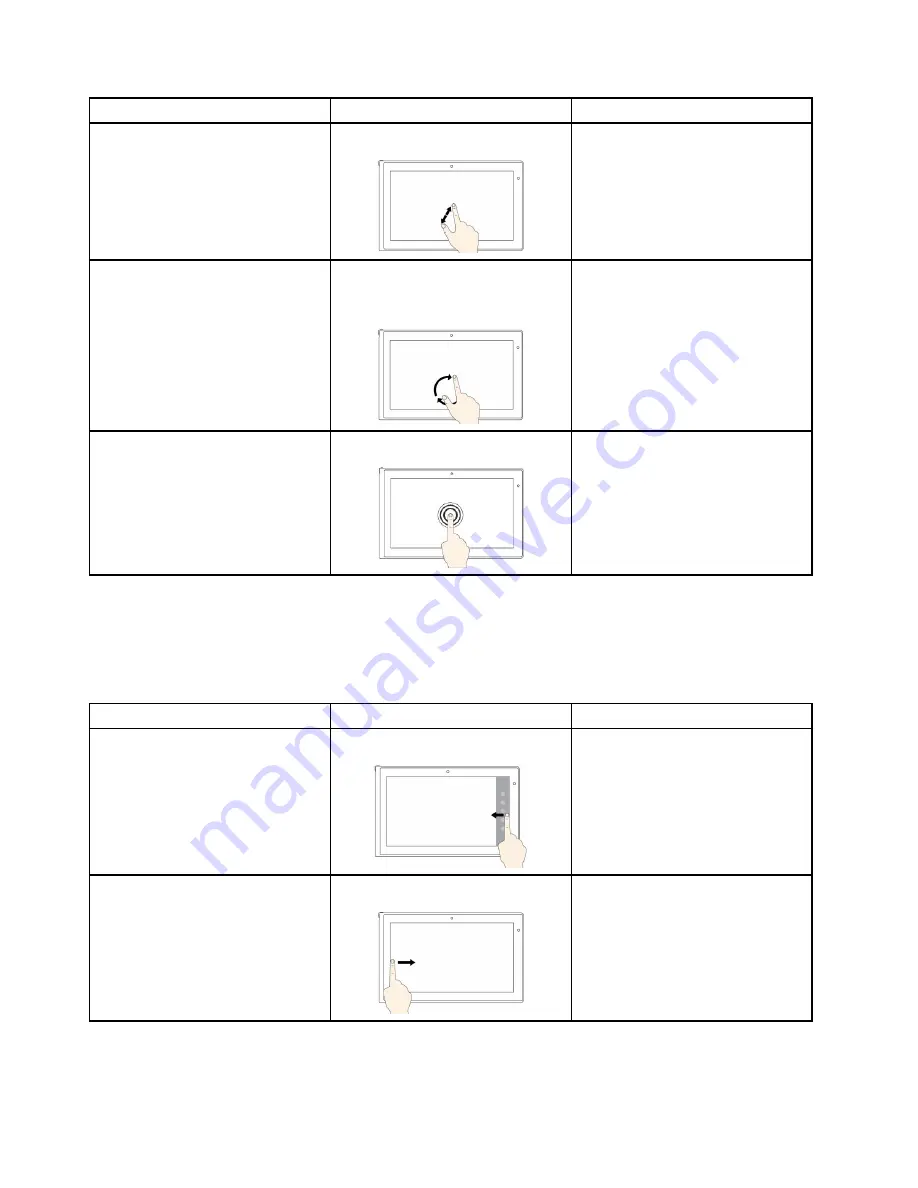
Tasks
Touch gestures (touch models only)
Mouse actions
To zoom in
Move two fingers farther apart.
Press the Ctrl key while scrolling the
mouse wheel forward.
To rotate an item
Put two or more fingers on an
item, and then rotate your fingers
(supported only on some models).
If the application supports rotation,
click the rotation icon.
To open a menu with multiple options
Tap and hold.
Double-click.
Touch gestures and mouse actions for Windows 8 and Windows 8.1 operating systems
The following table lists some touch gestures and the corresponding mouse actions supported by the
Window 8 and Windows 8.1 operating systems.
Note:
Your computer screen might look different from the following illustrations.
Tasks
Touch gestures (touch models only)
Mouse actions
To display the charms that contain
system commands, such as
Start
,
Settings
,
Search
,
Share
, and
Devices
Swipe in from the right edge.
Move the pointer to the bottom-right
or top-right corner of your screen.
To cycle through and switch to open
applications
Swipe in from the left edge.
Move the pointer to the top-left corner
of your screen, and then click. Keep
clicking to cycle through the open
applications.
24
User Guide
Summary of Contents for Edge E440
Page 1: ...User Guide ThinkPad Edge E440 and E540...
Page 6: ...iv User Guide...
Page 62: ...46 User Guide...
Page 76: ...60 User Guide...
Page 86: ...70 User Guide...
Page 120: ...104 User Guide...
Page 140: ...124 User Guide...
Page 146: ...130 User Guide...
Page 166: ...150 User Guide...
Page 170: ...154 User Guide...
Page 176: ...160 User Guide...
Page 180: ...164 User Guide...
Page 186: ...Ukraine RoHS 170 User Guide...
Page 187: ...Appendix F Eurasian compliance mark Copyright Lenovo 2013 171...
Page 188: ...172 User Guide...
Page 189: ......
Page 190: ......






























