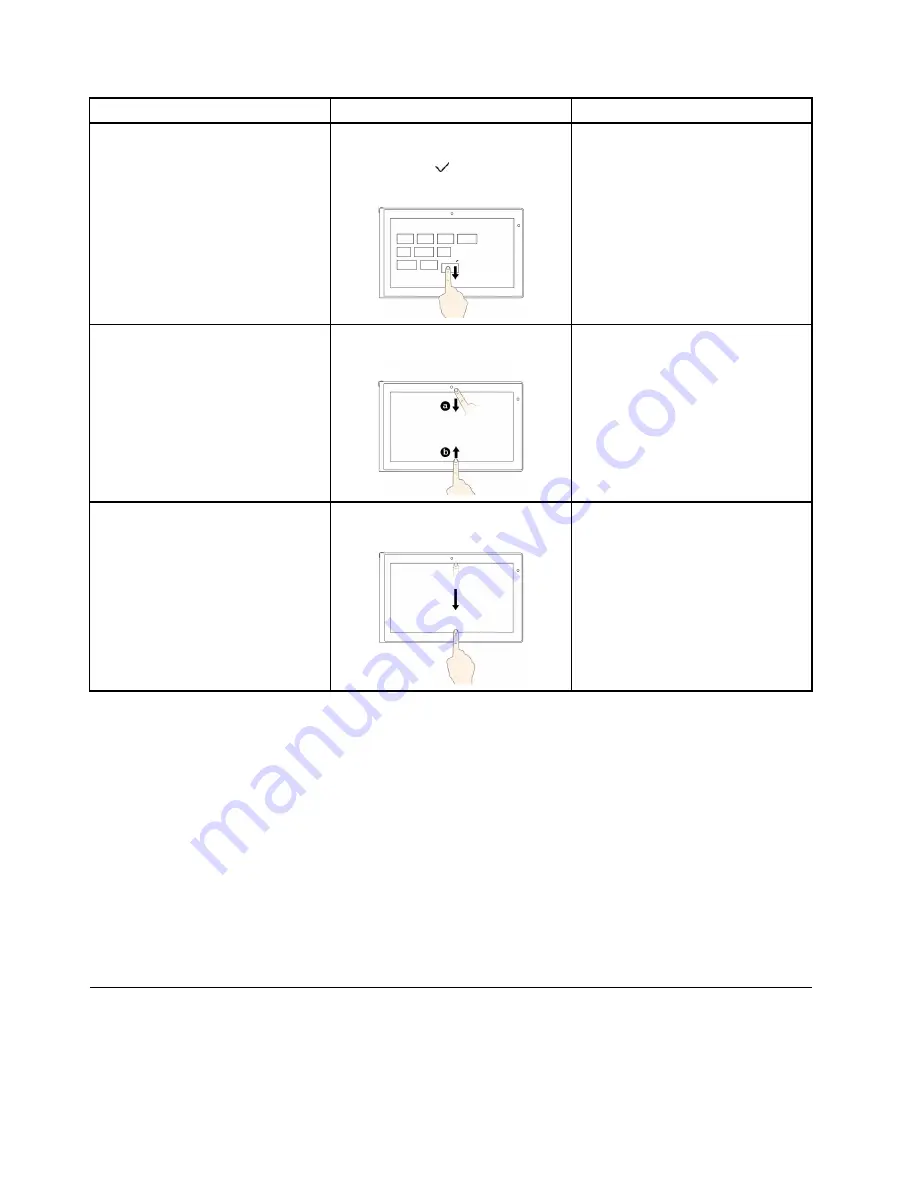
Tasks
Touch gestures (touch models only)
Mouse actions
Move the desired icon downward
until a tick icon ( ) is displayed, then
release your finger.
To view the application commands on
an open application, such as
Copy
,
Save
, and
Delete
, depending on the
application
Swipe in from the top or bottom edge.
Right-click an open application.
To close the current application
Swipe in from the top edge to the
bottom.
Move the pointer to the top edge of
the screen, click and hold the left
button on your mouse, then move the
pointer to the bottom of the screen.
Release the left button when you
reach the bottom of the screen.
Tips on using the multi-touch screen
• The multi-touch screen is a glass panel covered with a plastic film. Do not apply pressure or place any
metallic object on the screen, which might damage the touch panel or cause it to malfunction.
• Do not use fingernails, gloved fingers, or inanimate objects except the approved digitizer pen for input on
the screen.
• Regularly calibrate the accuracy of the finger input to avoid a discrepancy.
Tips on cleaning the multi-touch screen
• Turn off the computer before cleaning the multi-touch screen.
• Use a dry, soft, and lint-free cloth or a piece of absorbent cotton to remove fingerprints or dust from the
multi-touch screen. Do not apply solvents to the cloth.
• Gently wipe the screen using a top-down motion. Do not apply any pressure on the screen.
Special keys
Your computer has several special keys to help you work more easily and effectively.
26
User Guide
Summary of Contents for Edge E440
Page 1: ...User Guide ThinkPad Edge E440 and E540...
Page 6: ...iv User Guide...
Page 62: ...46 User Guide...
Page 76: ...60 User Guide...
Page 86: ...70 User Guide...
Page 120: ...104 User Guide...
Page 140: ...124 User Guide...
Page 146: ...130 User Guide...
Page 166: ...150 User Guide...
Page 170: ...154 User Guide...
Page 176: ...160 User Guide...
Page 180: ...164 User Guide...
Page 186: ...Ukraine RoHS 170 User Guide...
Page 187: ...Appendix F Eurasian compliance mark Copyright Lenovo 2013 171...
Page 188: ...172 User Guide...
Page 189: ......
Page 190: ......






























