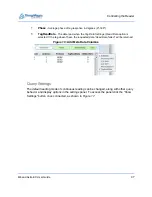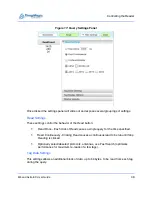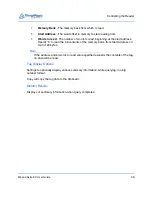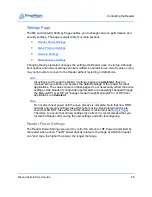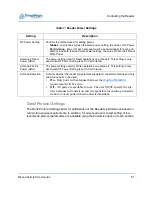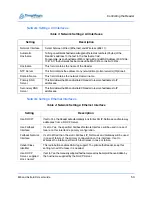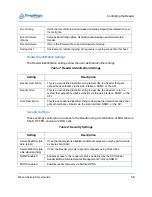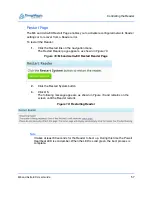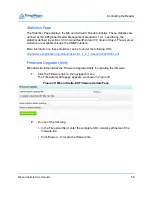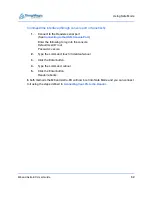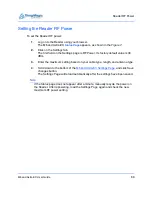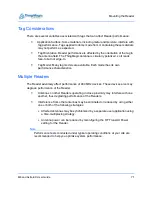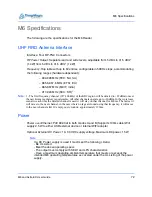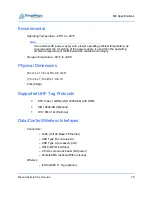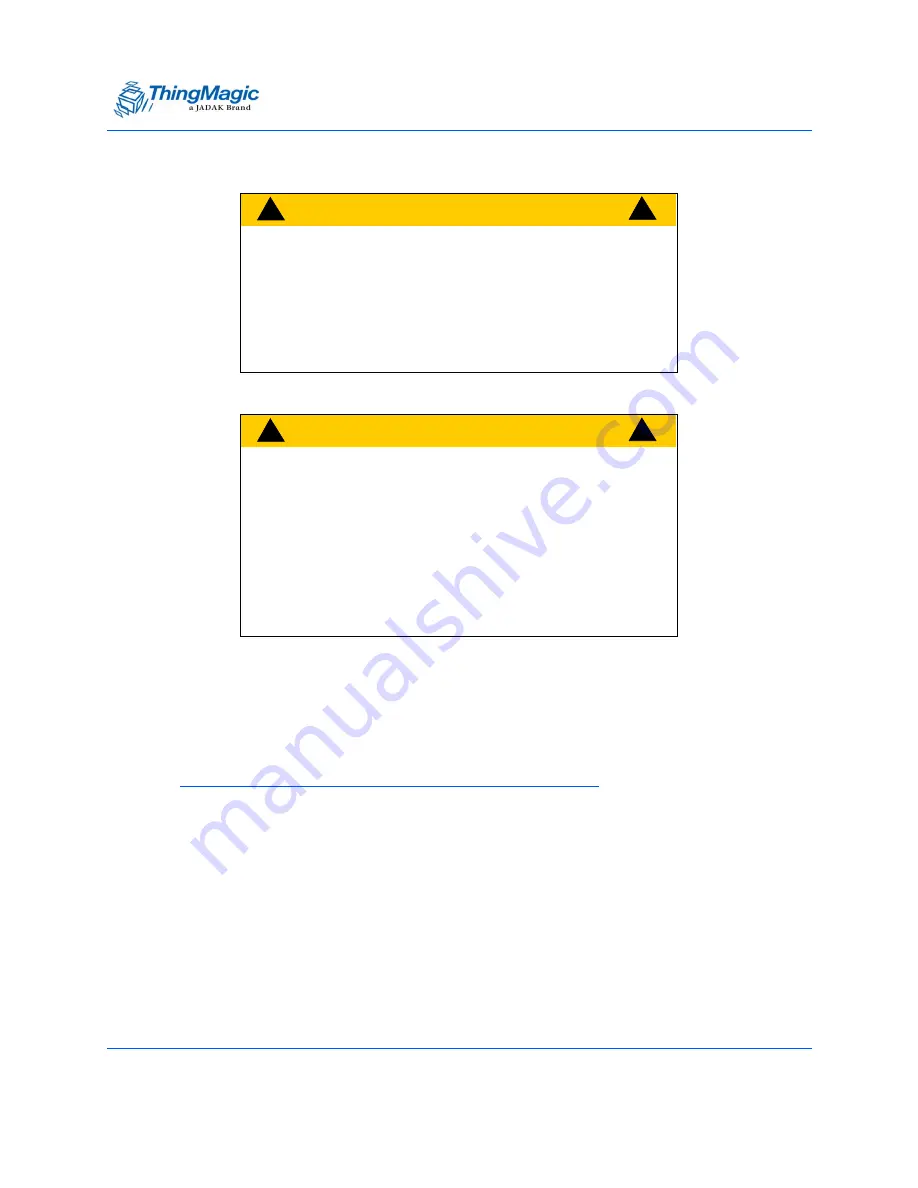
Controlling the Reader
M6 and Astra-EX User Guide
60
3.
Click the Update button to download the new firmware to the reader.
The status frame at the bottom of the page displays the progress of the update.
4.
Restart the reader to activate the new firmware.
The old firmware remains active until the Reader is restarted.
Note
If for any reason a firmware update fails, the device may restart in Safe Mode.
C
A
U
T
I
O
N
!
!
!
If you se le ct the "Erase conte nts be fore
installing" che ck box, you will e rase all
user-installed programs or files residing on
the reader. DO NOT select this option if you
wish to preserve any user programs resid-
ing on the reader.
C
A
U
T
I
O
N
!
!
!
If you select the "Revert to default settings"
c h e c k b o x , y o u w i l l e r a s e a n y c h a n g e s
made to the reader's configuration settings
and revert to factory default settings. If you
select this option, the reader's current con-
figuration settings will be erased. DO NOT
select this option if you wish to preserve
the reader's current configuration settings.
Summary of Contents for Astra-EX
Page 1: ...1 Mercury6 M6 and Astra EX User Guide For firmware version 4 17 and later 875 0058 05 RevC...
Page 23: ...Setting Up the Reader M6 and Astra EX User Guide 23 Figure 7 M6 and Astra EX Status Page...
Page 28: ...Networking the Reader M6 and Astra EX User Guide 28 Figure 8 M6 and Astra EX Settings Page...
Page 34: ...Networking the Reader M6 and Astra EX User Guide 34 Figure 11 Fallback Interface Flowchard...
Page 81: ...Compliance and IP Notices M6 and Astra EX User Guide 81 EU RED Declaration of Conformity...
Page 83: ...Compliance and IP Notices M6 and Astra EX User Guide 83...